Loading ...
Loading ...
Loading ...
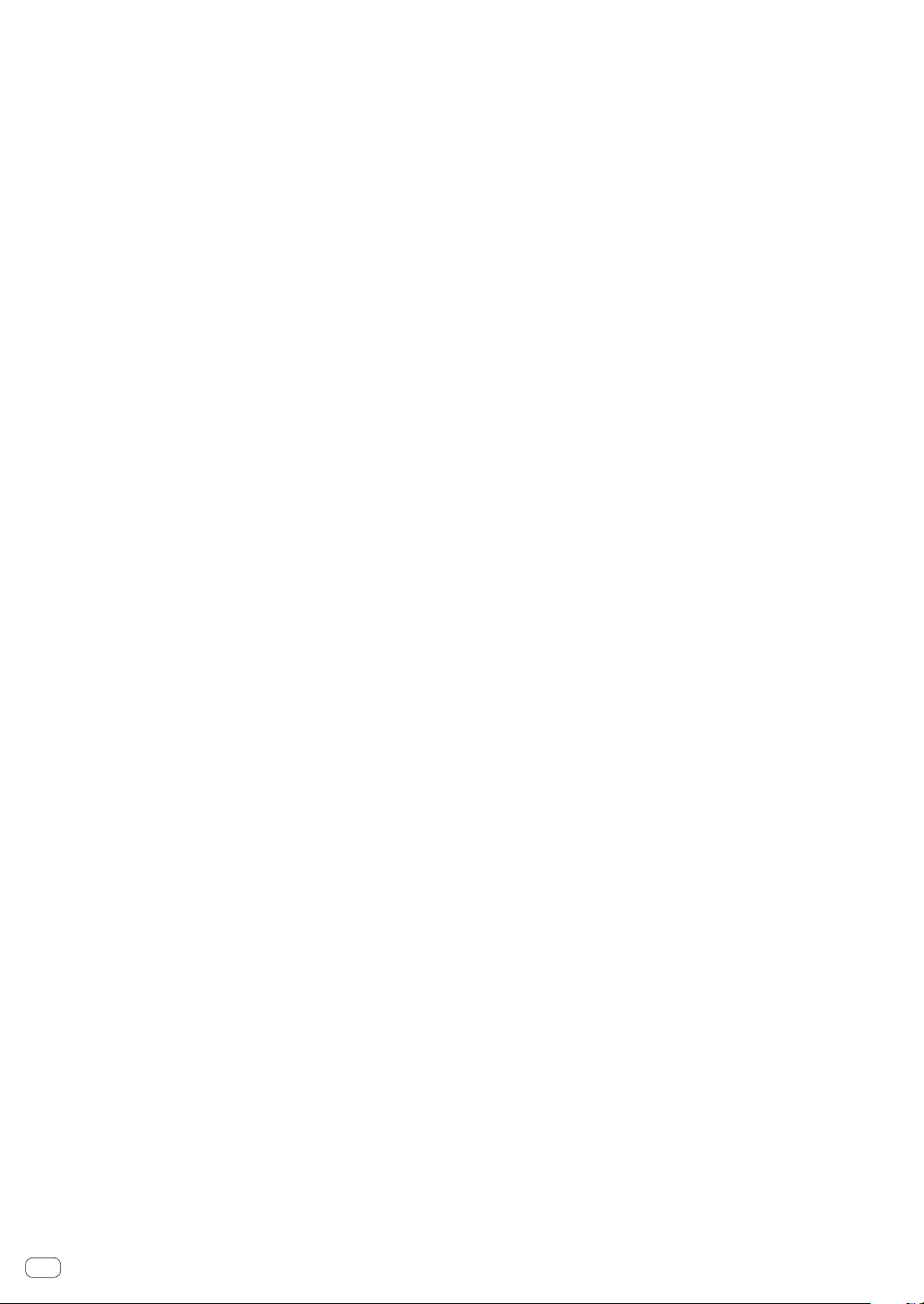
En
14
c HOT CUE (A to H, CALL/DELETE) buttons
Use this to set, delete, play and call out hot cues.
= Setting Hot Cue (p. 24 )
d HOT CUE BANK button
Use this to switch between HOT CUE(A, B, C, D) and
HOT CUE(E, F, G, H).
e SD memory card indicator
This flashes when communicating with the SD memory card.
The color of the SD memory card indicator changes to the color set
in the SD memory card.
= Changing the color set in a storage device (SD, USB) (p. 34 )
f SD memory card door
Open and close this door to insert or remove SD memory cards.
= Inserting and ejecting SD memory cards (p. 19 )
g SD memory card insertion slot
Load SD memory cards here.
= Inserting and ejecting SD memory cards (p. 19 )
h USB STOP button
Press for at least 2 seconds before disconnecting the USB device.
= Connecting and disconnecting USB devices (p. 20 )
i USB indicator
This flashes when this unit is communicating with the USB device.
The color of the USB indicator changes to the color set in the USB
device.
= Changing the color set in a storage device (SD, USB) (p. 34 )
j USB device insertion slot
Load the USB device here.
= Connecting and disconnecting USB devices (p. 20 )
k TIME MODE/AUTO CUE button
When pressed once, the main unit display’s time display mode
(remaining time display or elapsed time display) switches.
When pressed for over 1 second, auto cue turns on and off.
= Setting auto cue (p. 23 )
l QUANTIZE button
Press this to use the quantize function.
When the quantize function is set to on, points are automatically
set to the nearest beat position when setting loop in points, loop out
points, hot cues and cues.
Also, the hot cue, loop, reverse and slip functions can be used with-
out breaking the beat.
! When the quantize function is set to on, [QUANTIZE] and the
QUANTIZE beat size are displayed on the main unit display.
= Main unit display (p. 17 )
The quantize function does not work in the following situations
([QUANTIZE] is displayed in gray):
! When playing tracks recorded on discs
! When playing music files that have not been analyzed with
rekordbox
m DISC button
Press this to play music files on CDs, CD-ROMs or DVD-ROMs.
= Playing media connected to or inserted in this unit (p. 20 )
n SD button
Press this to play music files on the SD memory card.
= Playing media connected to or inserted in this unit (p. 20 )
o USB button
Press this to play the music files on a USB device.
= Playing media connected to or inserted in this unit (p. 20 )
p LINK button
Press this to play music files on storage device (SD, USB) loaded in
other DJ players.
= Playing storage devices (SD, USB) of other players and mobile
devices on which rekordbox is installed (p. 20 )
Press this to use DJ software for performances.
= Using the DJ software (p. 12 )
q rekordbox button
Press this to play music files in rekordbox.
=
Playing the rekordbox library on a computer or mobile device (p. 21 )
r Main unit display
The screen switches to the normal playback screen when the
[BROWSE/SEARCH], [TAG LIST] and [INFO/LINK INFO] buttons are
all turned off.
=
Main unit display (p. 17 )
s BROWSE/SEARCH button
Press this to display the [BROWSE] screen.
= Switching to the browse screen (p. 29 )
If you press [BROWSE/SEARCH] for over 1 second, the [SEARCH]
screen appears.
= Searching for tracks (p. 30 )
t TAG LIST button
Press this to display the [TAG LIST] screen.
= Editing tag lists (p. 31 )
u INFO/LINK INFO button
Press this to display the [INFO] screen.
= Displaying the details of the currently loaded track (p. 33 )
v MENU/UTILITY button
When pressed once, the menu screen is displayed.
The [UTILITY] screen is displayed when this is pressed for over 1
second.
= Displaying the [UTILITY] screen (p. 34 )
w BACK button
Press this once to return to the previous screen.
Press for over 1 second to move to the top layer.
= Playing media connected to or inserted in this unit (p. 20 )
x TAG TRACK/REMOVE button
Use these to add and remove tracks from the tag list.
= Editing tag lists (p. 31 )
y Rotary selector
When selecting tracks or setting items, the cursor moves when the
rotary selector is turned. Press the rotary selector to enter.
z STANDBY indicator
This lights when in the standby mode.
= Setting the auto standby mode (p. 35 )
A DISC EJECTh button
Use this to eject discs.
= Ejecting discs (p. 19 )
B SHORTCUT button
Press this to start the TRACK, PLAYLIST and SEARCH category
screen on which the PLAYER settings can be configured.
C TRACK FILTER/EDIT button
Tracks can be searched for by the tag information added to tracks
using rekordbox or the information such as BPM and KEY.
= Other browsing operations (p. 30 )
D VINYL SPEED ADJUST TOUCH/BRAKE control
This adjusts the speed at which playback stops when the top of the
jog dial is pressed.
=
Adjusting the speed at which playback stops (p. 22 )
E VINYL SPEED ADJUST RELEASE/START control
This adjusts the speed at which playback returns to the normal
speed when the top of the jog dial is released.
=
Adjusting the speed at which the normal playing speed is reached
(p. 22 )
F CUE/LOOP CALL c(LOOP 1/2X), d(LOOP 2X) buttons
Use these to call out stored cue and loop points.
=
Calling out stored cue or loop points (p. 26 )
When pressed during loop playback, the loop is cut or extended.
= Cutting loops (Loop Cut) (p. 24 )
= Extending loops (loop doubling) (p. 24 )
Loading ...
Loading ...
Loading ...