Loading ...
Loading ...
Loading ...
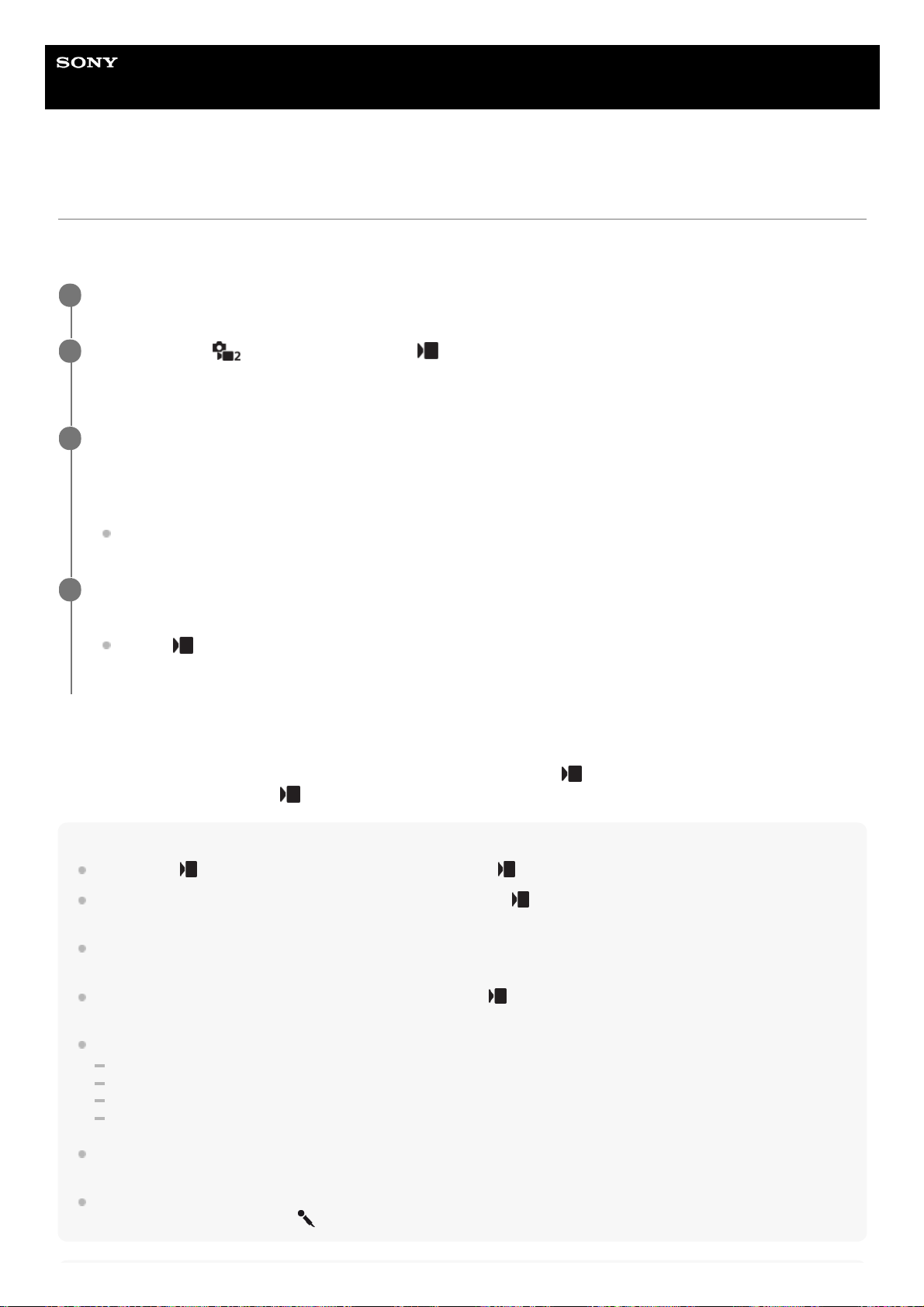
Help Guide
Interchangeable Lens Digital Camera
ZV-E10
Livestreaming video and audio (USB Streaming) (movie)
You can connect a computer, etc. to the camera and use the camera video and audio for livestreaming or web-
conferencing services.
About USB cable connections
If the power of the camera is turned on while the USB cable is connected, [
USB Streaming] cannot be executed.
Unplug the USB cable, execute [
USB Streaming], and then reconnect the USB cable.
Hint
If you assign [
USB Streaming] to a custom key, you can launch [ USB Streaming] just by pressing the key.
The movie recording settings (focus, exposure, etc.) before executing [
USB Streaming] are applied to the livestreamed video.
Adjust the movie recording settings before you start streaming.
If you assign the shutter speed, ISO sensitivity, etc. to the control wheel or register them to the function menu, you can adjust
these values even during USB streaming.
If you assign [Product Showcase Set] or [Background Defocus] to [
Custom Key], you can use these functions even during
USB streaming.
The format of the streaming data is as follows.
Video format: MJPEG
Resolution: HD720 (1280×720)
Frame rate: 30 fps / 25 fps
Audio format: PCM, 48 kHz, 16 bit, 2 ch
During USB streaming, power is supplied to the camera from the computer. If you want to consume as little computer power as
possible, set [USB Power Supply] to [Off].
When using an external microphone, you can minimize deviations between your voice and the movements of your mouth by
connecting the microphone to the
(microphone) terminal of the camera.
Set the camera to a movie recording mode and set the exposure, focus, etc.
1
Select MENU →
(Camera Settings2) → [ USB Streaming].
[USB Streaming: Not Connect] will appear on the camera screen.
2
Follow the instructions on the screen to connect the camera to a computer or other device with a USB
cable.
[USB Streaming: Standby] will appear on the camera screen, and the camera will switch to the streaming standby
state.
Use a cable or adapter that matches the terminal on the device to be connected.
3
Start streaming from your livestreaming/web-conferencing service.
[USB Streaming: Output] will appear on the camera screen.
To exit [
USB Streaming], press the Still/Movie/S&Q button or the center of the control wheel. The camera
will return to the movie recording mode.
4
424
Loading ...
Loading ...
Loading ...