Loading ...
Loading ...
Loading ...
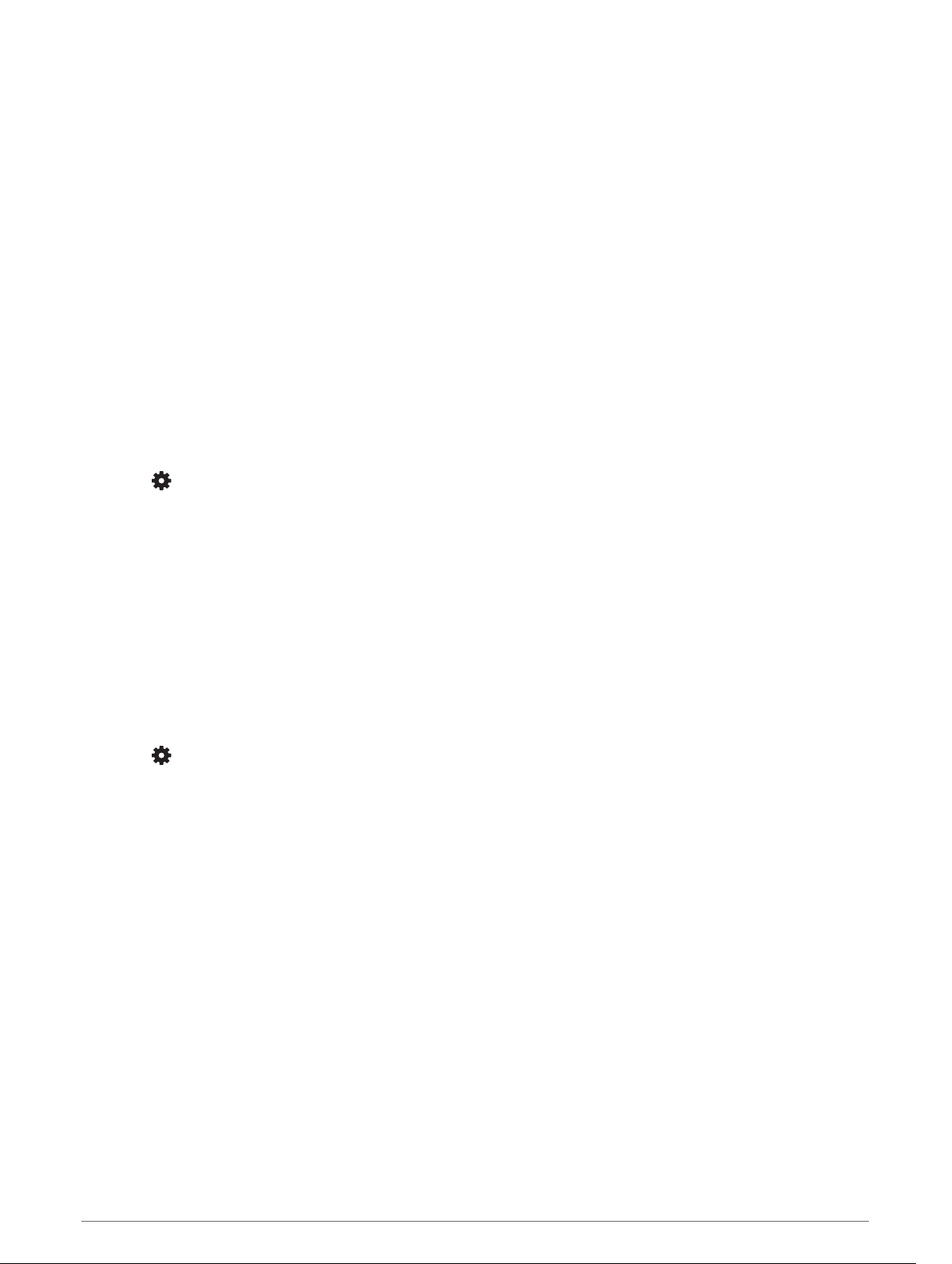
Improving Foot Pod Calibration
Before you can calibrate your device, you must acquire GPS signals and pair your device with the foot pod
(Pairing Your Wireless Sensors, page 55).
The foot pod is self-calibrating, but you can improve the accuracy of the speed and distance data with a few
outdoor runs using GPS.
1 Stand outside for 5 minutes with a clear view of the sky.
2 Start a running activity.
3 Run on a track without stopping for 10 minutes.
4 Stop your activity, and save it.
Based on the recorded data, the foot pod calibration value changes, if necessary. You should not need to
calibrate the foot pod again unless your running style changes.
Calibrating Your Foot Pod Manually
Before you can calibrate your device, you must pair your device with the foot pod sensor (Pairing Your Wireless
Sensors, page 55).
Manual calibration is recommended if you know your calibration factor. If you have calibrated a foot pod with
another Garmin product, you may know your calibration factor.
1 From the watch face, hold UP.
2 Select > Sensors & Accessories.
3 Select your foot pod.
4 Select Cal. Factor > Set Value.
5 Adjust the calibration factor:
• Increase the calibration factor if your distance is too low.
• Decrease the calibration factor if your distance is too high.
Setting Foot Pod Speed and Distance
Before you can customize the foot pod speed and distance, you must pair your device with the foot pod sensor
(Pairing Your Wireless Sensors, page 55).
You can set your device to calculate speed and distance using your foot pod data instead of GPS data.
1 From the watch face, hold UP.
2 Select > Sensors & Accessories.
3 Select your foot pod.
4 Select Speed or Distance.
5 Select an option:
• Select Indoor when you are training with GPS turned off, usually indoors.
• Select Always to use your foot pod data regardless of the GPS setting.
Using an Optional Bike Speed or Cadence Sensor
You can use a compatible bike speed or cadence sensor to send data to your device.
• Pair the sensor with your device (Pairing Your Wireless Sensors, page 55).
• Set your wheel size (Wheel Size and Circumference, page 80).
• Go for a ride (Starting an Activity, page 6).
Situational Awareness
Your Forerunner device can be used with the Varia
™
smart bike lights and rearview radar to improve situational
awareness. See the owner's manual for your Varia device for more information.
NOTE: You may need to update the Forerunner software before pairing Varia devices (Updating the Software
Using Garmin Express, page 73).
56 Wireless Sensors
Loading ...
Loading ...
Loading ...
