Loading ...
Loading ...
Loading ...
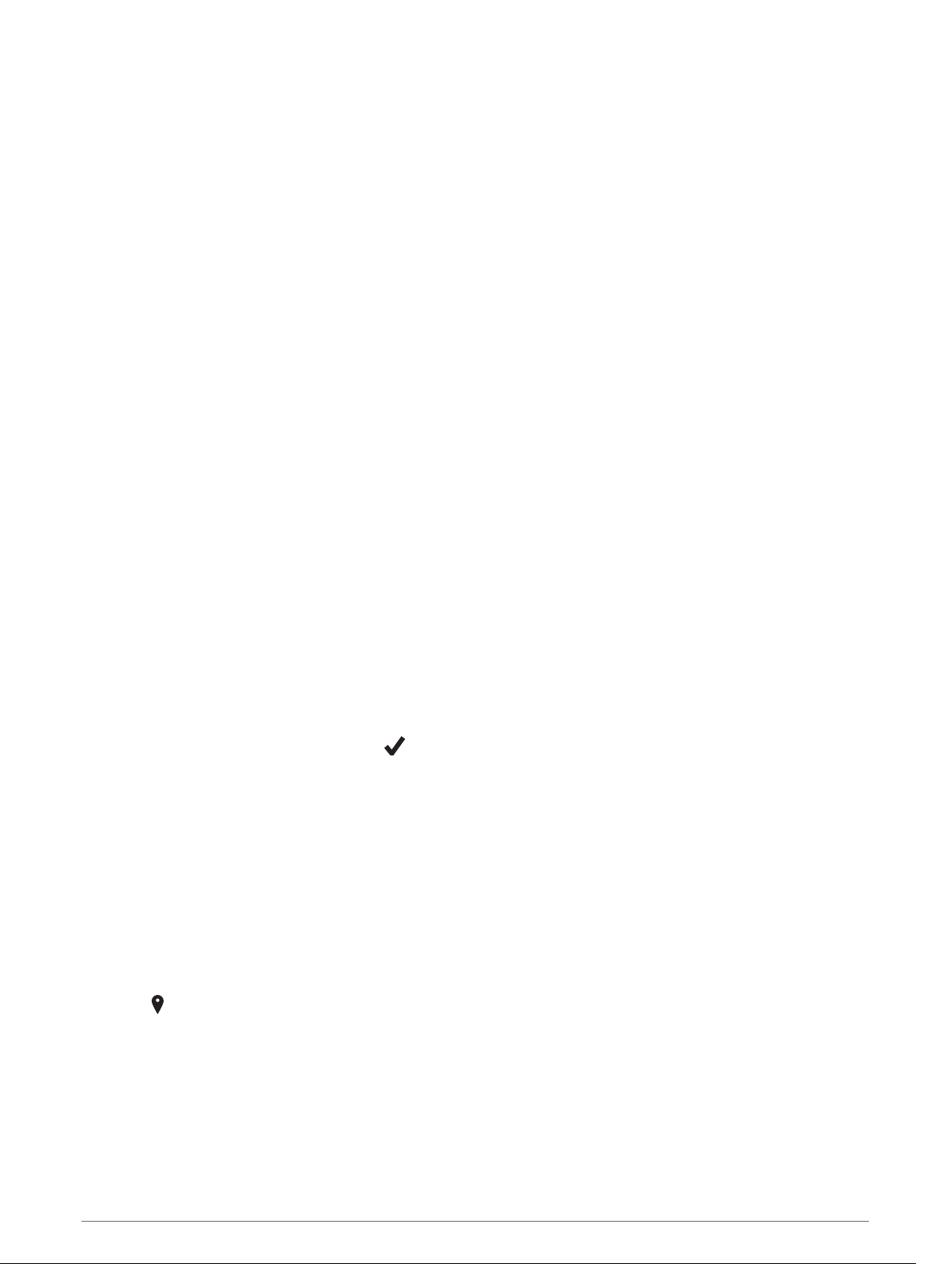
Using Garmin Connect on Your Computer
The Garmin Express application connects your device to your Garmin Connect account using a computer. You
can use the Garmin Express application to upload your activity data to your Garmin Connect account and to
send data, such as workouts or training plans, from the Garmin Connect website to your device. You can also
install device software updates and manage your Connect IQ apps.
1 Connect the device to your computer using the USB cable.
2 Go to www.garmin.com/express.
3 Download and install the Garmin Express application.
4 Open the Garmin Express application, and select Add Device.
5 Follow the on-screen instructions.
Navigation
You can use the GPS navigation features on your device to view your path on a map, save locations, and find
your way home.
Courses
You can send a course from your Garmin Connect account to your device. After it is saved to your device, you
can navigate the course on your device.
You can follow a saved course simply because it is a good route. For example, you can save and follow a bike
friendly commute to work.
You can also follow a saved course, trying to match or exceed previously set performance goals. For example,
if the original course was completed in 30 minutes, you can race against a Virtual Partner trying to complete
the course in under 30 minutes.
Creating and Following a Course on Your Device
1 From the watch face, select START.
2 Select an activity.
3 Hold UP.
4 Select Navigation > Courses > Create New.
5 Enter a name for the course, and select .
6 Select Add Location.
7 Select an option.
8 If necessary, repeat steps 4 and 5.
9 Select Done > Do Course.
Navigation information appears.
10 Select START to begin navigation.
Saving Your Location
You can save your current location to navigate back to it later.
1 Hold LIGHT.
2 Select .
NOTE: You may need to add this item to the controls menu (Customizing the Controls Menu, page 57).
3 Follow the on-screen instructions.
52 Navigation
Loading ...
Loading ...
Loading ...
