Loading ...
Loading ...
Loading ...
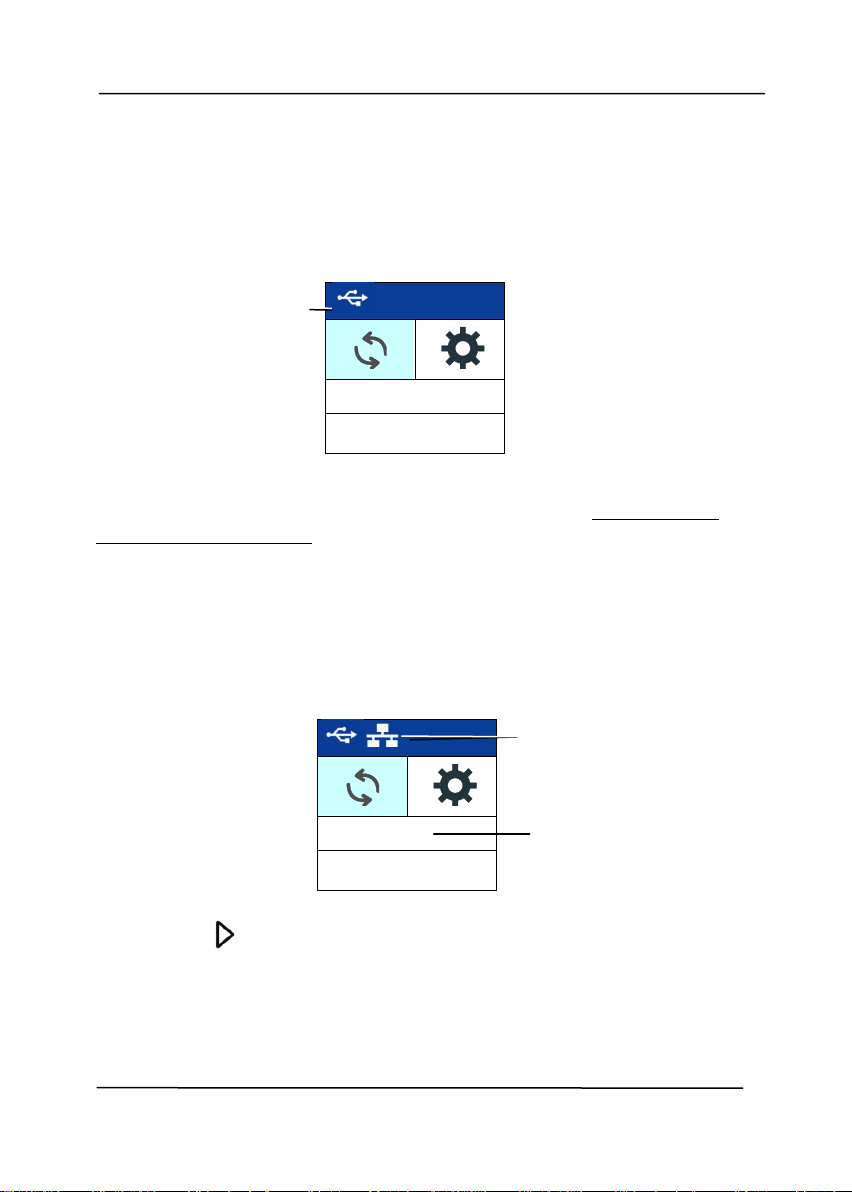
User’s Manual
1-6
1. USB
1. PC 1
2. PC 2
1.5 LCD Display
USB Connection
After installing the scanner driver and connecting the scanner to
your computer via the USB cable, the following LCD display will
be prompted:
You may use a TWAIN-compliant application such as Xerox
Capture Tool to start a scan. Refer to chapter 4 – Using Xerox
Properties Dialog Box for more details on how to start a scan.
LAN Connection
1. After installing the scanner driver, Button Manager,
connecting the scanner with an ethernet cable, and opening
the Button Manager, the following LCD display will be
prompted:
2. Press (OK), the following Button Manager panel will be
displayed. Use the Arrow key to select your desired button
no. or destination. Up to 9 destinations can be selected.
Indicates
successful USB
connection
Indicates the login
name of your
computer
Indicates
successful LAN
connection
Loading ...
Loading ...
Loading ...
