Loading ...
Loading ...
Loading ...
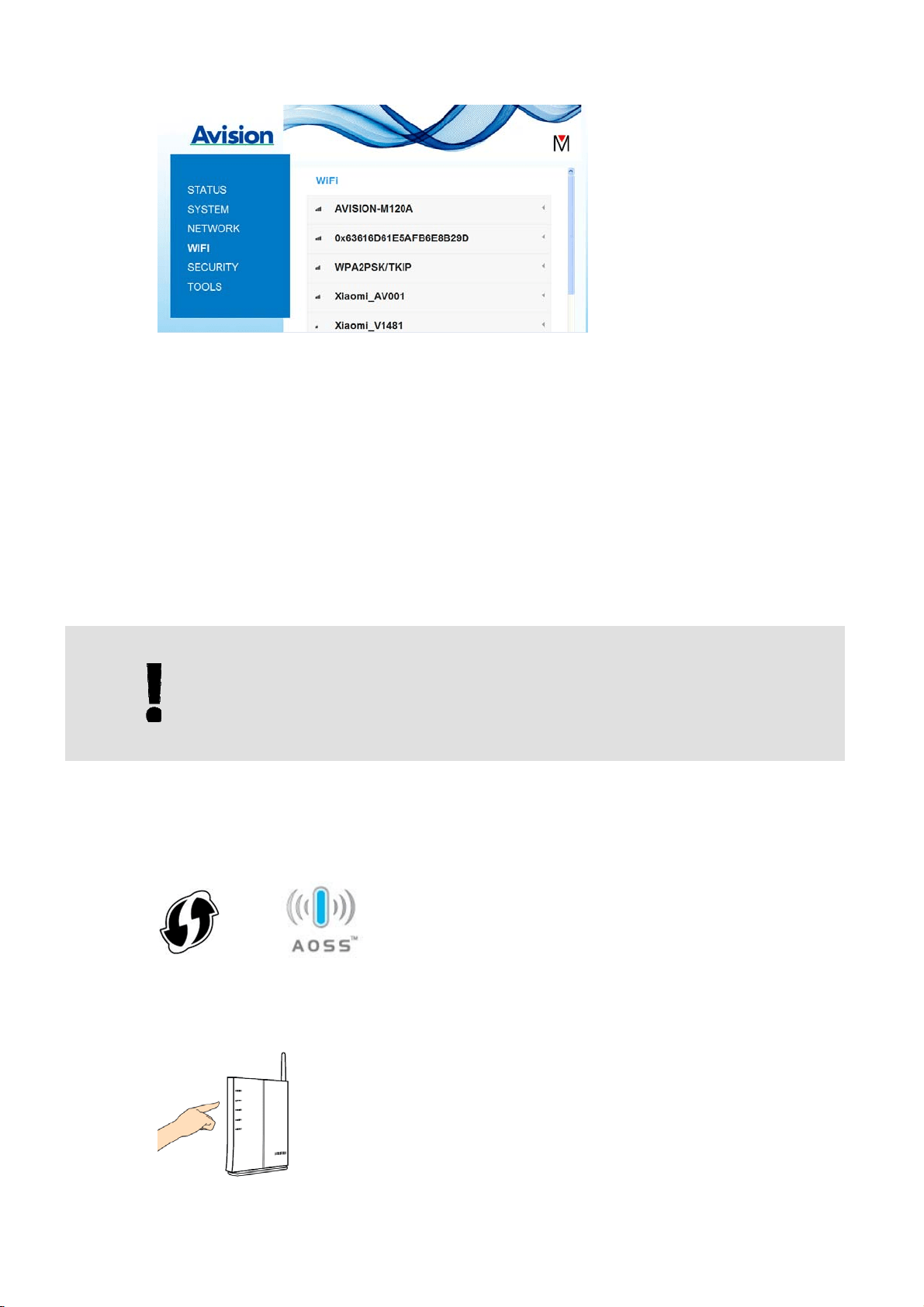
User’s Manual
Mobile Scanning
76
6. Choose your desired [Network Name] (SSID) and click [Connect]. Wait for 60
seconds for the connected status confirmation.
After the Wi-Fi connection is successful, choose [Status] to check the [WAN IP]
address is available from the selected network.
6.2.3 Connect to a wireless access point using the WPS
button
You may connect the scanner to a WPS compatible wireless access point by pressing the
WPS button on the back of the scanner.
BEFORE YOU BEGIN
To enable the WPS connection of your access point, please refer to the
user’s guide of your access point.
Perform the following procedure to connect.
1. Confirm your wireless access point/router has the WPS or AOSS
TM
symbol as
shown below.
2. Press the WPS button of your wireless access point. (You may refer to the
user’s guide of your access point/router for instructions on how to use the WPS
button.)
Loading ...
Loading ...
Loading ...
