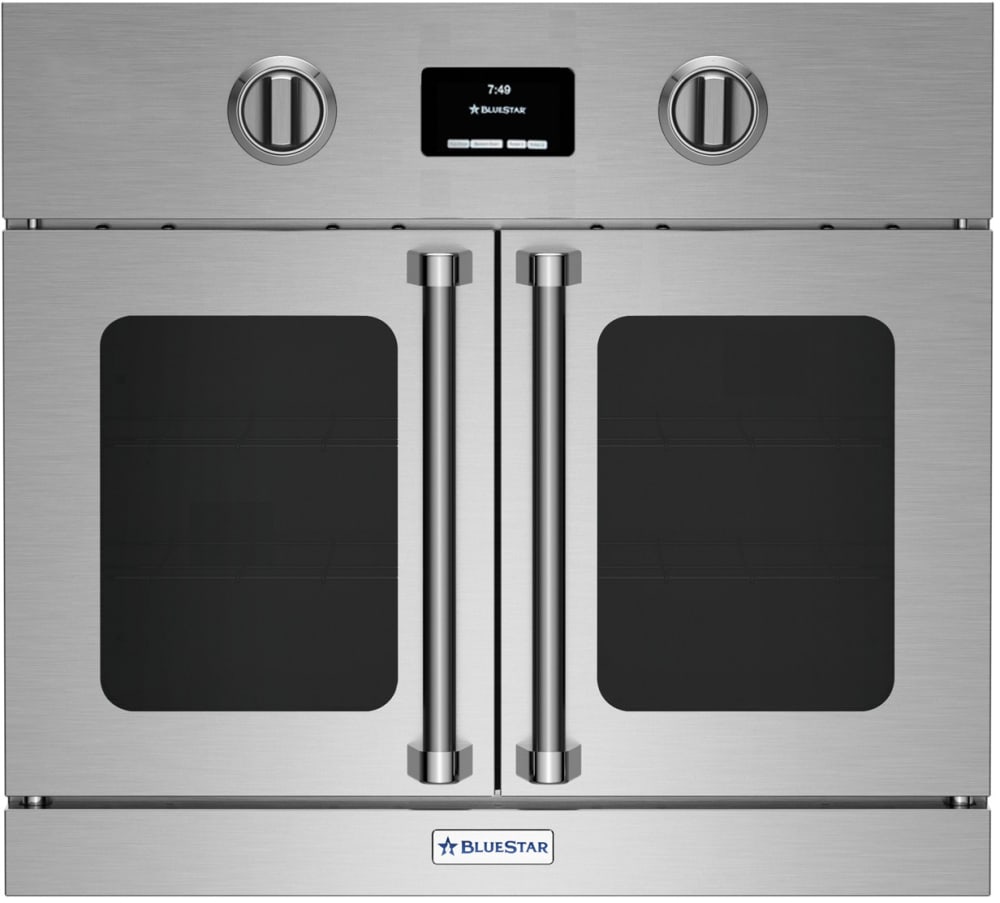Loading ...
Loading ...
Loading ...
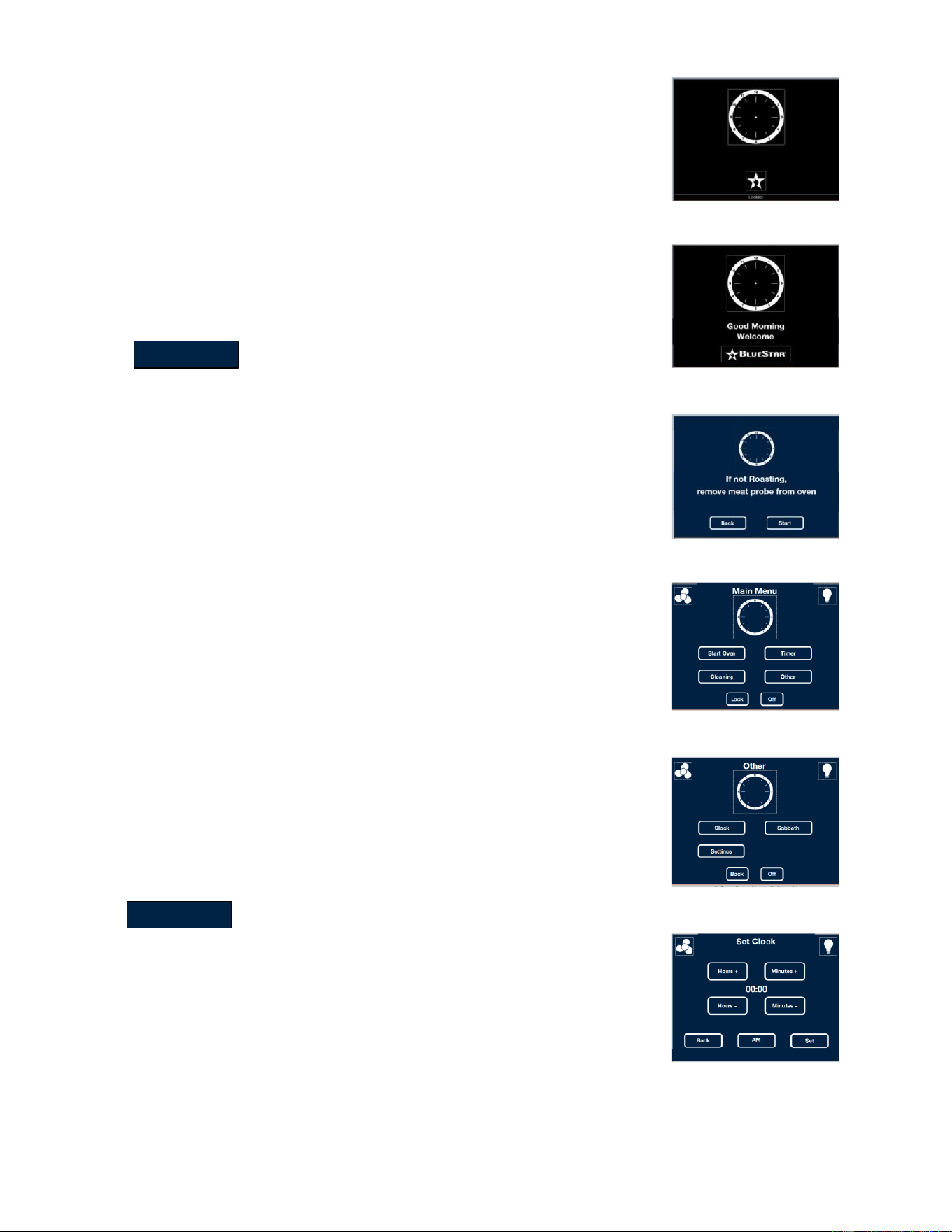
17
OPERATING THE OVEN
DISPLAY SCREEN
All the oven’s functions operate from the display screen. When the oven
is not in use, the screen displays the time and the BlueStar logo.
Press the BlueStar® logo to start any oven operation. Note: If
“Locked” is displayed, press the BlueStar® logo for five seconds
and release to unlock the display. Figure 1
The Welcome screen will appear briefly. Figure 2
You will be reminded to remove the roast probe from the oven if
you are not probe roasting. Figure 3
Any time the display screen is in use, a fan will
automatically turn on to keep the electrical
components and computer hardware cool. The
display screen fan might stay on for several minutes
or hours after the oven is turned off.
LOCK
1. To lock the display screen to prevent accidental operation of the
oven, go to the Main Menu Figure 4 and press and hold Lock for five
seconds, then release.
2. To unlock the display screen, press and hold BlueStar® logo for five
seconds, then release. Figure 1.
CLOCK
1. To set the oven clock, press the BlueStar logo and select Start.
Figure 1, Figure 3
2. Press Other on the Main Menu screen. Figure 4
3. Press Clock on the Other screen. Figure 5
4. Use the keypad to enter the Hours and Minutes and AM or PM,
then press the Set button to confirm your entry. Figure 6
LIGHT
1. To turn on the oven light, press the light bulb icon that appears on
the upper right corner of the display. Press the light bulb icon again to
turn the light off.
CONVECTION FAN
1. Press the fan icon on the upper left side of the display screen to
begin convection cooking.
2. In all cooking modes there is a Conv. Fan on/off button that can be
selected when cooking.
Certain cooking modes require the convection fan to
be on or off and the fan icon will be inactive. See the
chart on page 19.
Figure 1
Figure 2
Figure 3
Figure 4
Figure 5
Figure 6
ATTENTION
ATTENTION
Loading ...
Loading ...
Loading ...