Loading ...
Loading ...
Loading ...
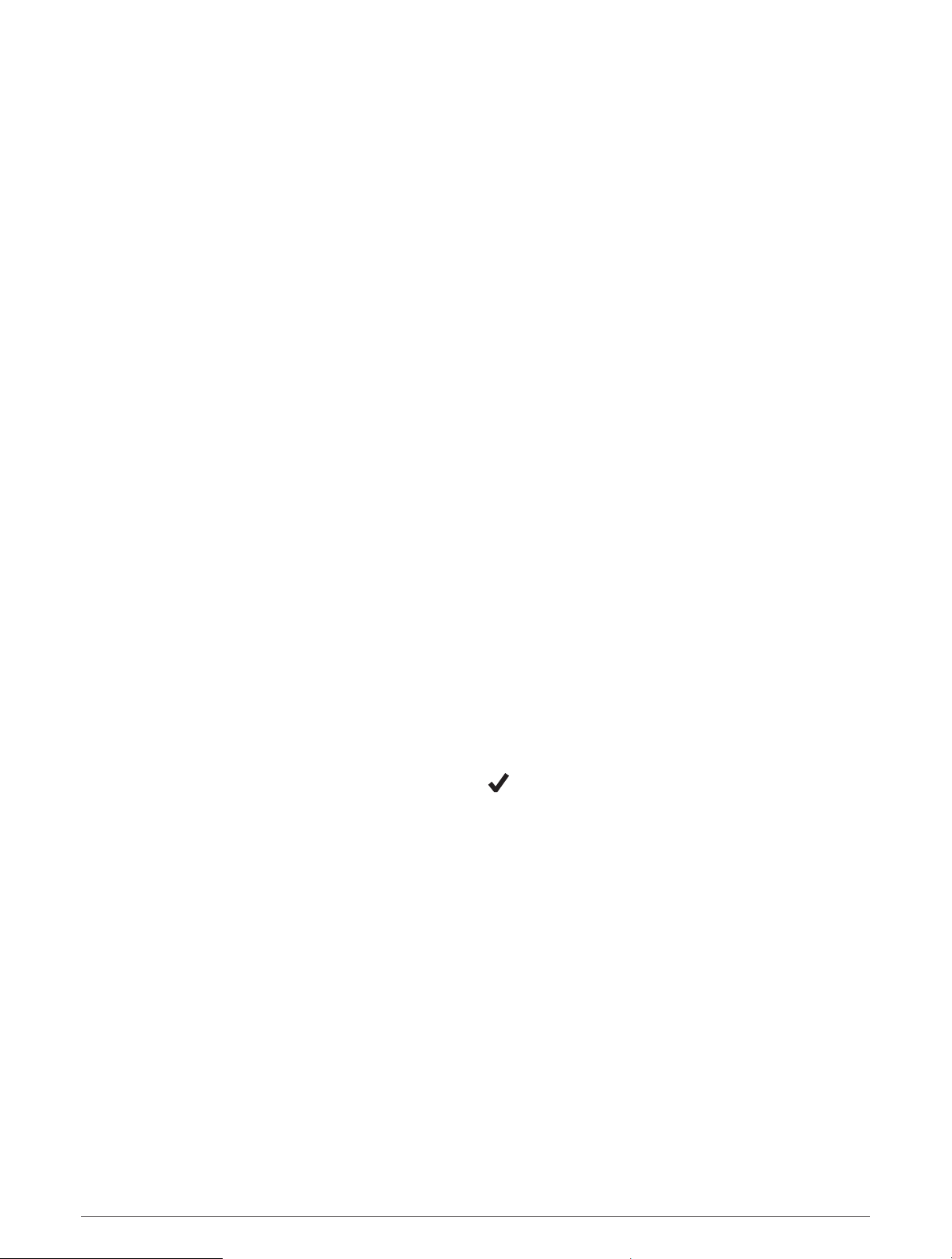
Navigation Settings
You can customize the map features and appearance when navigating to a destination.
Customizing Navigation Data Screens
1 Hold UP.
2 Select Navigation > Data Screens.
3 Select an option:
• Select Map > Status to turn on or off the map.
• Select Map > Data Field to turn on or off a data field that shows routing information on the map.
• Select Up Ahead to turn on or off information about upcoming course points.
• Select Compass to turn on or off the compass.
• Select Elevation Plot to turn on or off the elevation plot.
• Select a screen to add, remove, or customize.
Setting Up a Heading Bug
You can set up a heading indicator to display on your data pages while navigating. The indicator points to your
target heading.
1 Hold UP.
2 Select Navigation > Heading Bug.
Setting Navigation Alerts
You can set alerts to help you navigate to your destination.
1 Hold UP.
2 Select Navigation > Alerts.
3 Select an option:
• To set an alert for a specified distance from your final destination, select Final Distance.
• To set an alert for the estimated time remaining until you reach your final destination, select Final ETE.
• To set an alert when you stray from the course, select Off Course.
• To enable turn-by-turn navigation prompts, select Turn Prompts.
4 If necessary, select Status to turn on the alert.
5 If necessary, enter a distance or time value, and select .
Power Manager Settings
Hold UP, and select Power Manager.
Battery Saver: Turns off certain features to maximize battery life.
Battery Percentage: Displays remaining battery life as a percentage.
Battery Estimates: Displays remaining battery life as an estimated number of days or hours.
86 Customizing Your Device
Loading ...
Loading ...
Loading ...