Loading ...
Loading ...
Loading ...
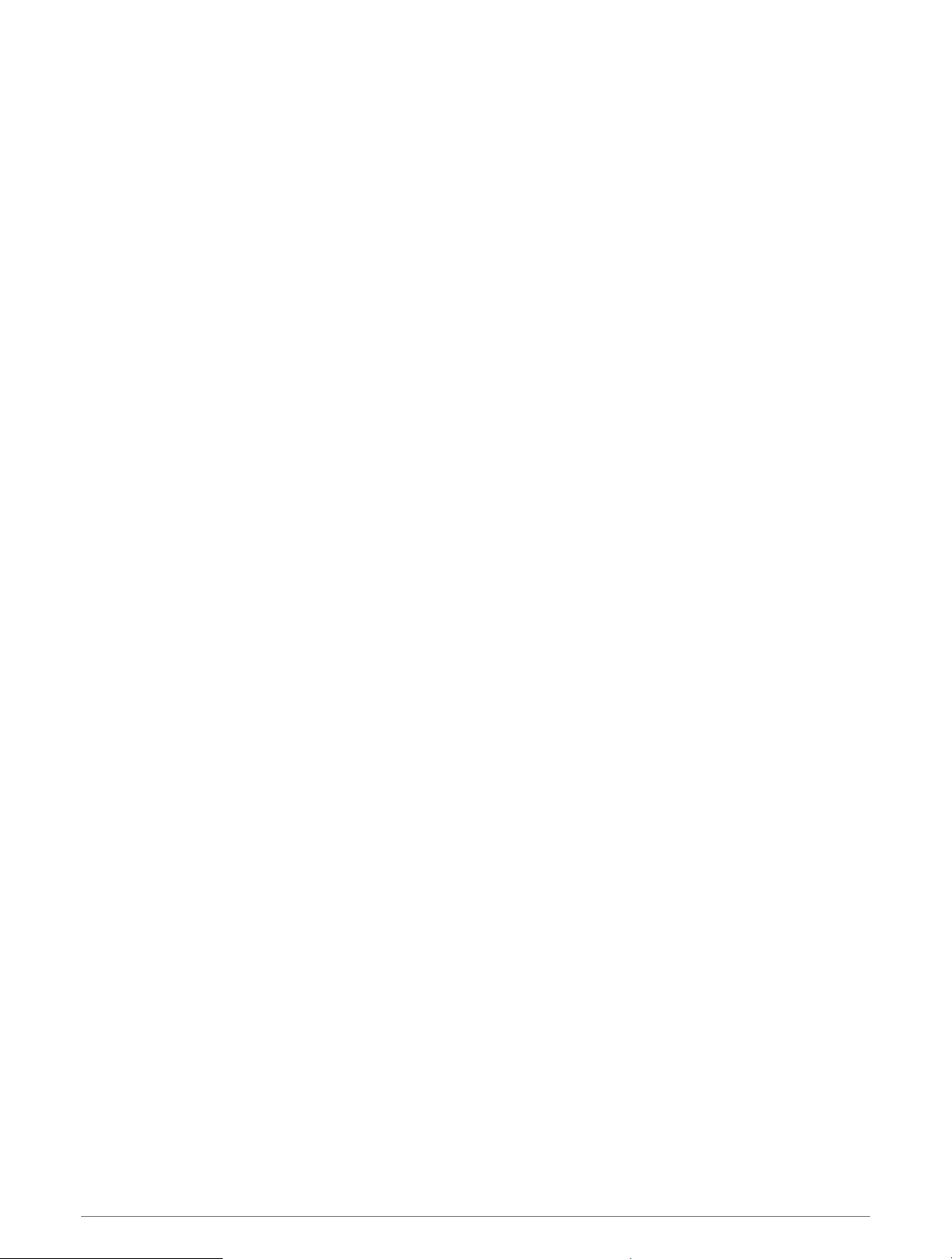
Tips for GroupTrack Sessions
The GroupTrack feature allows you to keep track of other connections in your group using LiveTrack directly on
the screen. All members of the group must be your connections in your Garmin Connect account.
• Start your activity outside using GPS.
• Pair your tactix device with your smartphone using Bluetooth technology.
• In the Garmin Connect app, from the settings menu, select Connections to update the list of connections for
your GroupTrack session.
• Make sure all of your connections pair to their smartphones and start a LiveTrack session in the Garmin
Connect app.
• Make sure all your connections are in range (40 km or 25 mi.).
• During a GroupTrack session, scroll to the map to view your connections (Adding a Map to an Activity,
page 31).
GroupTrack Settings
Hold MENU, and select Safety & Tracking > GroupTrack.
Show on Map: Enables you to view connections on the map screen during a GroupTrack session.
Activity Types: Allows you to select which activity types appear on the map screen during a GroupTrack
session.
Health and Wellness Settings
Hold MENU, and select Health & Wellness.
Heart Rate: Allows you to customize the wrist heart rate monitor settings (Wrist Heart Rate Monitor Settings,
page 74).
Pulse Ox Mode: Allows you to select a pulse oximeter mode (Setting the Pulse Oximeter Mode, page 76).
Move Alert: Enables or disables the Move Alert feature (Using the Move Alert, page 100).
Goal Alerts: Allows you to turn on and off goal alerts, or turn them off only during activities. Goal alerts appear
for your daily steps goal, daily floors climbed goal, and weekly intensity minutes goal.
Move IQ: Allows you to turn on and off Garmin Move IQ
™
events. When your movements match familiar exercise
patterns, the Garmin Move IQ feature automatically detects the event and displays it in your timeline. The
Garmin Move IQ events show activity type and duration, but they do not appear in your activities list or
newsfeed. For more detail and accuracy, you can record a timed activity on your device.
Auto Goal
Your device creates a daily step goal automatically, based on your previous activity levels. As you move during
the day, the device shows your progress toward your daily goal.
If you choose not to use the auto goal feature, you can set a personalized step goal on your Garmin Connect
account.
Using the Move Alert
Sitting for prolonged periods of time can trigger undesirable metabolic state changes. The move alert reminds
you to keep moving. After one hour of inactivity, Move! and the red bar appear. Additional segments appear
after every 15 minutes of inactivity. The device also beeps or vibrates if audible tones are turned on (System
Settings, page 109).
Go for a short walk (at least a couple of minutes) to reset the move alert.
100 Health and Wellness Settings
Loading ...
Loading ...
Loading ...