Loading ...
Loading ...
Loading ...
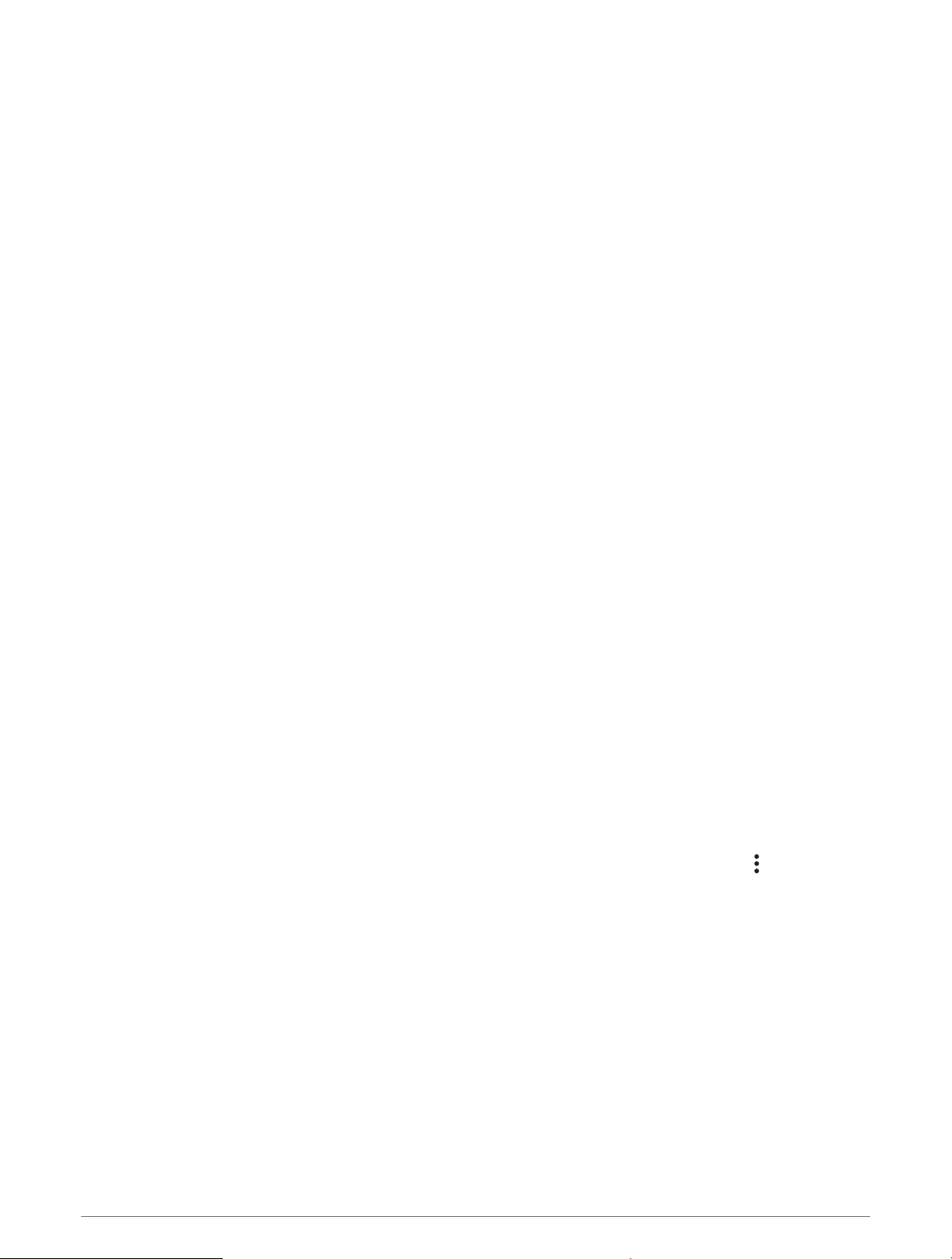
Turning Incident Detection On and Off
NOTE: Your paired phone must be equipped with a data plan and be in an area of network coverage where data
is available.
Before you can enable incident detection on your watch, you must set up emergency contacts in the Garmin
Connect app (Adding Emergency Contacts, page 98). Your emergency contacts must be able to receive emails
or text messages (standard text messaging rates may apply).
1 From the watch face, hold MENU.
2 Select Safety & Tracking > Incident Detection.
3 Select a GPS activity.
NOTE: Incident detection is available only for certain outdoor activities.
When an incident is detected by your tactix watch and your phone is connected, the Garmin Connect app can
send an automated text message and email with your name and GPS location to your emergency contacts. You
have 15 seconds to cancel the message.
Requesting Assistance
NOTE: Your paired phone must be equipped with a data plan and be in an area of network coverage where data
is available.
Before you can request assistance, you must set up emergency contacts (Adding Emergency Contacts,
page 98). Your emergency contacts must be able to receive emails or text messages (standard text messaging
rates may apply).
1 Hold LIGHT.
2 When you feel three vibrations, release the button to activate the assistance feature.
The countdown screen appears.
TIP: You can select Cancel before the countdown is complete to cancel the message.
Starting a GroupTrack Session
Before you can start a GroupTrack session, you must have a Garmin Connect account, a compatible
smartphone, and the Garmin Connect app.
These instructions are for starting a GroupTrack session with tactix devices. If your connections have other
compatible devices, you can see them on the map. The other devices may not be able to display GroupTrack
riders on the map.
1 Go outside, and turn on the tactix device.
2 Pair your smartphone with the tactix device (Pairing Your Phone, page 89).
3 On the tactix device, hold MENU, and select Safety & Tracking > GroupTrack > Show on Map to enable
viewing connections on the map screen.
4 In the Garmin Connect app, from the settings menu, select Safety & Tracking > LiveTrack > > Settings >
GroupTrack.
5 Select All Connections.
6 Select Start LiveTrack.
7 On the tactix device, start an activity.
8 Scroll to the map to view your connections.
TIP: From the map, you can hold MENU and select Nearby Connections to view distance, direction, and pace
or speed information for other connections in the GroupTrack session.
Safety and Tracking Features 99
Loading ...
Loading ...
Loading ...
