Loading ...
Loading ...
Loading ...
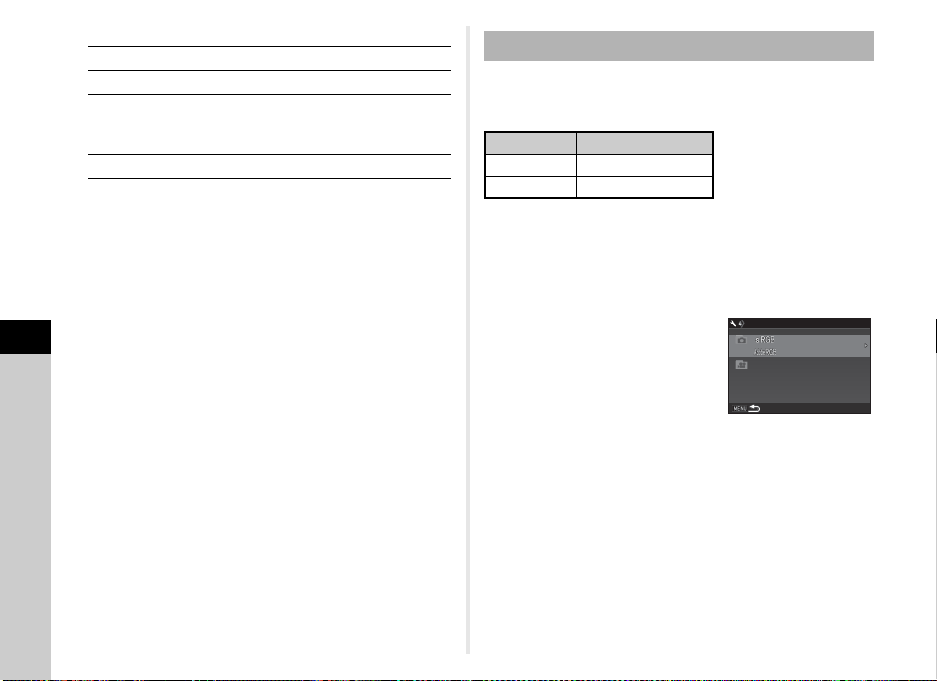
6
Settings
116
Available operations
5 After entering the text, move the text selection
cursor to [Finish], and press E.
6 Press F twice.
t Memo
• A folder with a new number is created when the folder name
is changed.
• A maximum of 500 images can be stored in a single folder.
When the number of captured images exceeds 500, a new
folder is created with the number following the number of the
folder currently being used. When the drive mode is set to
[Bracketing], images are stored in the same folder until
shooting is completed.
u Caution
• The maximum folder number is 999. After the folder number
reaches 999, you cannot capture new images if you attempt
to change the folder name or create a new folder, or when the
file name number reaches 9999.
One of the following string of characters is used as the file name
prefix depending on the [Color Space] setting of [Image Capture
Settings] in the A2 menu.
The first four characters can be changed to a character string of
your choice.
1 Select [File Name] in D4 menu and press D.
The [File Name] screen appears.
2 Select A or C, and press
D.
The text-entry screen appears.
3 Change the text.
Up to four single-byte alphanumeric characters can be
entered as an alternative for the first part of the file name,
while the asterisks stand for figures that increase
automatically shot by shot.
Refer to Steps 4 and 5 of “Folder Name” (p.115) for how to
enter text.
4 Press F twice.
ABCD
Moves the text selection cursor.
R
Moves the text input cursor.
E
Enters a character selected with the text
selection cursor at the position of the text
input cursor.
M
Resets the entered text to “PENTX”.
File Name
Color Space File Name
sRGB IMGP
.JPG
AdobeRGB _IMG
.JPG
II MMGG PP
.JPG
.JPG
.
MOV
II MMGG PP
__
II MMGG
File NameFile Name
Loading ...
Loading ...
Loading ...