Loading ...
Loading ...
Loading ...
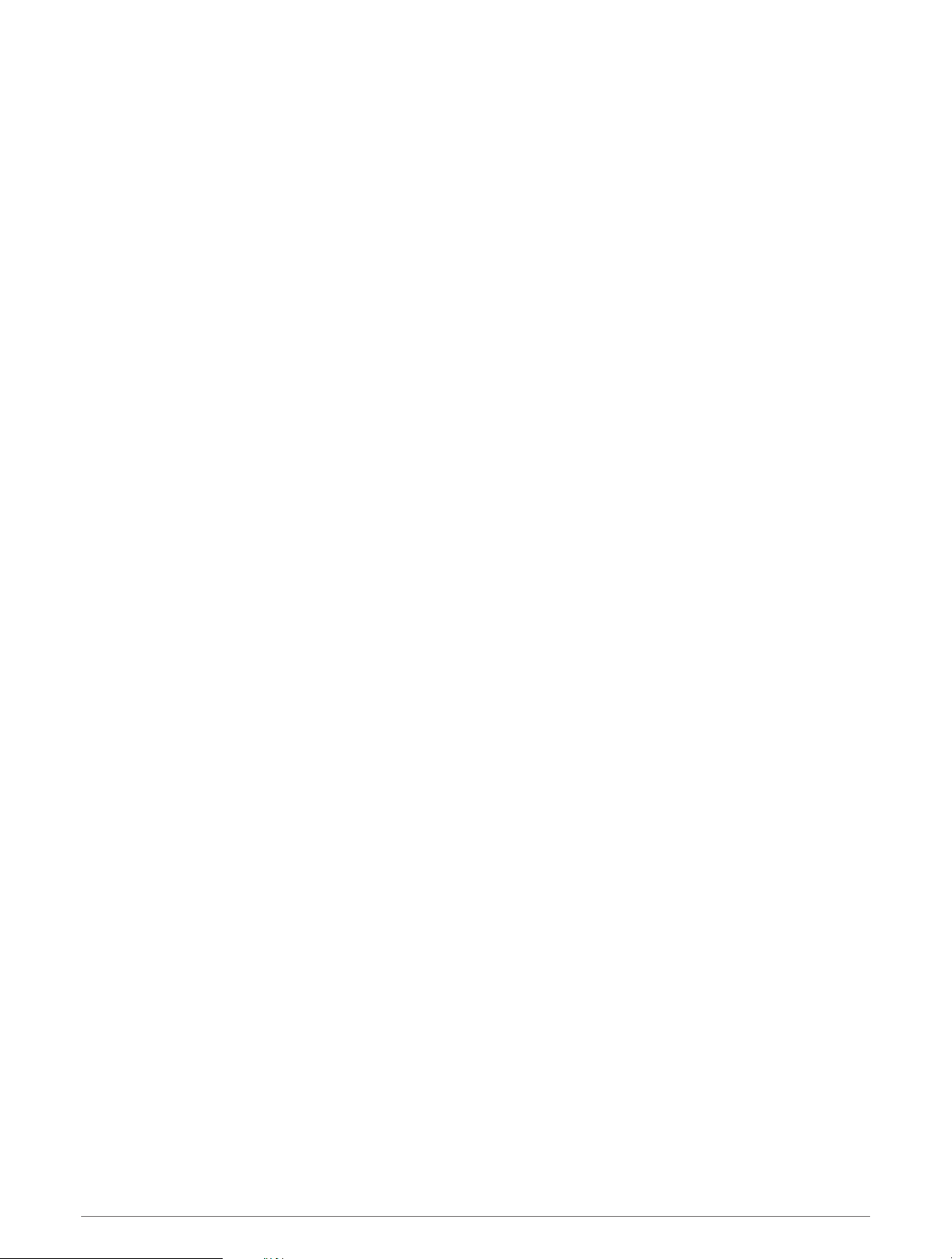
Going Hunting
You can save locations relevant to your hunt and view a map of saved locations.
1 From the watch face, press GPS.
2 Select Hunt.
3 From the time of day data screen, press GPS > Start Hunt.
4 From the time of day data screen, press GPS, and select an option:
• To save your current location, select Save Location.
• To view locations saved during this hunt activity, select Hunt Locations.
• To view all previously saved locations, select Saved Locations.
5 After you complete your activity, scroll to the time of day data screen, press GPS, and select End Hunt.
Going Fishing
You can keep track of your daily fish count, count down your competition time, or set an interval timer to keep
track of your fishing pace.
1 From the watch face, press GPS.
2 Select Fish.
3 From the time of day data screen, press GPS > Start Fish.
4 From the time of day data screen, press GPS, and select an option:
• To add the catch to your fish count and save the location, select Log Catch.
• To save your current location, select Save Location.
• To set an interval timer, end time, or end time reminder for the activity, select Fish Timers.
5 After you complete your activity, scroll to the time of day data screen, press GPS, and select End Fish.
Skiing
Viewing Your Ski Runs
Your device records the details of each downhill skiing or snowboarding run using the auto run feature. This
feature is turned on by default for downhill skiing and snowboarding. It automatically records new ski runs
based on your movement. The timer pauses when you stop moving downhill and when you are on a chairlift.
The timer remains paused during the chairlift ride. You can start moving downhill to restart the timer. You can
view run details from the paused screen or while the timer is running.
1 Start a skiing or snowboarding activity.
2 Hold MENU.
3 Select View Runs.
4 Press UP and DOWN to view details of your last run, your current run, and your total runs.
The run screens include time, distance traveled, maximum speed, average speed, and total descent.
Activities and Apps 15
Loading ...
Loading ...
Loading ...
