Loading ...
Loading ...
Loading ...
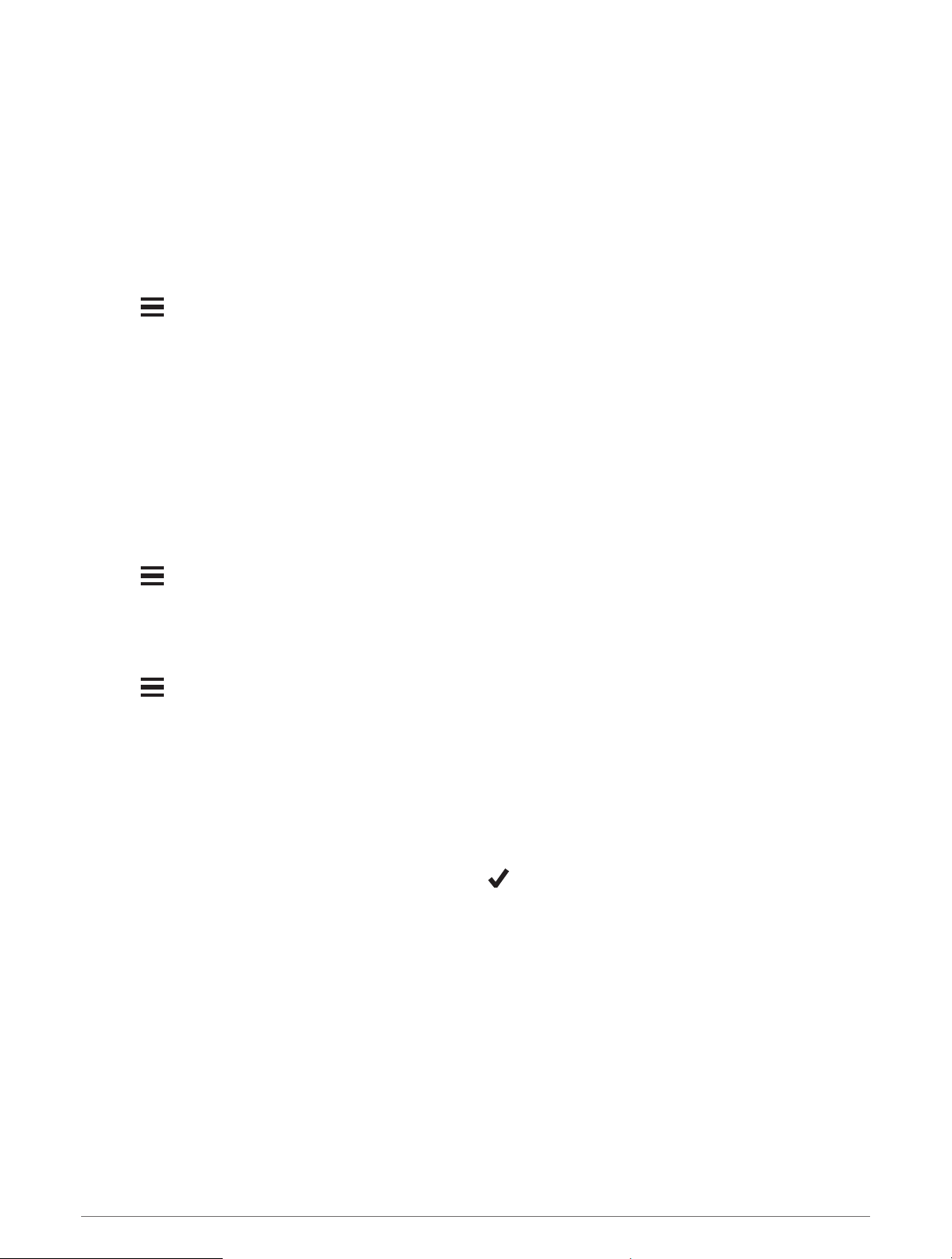
Compass
The device has a 3-axis compass with automatic calibration. The compass features and appearance change
depending on your activity, whether GPS is enabled, and whether you are navigating to a destination. You can
change the compass settings manually (Compass Settings, page 90). To open the compass settings quickly,
you can select START from the compass widget.
Navigation Settings
You can customize the map features and appearance when navigating to a destination.
Customizing Map Features
1 Hold .
2 Select Navigation > Data Screens.
3 Select an option:
• Select Map to turn on or off the map.
• Select Guide to turn on or off the guide screen that displays the compass bearing or course to follow while
navigating.
• Select Elevation Plot to turn on or off the elevation plot.
• Select a screen to add, remove, or customize.
Setting Up a Heading Bug
You can set up a heading indicator to display on your data pages while navigating. The indicator points to your
target heading.
1 Hold .
2 Select Settings > Navigation > Heading Bug.
Setting Navigation Alerts
You can set alerts to help you navigate to your destination.
1 Hold .
2 Select Settings > Navigation > Alerts.
3 Select an option:
• To set an alert for a specified distance from your final destination, select Final Distance.
• To set an alert for the estimated time remaining until you reach your final destination, select Final ETE.
• To set an alert when you stray from the course, select Off Course.
• To enable turn-by-turn navigation prompts, select Turn Prompts.
4 If necessary, select Status to turn on the alert.
5 If necessary, enter a distance or time value, and select .
Wireless Sensors
Your device can be used with wireless ANT+ or Bluetooth sensors. For more information about compatibility
and purchasing optional sensors, go to buy.garmin.com.
Wireless Sensors 79
Loading ...
Loading ...
Loading ...
