Loading ...
Loading ...
Loading ...
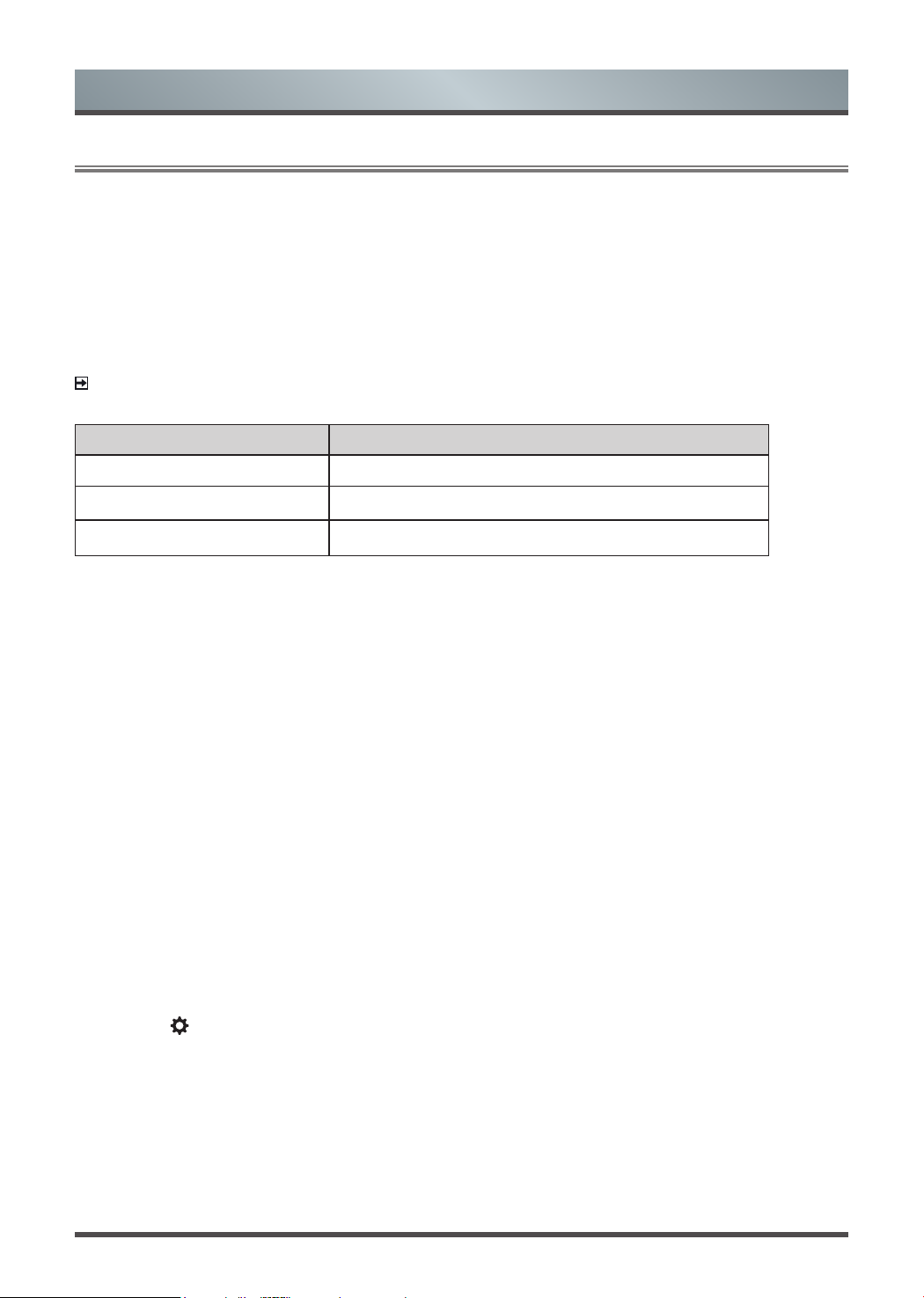
21
Advanced Features
3.3
Media
Media is a central location for you to upload and view or listen to different types of content (for example, your
photos, music and movies) through the following methods:
• A USB thumb drive or hard drive
• Compatible mobile phone, tablet or other personal devices: You can stream movies, pictures and photos
that are stored on Compatible personal device and play or view the content on your TV.
File formats that may be supported
NOTE:
Due to differences in programming tools and other factors, some of the file formats that are listed
may or may not be supported.
Medium File Format
Video AVI, MP4, MKV
Picture JPG, BMP, PNG, GIF
Music MP3
Browsing Content
To browse through content based on the type that you wish to access:
1. Navigate to the appropriate menu tab on far-right top the screen and select All, Picture, Music or Video,
also you can find the file you want through the file type: Name, Date Modified, Size.
2. Press the [
v
/
v
/
<
/
>] buttons to select the name of the content/folder that contains your content.
3. Press the [OK] button to play/enter content/the folder.
If you want to close out of the Media center, press the [EXIT] button on your remote.
Creating Playlist
1. Press the [GREEN] button on the remote to create a playlist.
2. Select Picture / Music / Video that you want to play.
3. Press the [GREEN] button on the remote to play the list you have created.
Playing background music during viewing pictures
You need to:
1. Create a music playlist as described above and press [BLUE] button
on the remote to save the playlist.
2. Choose a picture to playback.
3. Press the [
] button.
4. Set Background music to on.
Loading ...
Loading ...
Loading ...