Loading ...
Loading ...
Loading ...
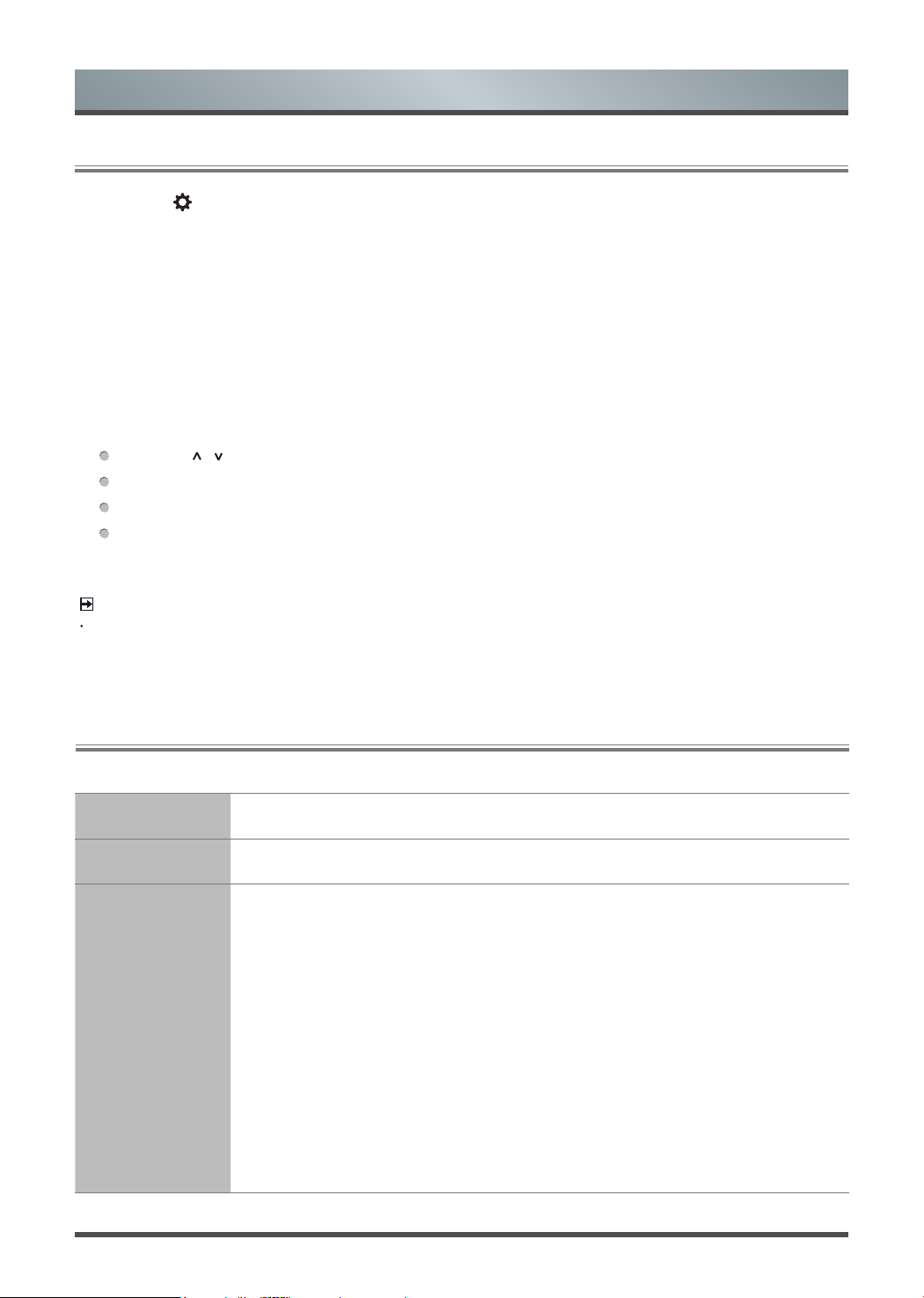
10
2.2
Using the Settings Menu
NOTE
The menus in the user manual may vary slightly from the actual screen.
2.3
Using the Picture Menu
Picture Mode Select a preset picture mode to best suit the content you’re viewing.
Aspect Ratio Adjust the Aspect Ratio to stretch or zoom in on your picture.
Picture Mode
Settings
Adjust display settings for each Picture Mode.
• Apply Picture Settings: Adjust current picture mode to apply to all sources or just
current source.
• Backlight: Set the overall brightness of the screen.
• Brightness: Adjust the Brightness level to generate lighter or darker images.
• Contrast: Adjust the Contrast level to increase or decrease how bright images
appear.
• Color Saturation: Adjust the color intensity of the picture for a more vibrant image.
• Sharpness: Adjust how sharp or soft edges of images appear.
• Tint: Adjust the colors from a green to magenta tint to view the natural skin tones
of people on the screen.
1.
Press the [
] button on your remote, press the [v] button on the remote to select Settings, and then press
the [OK] button to enter the Settings menu.
The Settings Menu consists of the following settings:
• Picture
• Sound
• Network
• Channel
• System
• Support
2.
In each menu, you can:
Press the [
/ / < / >] buttons to select an item,
Press the [OK] buttons to enter the sub-menu or to set on or off,
Press the [< / >] buttons to adjust the value,
Press the [BACK] button to return to the previous menu.
3.
Press the [EXIT] button to exit the menu.
Menu
Loading ...
Loading ...
Loading ...