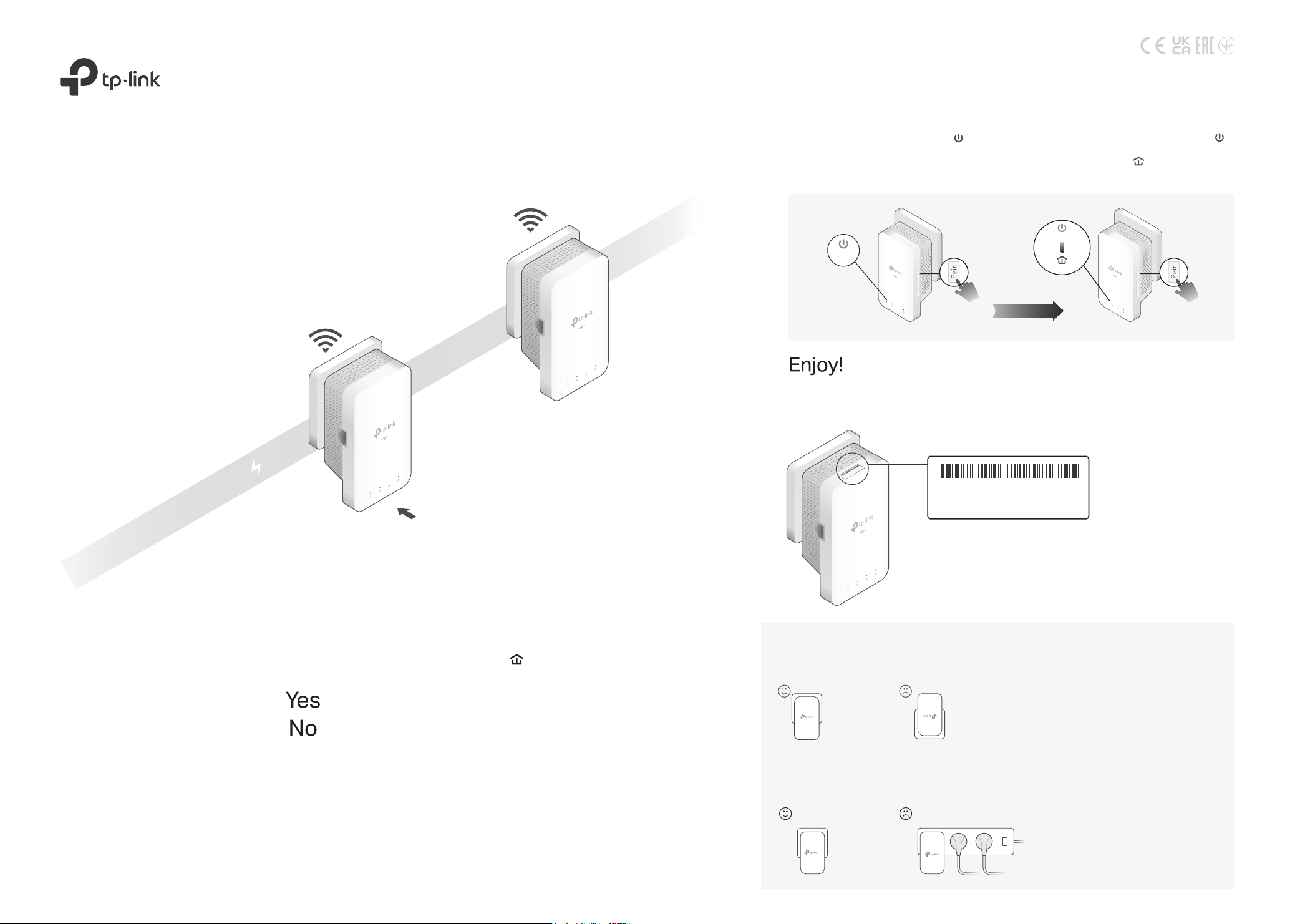
Check the new extender’s Powerline LED . Is it on?
Step 4>
Step 3>
2
1
Plug in the new extender near one of your existing powerline devices.
SSID:TP-LINK_XXXX
SSID:TP-LINK_XXXX_5G
Wireless Password:XXXXXXXX
New Extender
TL-WPA7617
Powerline
Tip:
If you cannot nd the SSIDs in your Wi-Fi network list, your new extender
has automatically copied over the existing wireless settings. In this case,
use the SSID and password of your existing powerline network to connect.
If you want to unify your Wi-Fi networks, refer to the back page for
instructions.
4
Attention
2. Plug powerline devices into wall outlets instead of power strips.
Note: Using power strip will aect network performance or even cause connection drops.
1. Use the product only in the upright direction.
Wall Outlet Power Strip
Quick Installation Guide
* TL-WPA7617 (European version) is used for demonstration in this guide.
* Images may dier from actual products.
SSID:TP-Link_XXXX
SSID:TP-Link_XXXX_5G
Wireless Password:XXXXXXXX
SSID:TP-LINK_XXXX
SSID:TP-LINK_XXXX_5G
Wireless Password:XXXXXXXX
Pair the powerline devices.
3
Note: If the Power LED does not blink, press
the Pair button again.
Press the Pair button on the existing powerline
device for 1 second. The Power LED starts
blinking.
A
Within 2 minutes, press the Pair button on the
new extender for 1 second. The Power LED
starts blinking.
B
When the Powerline LED on the new extender
turns on, the pairing process is complete.
Relocate the extender to the Wi-Fi “dead” zone. Connect your devices to the
internet using the default SSIDs (network name) and password on the label at
the side of the extender.
Within 2 minutes
Existing Powerline Device Extender TL-WPA7617
Blinking
On
Blinking
Existing Powerline Device
(for demonstration only)
Loading ...
