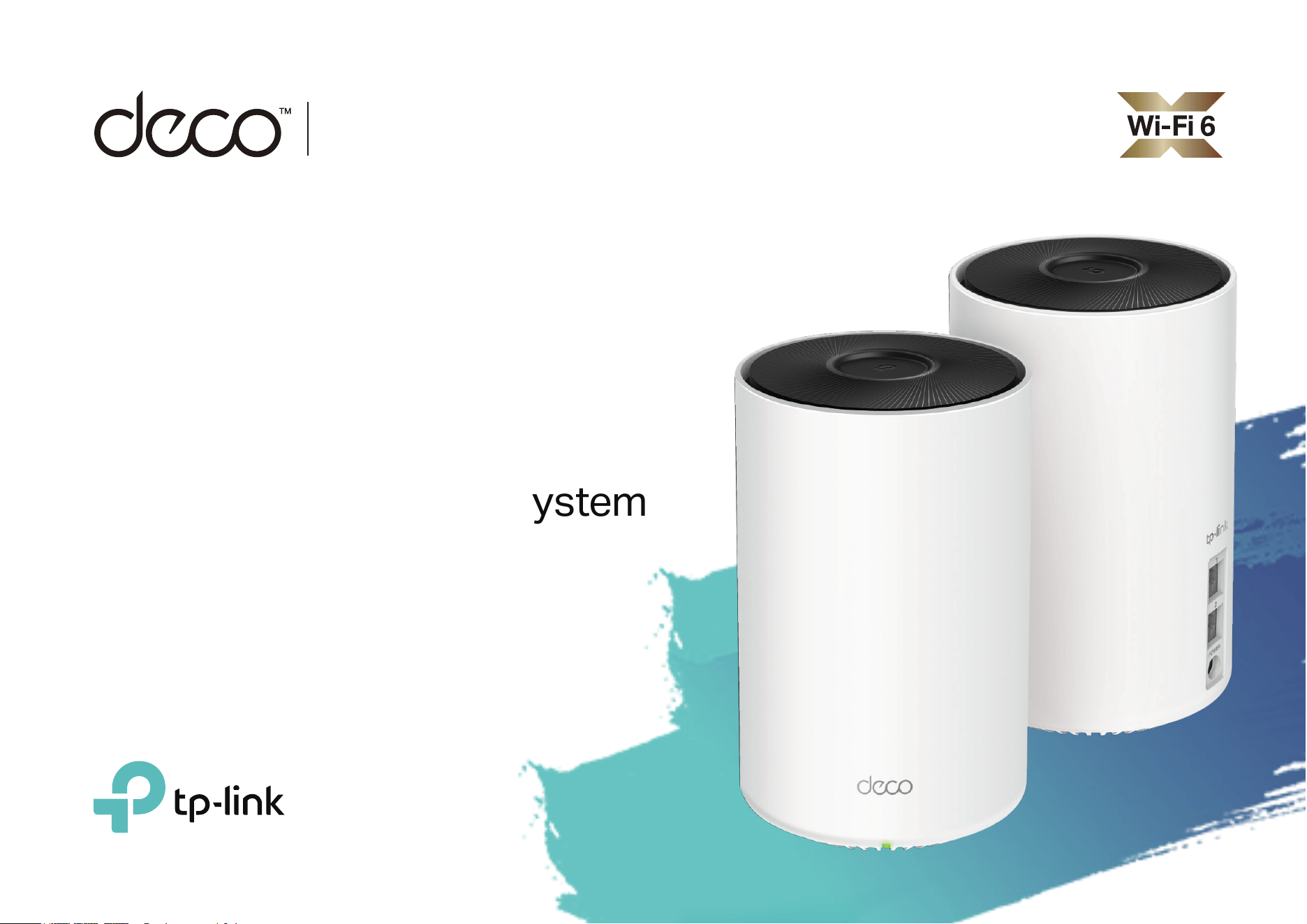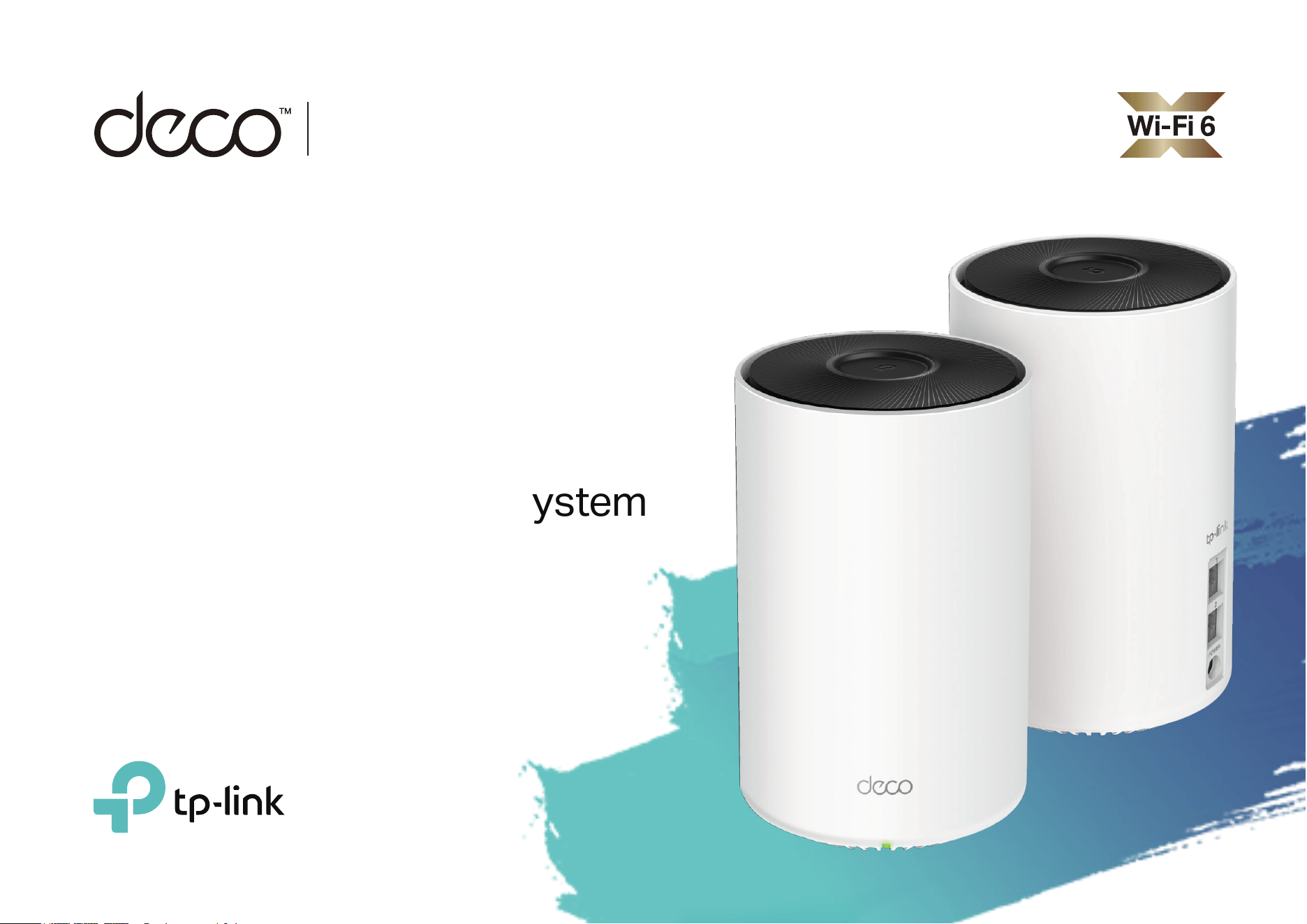#5 How do I know which Deco my client is connected to?
Note: Currently, not all Deco models support this feature, but we will release firmware to support it for models that do not have this feature in the future.
Here are two methods for your reference:
Method 1:
Step 1: Launch the Deco APP and tap Overview>>Network Devices>>the target client (you want to learn about) to open its details page.
Step 2: Then please click on the Settings button on the upper right to see the network information you can know and want to know.
You can see the IP Address, MAC Address, Connection type (which band the client connected) and Link Deco.
Method 2:
Step 1: Launch the Deco APP and tap Overview>>Global Symbol>>click on one of the Deco you have.
Step 2: Then you will see this Deco’s network information, such as IP Address, MAC Address, Main Deco or Satellite Deco, Deco’s Name and the Connected Clients, etc.