Loading ...
Loading ...
Loading ...
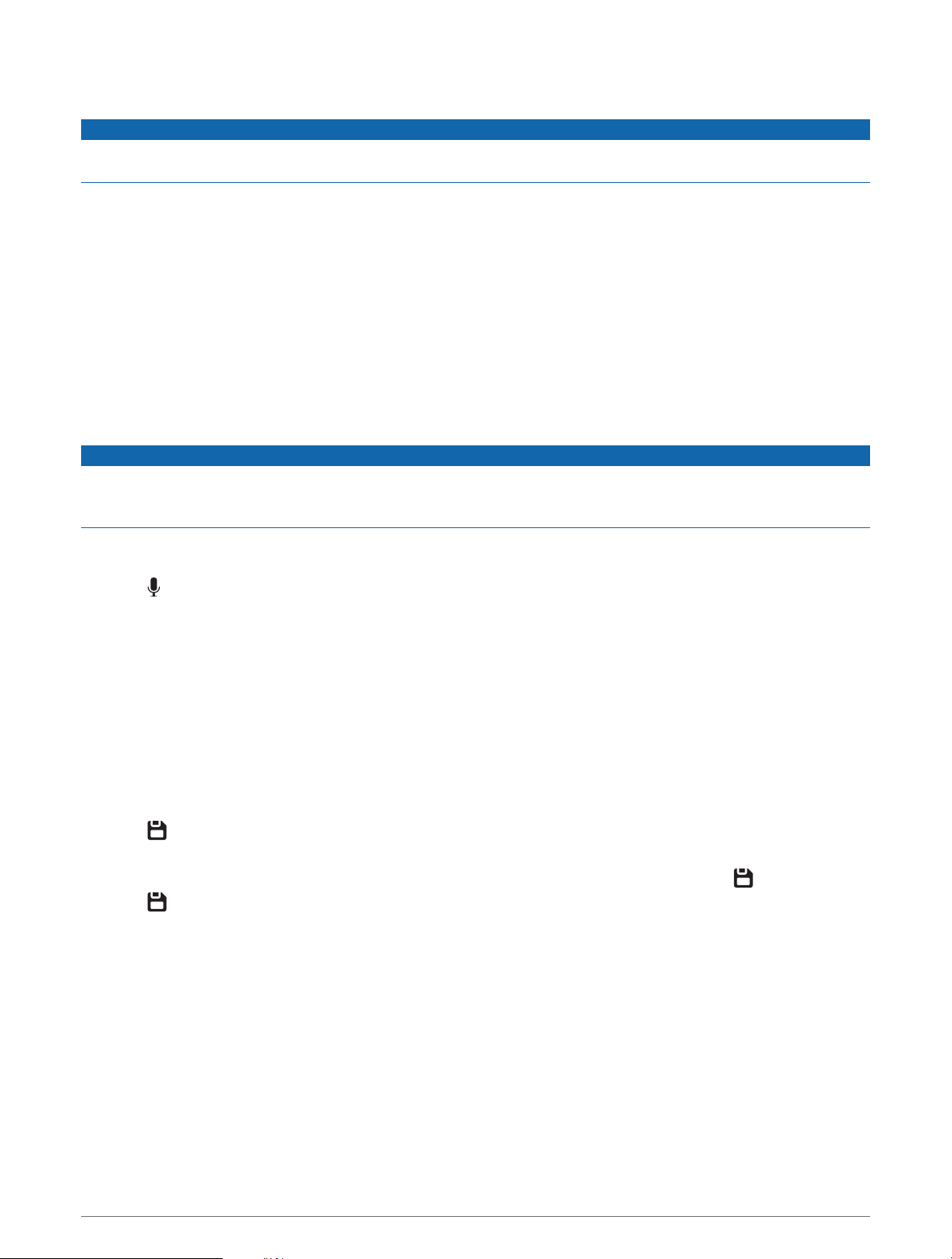
Dash Cam Recording
NOTICE
Some jurisdictions regulate or prohibit use of this device. It is your responsibility to know and comply with
applicable laws and rights to privacy in jurisdictions where you plan to use this device.
The dash cam records video to the camera memory card (Installing a Memory Card, page 15). By default, the
device immediately starts recording video when it turns on, and it continues recording until it is turned off. If the
memory card is full, the device automatically deletes the oldest unsaved video to create space for new video.
When the option to promptly delete unsaved video is enabled, the device continually deletes unsaved video
more than three minutes old and deletes all unsaved video each time it is powered off. This feature is available
only for specific regions and is enabled by default for some of those regions. When the camera is set to a
supported region, you can enable or disable this feature in the camera settings (Camera Settings in the Garmin
Drive App, page 13).
You can save a video recording to prevent it from being overwritten or deleted (Viewing Videos and Photos on
Your Smartphone, page 9).
Turning Audio Recording On or Off
NOTICE
Some jurisdictions may prohibit recording audio in the vehicle or may require that all passengers have
knowledge of the recording and provide consent before you record audio in the vehicle. It is your responsibility
to know and follow all laws and restrictions for your jurisdiction.
The device can record audio using the integrated microphone while recording video. You can turn audio
recording on or off at any time.
Press .
TIP: You can also use voice controls to enable or disable audio recording (Voice Control, page 11).
The microphone LED turns red while audio is recording.
Event Detection
By default, the device uses a sensor to detect possible incidents and saves video footage automatically before,
during, and after the detected event. The video footage is stamped with the time, date, and location of the event.
Saving Videos and Photos
By default, the device uses a sensor to detect a possible incident and saves video footage automatically before,
during, and after the detected event. You can also save video files and photos manually at any time.
1 Press .
TIP: You can also use voice controls to save video or photos (Voice Control, page 11).
The device takes a photo and saves the video footage before, during, and after you select .
2 Press again to save an additional photo and extend the length of the saved video footage (optional).
The memory card has limited storage. After you save a video recording, you should export the recording to your
smartphone (Editing and Exporting a Video, page 10) or transfer the recording to your computer or other
external storage location for permanent storage (Videos and Photos on Your Computer, page 11).
8 Dash Cam Recording
Loading ...
Loading ...
Loading ...
