Loading ...
Loading ...
Loading ...
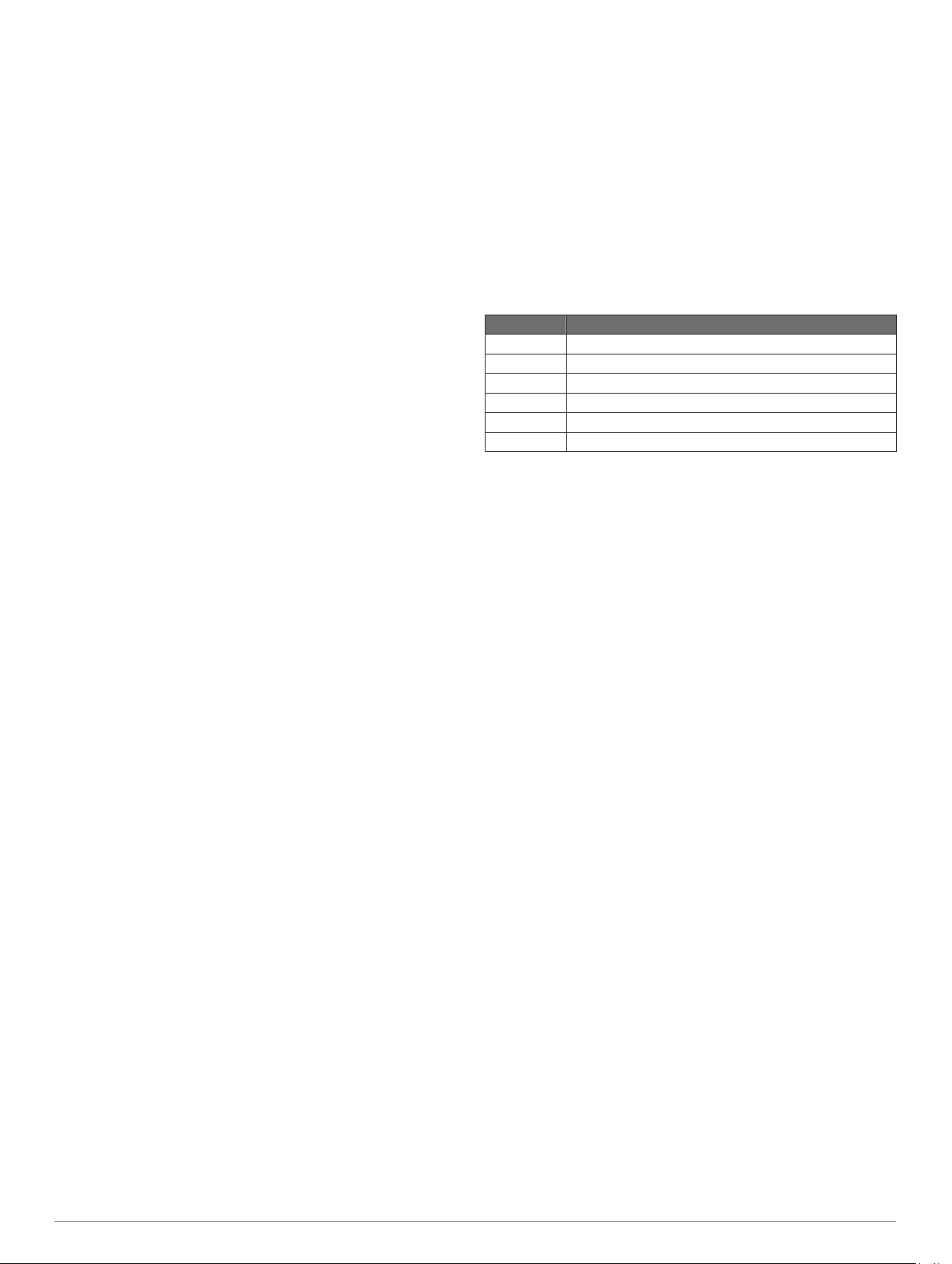
1
From the hole information screen, press MOB.
2
Select Move Flag.
3
Press UP or DOWN to move the pin position.
4
Press MOB.
The distances on the hole information screen are updated to
show the new pin location. The pin location is saved for only
the current round.
Viewing Measured Shots
Before the device can automatically detect and measure shots,
you must enable scoring.
Your device features automatic shot detection and recording.
Each time you take a shot along the fairway, the device records
your shot distance so you can view it later.
TIP: Automatic shot detection works best when you wear the
device on your leading wrist and make good contact with the
ball. Putts are not detected.
1
While playing golf, press MOB.
2
Select Measure Shot.
Your last shot distance appears.
NOTE: The distance automatically resets when you hit the
ball again, putt on the green, or move to the next hole.
3
Press DOWN to view all recorded shot distances.
Viewing Layup and Dogleg Distances
You can view a list of layup and dogleg distances for par 4 and 5
holes. Custom targets also appear in this list.
1
From the hole information screen, press MOB.
2
Select Layups.
Each layup and the distance until you reach each layup
appear on the screen.
NOTE: Distances are removed from the list as you pass
them.
Saving Custom Targets
While playing a round, you can save up to five custom targets
for each hole. Saving a target is useful for recording objects or
obstacles that are not shown on the map. You can view the
distances to these targets from the layup and dogleg screen
(Viewing Layup and Dogleg Distances, page 9).
1
Stand near the target you want to save.
NOTE: You cannot save a target that is far from the currently
selected hole.
2
From the hole information screen, press MOB.
3
Select Custom Targets.
4
Select a target type.
Keeping Score
1
From the hole information screen, press MOB.
2
Select Scorecard.
The scorecard appears when you are on the green.
3
Press UP or DOWN to scroll through the holes.
4
Press MOB to select a hole.
5
Press UP or DOWN to set the score.
Your total score is updated.
Updating a Score
1
From the hole information screen, press MOB.
2
Select Scorecard.
3
Press UP or DOWN to scroll through the holes.
4
Press MOB to select a hole.
5
Press UP or DOWN to change the score for that hole.
Your total score is updated.
Setting the Scoring Method
You can change the method the device uses to keep score.
1
From the hole information screen, hold MENU.
2
Select the activity settings.
3
Select Scoring Method.
4
Select a scoring method.
About Stableford Scoring
When you select the Stableford scoring method (Setting the
Scoring Method, page 9), points are awarded based on the
number of strokes taken relative to par. At the end of a round,
the highest score wins. The device awards points as specified
by the United States Golf Association.
The scorecard for a Stableford scored game shows points
instead of strokes.
Points Strokes Taken Relative to Par
0 2 or more over
1 1 over
2 Par
3 1 under
4 2 under
5 3 under
Setting Your Handicap
1
From the hole information screen, hold MENU.
2
Select the activity settings.
3
Select Handicap Scoring.
4
Select a handicap scoring option:
• To enter the number of strokes to be subtracted from your
total score, select Local Handicap.
• To enter the player's handicap index and the course slope
rating used to calculate your course handicap, select
Index/Slope.
5
Set your handicap.
Enabling Statistics Tracking
The Stat Tracking feature enables detailed statistics tracking
while playing golf.
1
From the hole information screen, hold MENU.
2
Select the activity settings.
3
Select Stat Tracking to enable tracking statistics.
Recording Statistics
Before you can record statistics, you must enable statistics
tracking (Enabling Statistics Tracking, page 9).
1
From the scorecard, select a hole.
2
Enter the number of strokes taken, and press MOB.
3
Set the number of putts taken, and press MOB.
4
If necessary, select an option:
NOTE: If you are on a par 3 hole, fairway information does
not appear.
• If your ball hit the fairway, select In Fairway.
• If your ball missed the fairway, select Missed Right or
Missed Left.
5
If necessary, enter the number of penalty strokes.
TruSwing
™
The TruSwing feature allows you to view swing metrics recorded
from your TruSwing device. Go to www.garmin.com/golf to
purchase a TruSwing device.
Using the Golf Odometer
You can use the odometer to record the time, distance, and
steps traveled. The odometer automatically starts and stops
when you start or end a round.
Activities and Apps 9
Loading ...
Loading ...
Loading ...
