Loading ...
Loading ...
Loading ...
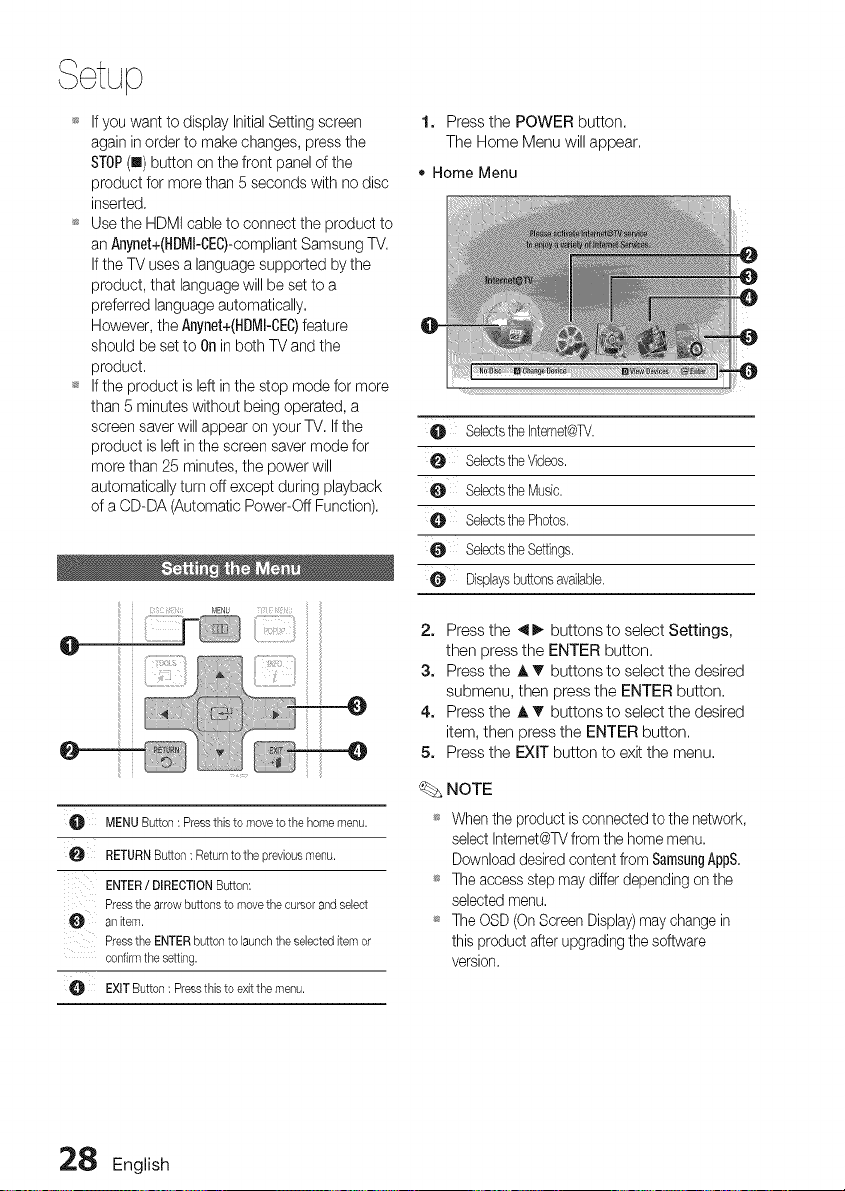
_* If you want to display Initial Setting screen
again in order to make changes, press the
STOP(u) button on the front panel of the
product for more than 5 seconds with no disc
inserted.
_* Use the HDMI cable to connect the product to
an Anynet+(HDMI-CEC)-compliantSamsung TV.
If the TV uses a language supported by the
product, that language will be set to a
preferred language automatically.
However, the Anynet+(HDM!-CEC)feature
should be set to ORin both TV and the
product.
_ If the product is left in the stop mode for more
than 5 minutes without being operated, a
screen saver will appear on your TV. If the
product is left in the screen saver mode for
more than 25 minutes, the power will
automatically turn off except during playback
of a CD-DA (Automatic Power-Off Function).
0
flJA MENUButton: PressthLsto moveto thehomemenu.
0 RETURNButton: Returnto the prevbusmenu.
ENTER/ DIRECTIONButton:
Pressthe arrowbuttonsto movethecursorandselect
an Ltem.
Pressthe ENTERbutton to Launchtheselecteditemor
confirmthesetting.
EXITButton: PressthLsto exitthemenu.
1. Press the POWER button.
The Home Menu will appear.
• Home Menu
e
0
0
Selectsthe Intemet@TV.
SelectstheVideos,
Selectsthe Music.
Selectsthe Photos,
Selectsthe Settings.
O Displaysbuttonsavailable.
2. Press the 41_ buttons to select Settings,
then press the ENTER button.
3. Press the A _' buttons to select the desired
submenu, then press the ENTER button.
4. Press the A T buttons to select the desired
item, then press the ENTER button.
5. Press the EXIT button to exit the menu.
NOTE
_ When the product is connected to the network,
select Internet@TVfrom the home menu.
Download desired content from SamsungAppS.
_ The access step may differ depending en the
selected menu.
_ The OSD (On Screen Display)may change in
this product after upgrading the software
version.
28 English
Loading ...
Loading ...
Loading ...