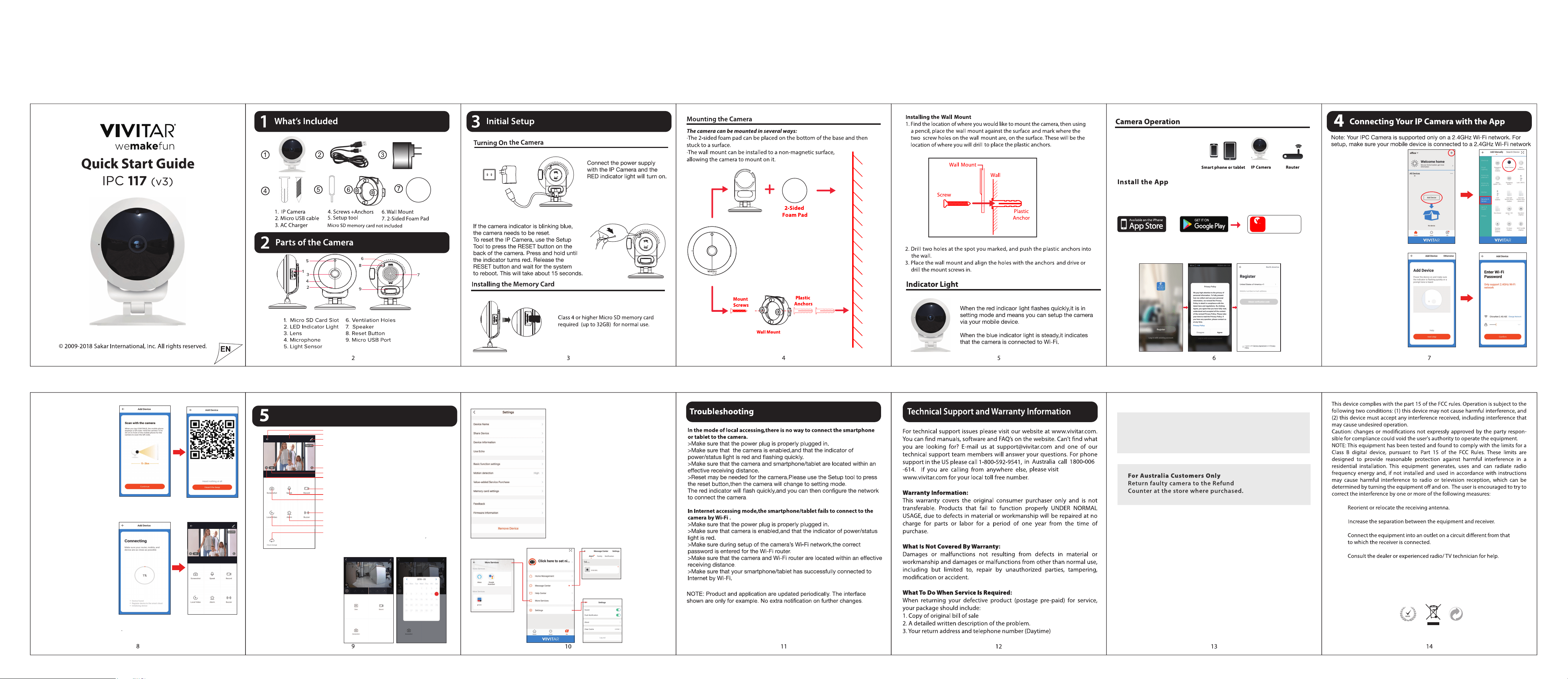
1. After installing the app
‘Vivitar Smart Security 2’,
launch the app and follow
the prompts to setup the app.
Then tap ‘+’ or ‘Add Device’
from the home page.
Tap ‘Security & Sensor’, then
choose ‘Smart Camera’.
2. Power the device on and
make sure the indicator is
flashing quickly or a prompt
tone is heard.
Then tap ‘next step’ .
Make sure your smart device
is connected to a 2.4G Wi-Fi
networ, then tap ‘Confirm’.
3. The app will guide you to
scan mobile device with
the camera.
When you tap ‘Continue’
the mobile phone displays
a QR code.
Hold the camera 15 to 20 cm
in front of the mobile device
for the camera to scan
the QR code.
4. In connecting, make sure
your router, mobile and
device are as close as possible.
Once the camera get the
inform ation from mobile
device, the camera indicator
will turn and keep to blue
color which means the camera
is connected successfully.
Your camera’s Live Camera
view with streaming video
will be openned.
Living Room
Living Room
Living Room
Live Camera View
Playback the Saved Files
a) Choose the device, get into t he
live view, press the ‘playback’
(Only available when the micro SD
card is inserted.)
b) Users could review the videos
that have filmed by the camera.
c) Users could choose the date
to review videos.
1. Back to the home page
2. Device name
3. Settings
4. Wi-Fi signal
5. Switch to full screen
6. Image quality (SD/HD) switch
7. Speaker turn on/off
8. Record the view of the camera
(video saved to your mobile device)
9. Speak to the camera
10. Screenshot of the live
(photo saved t o your mobile device)
11. Siren alarm (send a siren to camera)
12. Alarm (To turn on/off t he motion detect ion alarm or
choose the sensitivit y of the mot ion det ect ion.)
13. Playback the local recorded video
(Feature only can be used after inserted a memory card)
14. Cloud storage (Users could download and playback the
recorded video from the cloud, subscription fee would be
charged for this funct ion.)
Living Room
1
2
11
10
12
9
8
5
4
3
6
7
13
14
Device Name: Users could modify the device name.
Share Device: Users could share the device to your trusted-one.
Device Information: Users could see the device owner, IP address,
device ID, etc.
Use Echo: Instruction for how to work with Amazon Alexa.
Basic Function Settings: Indicator light on/off, Flip screen,
time watermark, speech method for one/two way talk.
Motion detection: User could switch on/off the motion
detection alarm and set the sensitivity of motion detection.
Memory card settings: Users could check the memory of the
card and wipe off the SD card memory.
Value-added Service Purchase: Cloud storage service for users.
(Subscription fee would be charged for this function.)
Feedback: Users could submit problems or advices to the service
provider to optimize the service.
Firmware Information: To view the information of current and
previous firmware version.
Remove Device:
a) When users want to change the internet connection, please
press ‘Remove Device’ and reset the camera to repairing with
new Wi-Fi.
b) No longer to use the camera.
Camera Settings:
Other features:
Living room
‘More services’ supp ort s you to
find the instructions regarding
the ‘Alexa’ ,‘ Google Assistant’
and ‘IFTTT’ features.
Motion detection
Living room detects motion detection
Review the ‘Alarm’,
‘Family’ and ‘Notification’
events.
Turn on/off the alarm of
‘
Sound’ and
‘
Push Notification’
Use your m obile phone or tablet to search for “Vivitar Smart Security 2”in
Google Play (for Android OS) or in the Apple app store(for iOS) to find the app,
and install it according the instructions.
SMART
SECURITY
SYSTEM
VIVITAR SMART
SECURITY 2 APP
OR
Mobile device system requirements:
Android OS 4.4 or higher
iOS 9.0 or higher
Preparations before use
Register an account
If this is the first time using the app, you need to register an account as per below :
Please call 1-800-592-9541 for troubleshooting
inform ation and warranty service.
