Loading ...
Loading ...
Loading ...
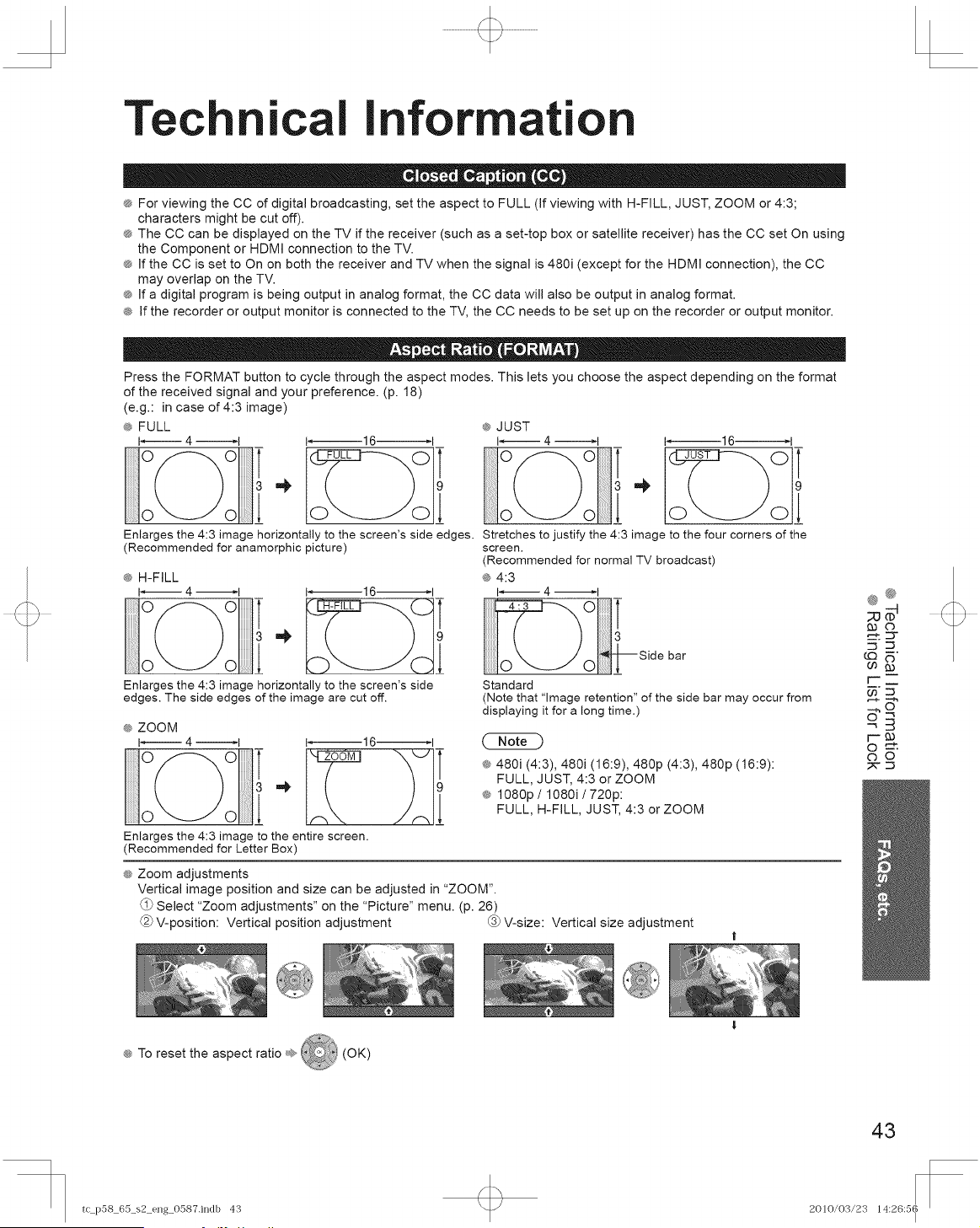
Technical information
® For viewing the CC of digital broadcasting, set the aspect to FULL (If viewing with H-FILL, JUST, ZOOM or 4:3;
characters might be cut off).
® The CC can be displayed on the TV if the receiver (such as a set-top box or satellite receiver) has the CC set On using
the Component or HDMI connection to the TV.
® If the CC is set to On on both the receiver and TV when the signal is 480i (except for the HDMI connection), the CC
may overlap on the TV.
_ If a digital program is being output in analog format, the CC data will also be output in analog format.
® If the recorder or output monitor is connected to the TV, the CC needs to be set up on the recorder or output monitor.
Press the FORMAT button to cycle through the aspect modes. This lets you choose the aspect depending on the format
of the received signal and your preference. (p. 18)
(e.g.: in case of 4:3 image)
® FULL _ JUST
I_ 4 _1 t_ 4 _1
oTZ)o°l
/L
o\-._Jojl
Enlarges the 4:3 image horizontally to the screen's side edges. Stretches to justify the 4:3 image to the four corners of the
(Recommended for anamorphic picture) screen.
H-FILL
I 4 _1 I_16--1
Enlarges the 4:3 image horizontally to the screen's side
edges. The side edges of the image are cut off.
® ZOOM
I_ 4 _1 I_16_1
Enlarges the 4:3 image to the entire screen.
(Recommended for letter Box)
(Recommended for normal TV broadcast)
® 4:3
1_4 I
[
3
bar
Standard
(Note that "Image retention" of the side bar may occur from
displaying it for a long time.)
® 480i (4:3), 480i (16:9), 480p (4:3), 480p (16:9):
FULL, JUST, 4:3 or ZOOM
® 1080p / 1080i / 720p:
FULL, H-FILL, JUST, 4:3 or ZOOM
® Zoom adjustments
Vertical image position and size can be adjusted in "ZOOM".
(_ Select "Zoom adjustments" on the "Picture" menu. (p. 26)
V-position: Vertical position adjustment @ V-size: Vertical size adjustment
®®
r.o_"
00
I'-'_
._O
r'-m
o o
® To reset the aspect ratio _¢__ (OK)
43
tc p58_6a_s2_eng_O587.indb 43 2010/03/23 14:26:51
I
Loading ...
Loading ...
Loading ...