Loading ...
Loading ...
Loading ...
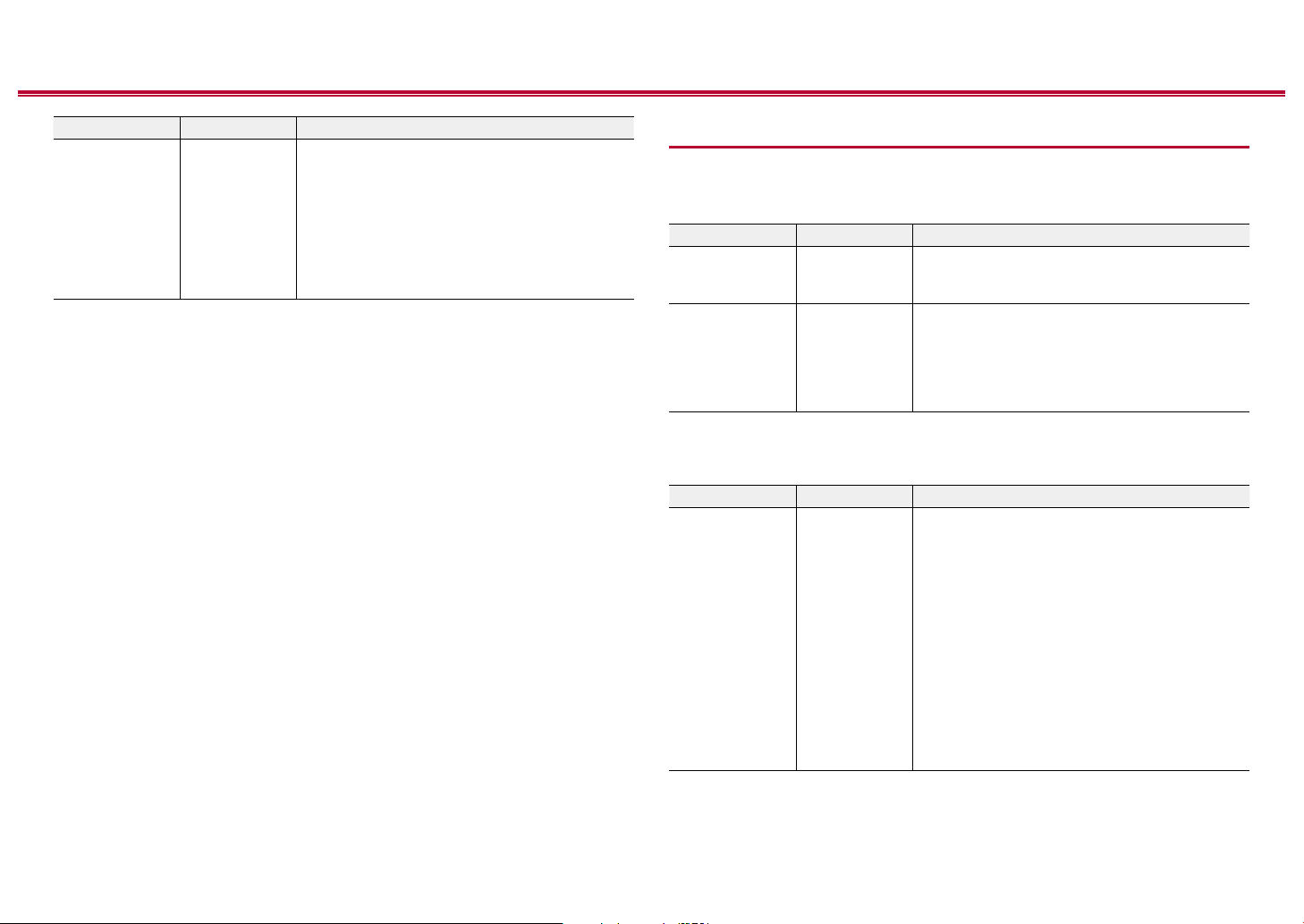
117
Front Panel≫ Rear Panel≫ Remote≫
Contents
≫
Connections
≫
Playback
≫
Setup
≫
Setting Item Default Value Setting Details
Preset Volume Main:
Last
Zone 2:
Last
You can set the volume beforehand for playing
back the Sonos Connect. You can set volumes
for the main room (where this unit is located) and
separate room (ZONE 2) respectively. Select a
value from "Last" (Volume level before entering
standby mode), "-∞ dB", and "-81.5 dB" to
"+18.0 dB".
• To use this function, set "Input Selector"
beforehand.
Multi Zone
Zone 2
Change the settings for Zone 2.
Setting Item Default Value Setting Details
Volume Limit O Set the maximum value for Zone 2 to avoid too
high volume. Select "O" or a value between
"-32 dB" and "+17 dB".
Power On Level Last Set the Zone 2 volume level of when this unit is
turned on. Select a value from "Last" (volume
before the unit was turned o), "-∞ dB", and
"-81.5 dB" to "+18.0 dB".
• You cannot set a higher value than that of
"Volume Limit".
Remote Play Zone
Change the settings for remote play.
Setting Item Default Value Setting Details
Remote Play
Zone
Auto When playing with AirPlay or Spotify Connect,
or when using the Music Server function to play
remotely from your PC, you can set whether to play
in the main room (where this unit is located) or in a
separate room (ZONE 2).
"Auto": When the main room input is NET, music
is played in the main room. When the separate
room input is NET and the main room input is other
than NET, then the music is played in the separate
room.
"Main", "Zone 2": Select when limiting the play zone
to a particular room. For example, when playing
only in the separate room, select "Zone 2".
• This function may not work if playback is already
proceeding with the same network function.
Loading ...
Loading ...
Loading ...