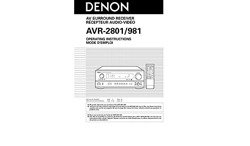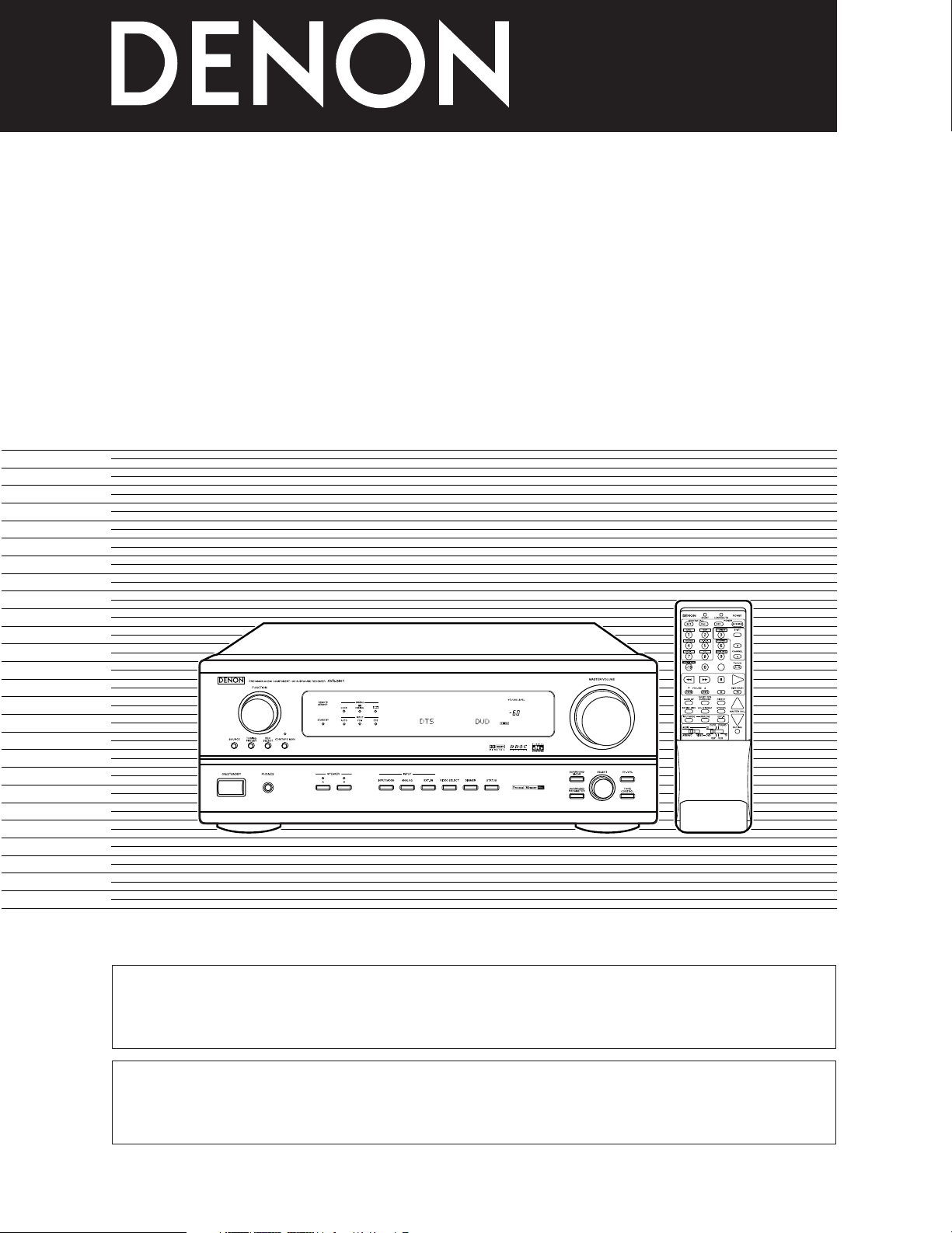
AV SURROUND RECEIVER
RÉCEPTEUR AUDIO-VIDÉO
AVR-2801/981
OPERATING INSTRUCTIONS
MODE D’EMPLOI
2 We greatly appreciate your purchase of the AVR-2801/981.
2 To be sure you take maximum advantage of all the features the AVR-2801/981 has to offer, read these instructions
carefully and use the set properly. Be sure to keep this manual for future reference should any questions or
problems arise.
2 Nous vous remercions de l’achat de l’AVR-2801/981.
2 Pour être sûr de profiter au maximum de toutes les caractéristiques qu’a à offrir l’AVR-2801/981, lire avec soin ces
instructions et bien utiliser l’appareil. Toujours conserver ce mode d’emploi pour s’y référer ultérieurement en cas
de question ou de problème.
FOR ENGLISH READERS PAGE 02 ~ PAGE 053
POUR LES LECTEURS FRANCAIS PAGE 2, 54 ~ PAGE 103
Loading ...
Loading ...
Loading ...