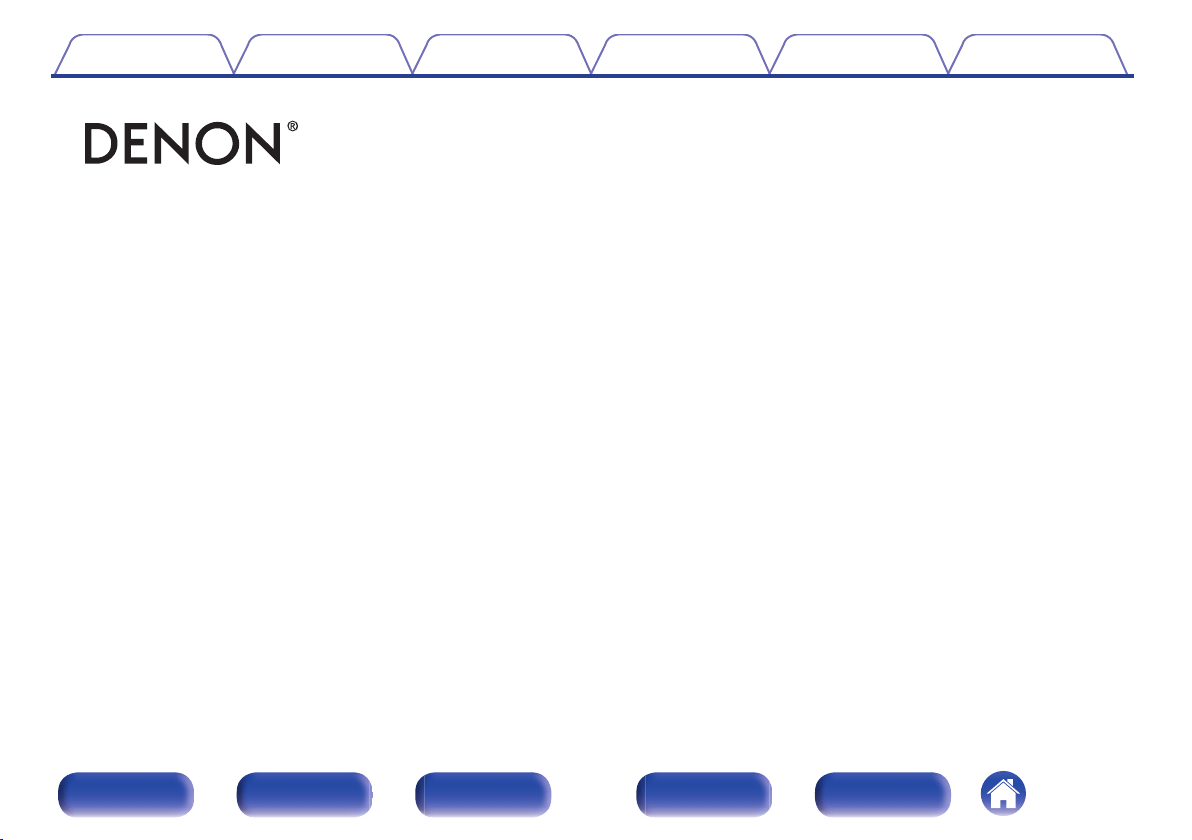Documents for Denon AVR-A110
The following documents are available:
User Manual
User Manual
- Owner’s Manual - (English) Read Online | Download pdf
- Quick Start Guide - (English) Download
- Specification Sheet - (English) Download
- Photos: View Photos