Loading ...
Loading ...
Loading ...
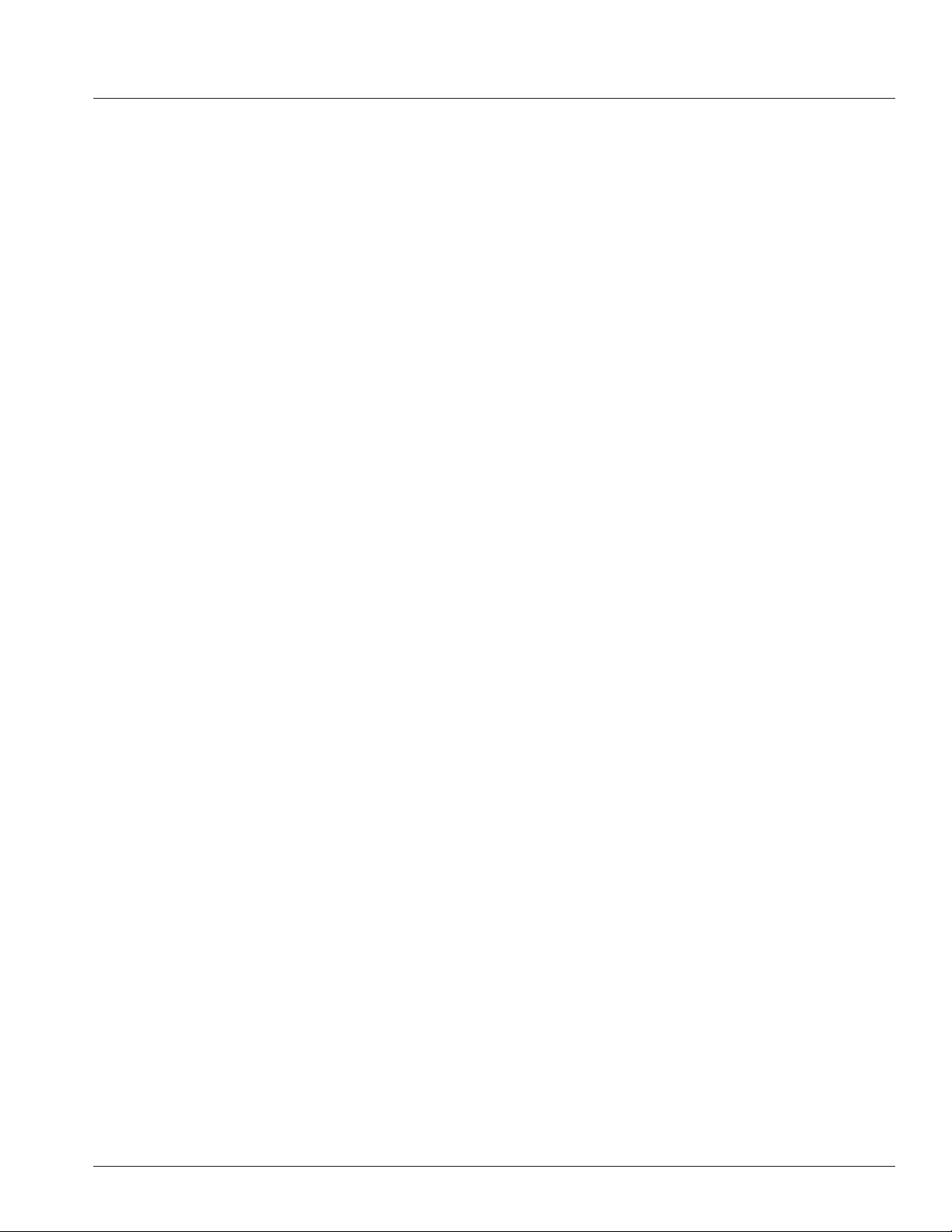
25
i. Scroll the menu to “Presets 8x” and press the MASTER/MENU knob.
ii. Rotate the MASTER/MENU knob to view the available presets.
iii. Click the MASTER/MENU knob to load the currently showing preset.
iv. Users can load the Custom preset, then double click the Master/Menu knob to open the Master EQ
editing page. Inside this graph display page, you may rotate the Master/Menu knob to a specic
parametric EQ number and click the Master/Menu knob again to select to edit the gain (plus or minus
in dB), lter frequency, or “Q” (i.e. adjust the lter width.)
. Users can load any preset as a starting point, then scroll down and adjust any setting to load
the current curve as the Custom preset for further editing. A conrmation dialog will
appear, warning the user that doing this will remove the current Custom preset
settings and load it with the currently viewed settings.
6. The Output Limiter provides a “brick wall” limiter on the master mix, after the Master EQ in the signal chain.
a. Limiters reduce the loudest parts of the mix dynamic range. Limiters can be used either for protection
when playing very loud source material, or to creatively sculpt down the loudest dynamics of the master
mix. Carefully turn up the Makeup Gain to compensate for low threshold limiter results.
b. “Reset” is an action command to reset the Output Limiter to the factory default setting.
c. “Presets” are available to recall limiter settings for common creative situations or trouble shooting.
i. If the user selects any of the lower three settings to edit, the preset automatically loads the lower
three settings to the Limiter “Custom” preset for further user editing.
d. “Threshold” enables the user to set the threshold level, limiting the maximum mix level to amp and
speakers. All dynamic range above that level will be limited down to the maximum Threshold setting.
e. “OverEasy” an Enabling “OverEasy” smooths the transition before the signal reaches the Threshold level
to provide a smooth limiting audio result. “OverEasy” is often selected on rock ballads or speaking panels.
Turning off OverEasy is often desired on harder rock or DJ style of music program.
f. “Makeup Gain” can be used to raise a limited mix to pre-limiter levels. Warning: Using limiter “Makeup
Gain” on already loud mixes may exceed desired mix gain levels. This setting is best used only by skilled
audio professionals. Small movements are best when adjusting limiters.
7. Pass Thru and Time Align - Thru XLR output can be set to assist in feeding the mix to additional speakers. This
section includes presets and settings based on the type of speaker the Pass Thru will be feeding and how it is
positioned in comparison to this speaker and the audience.
a. “Pass Thru” On/Off” enables or disables the Pass Thru XLR output feed.
b. “Presets” enables selection of three types of speakers combinations using the Pass Thru XLR output.
c. “Full Range” is designed for feeding another full range speaker. This feeds both this and the Pass Thru
XLR out to another speaker with the same full frequency range mix.
d. “Sub” preset automatically congures the below settings for isolating low frequencies and only feeding
them to Pass Thru XLR out for a subwoofer speaker. Selecting “Sub” automatically sets the internal amp/
speaker feed to HPF (“high pass lter”) only signal at above 80Hz and the Pass Thru XLR output to only
pass the mix signal below 80Hz.
Loading ...
Loading ...
Loading ...