Loading ...
Loading ...
Loading ...
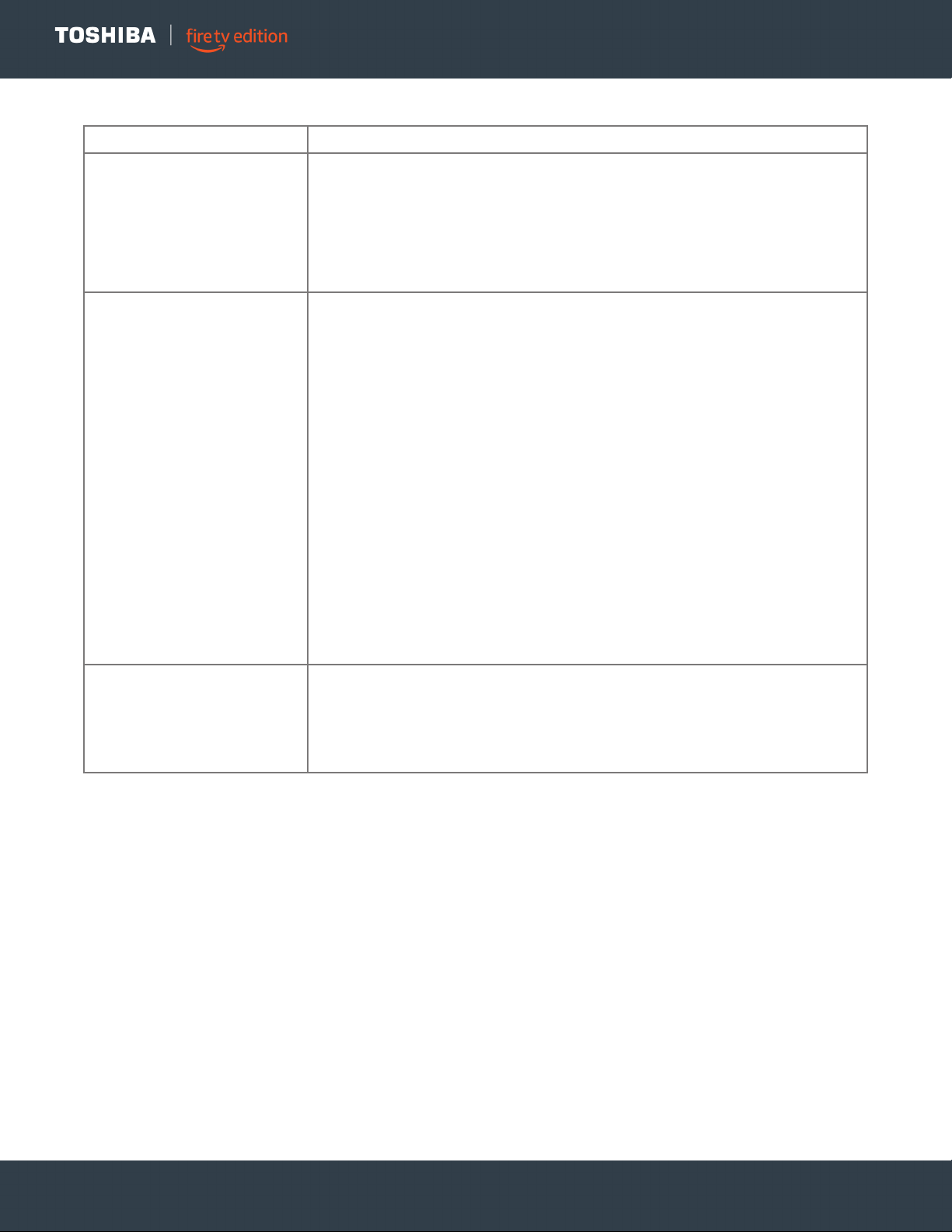
26
www.tv.toshiba.com
LED TV
CEC-compatible devices
PROBLEM SOLUTION
My TV is not displaying the video
from the connected CEC device.
• Make sure that the HDMI cable is connected securely to your TV and the device.
• Make sure that the device is connected to your TV with an HDMI cable.
• Make sure that the device is a CEC device. See the documentation that came
with the device for more information.
• Press Home, then navigate to the INPUTS row and make sure that the correct
video input is selected.
• On the Home menu, select Settings, then select Display & Sounds. Select
HDMI CEC Device Control and change the setting to On.
My TV is not playing the audio
from the connected CEC device.
• Make sure that the HDMI cable is connected securely to your TV and the device.
• Make sure that the device is connected to your TV with an HDMI cable.
• Make sure that the device is a CEC device. See the documentation that came
with the device.
• Make sure that the TV volume is turned up and not muted.
• Make sure that the TV speakers option are not turned off. Press and hold Home
until the Quick Settings menu opens. Select Sound, then select TV Speakers and
change the setting to On.
• Make sure that the CEC control is turned on. On the Home menu, select
Settings, then select Display & Sounds. Select HDMI CEC Device Control and
change the setting to On.
• If you have connected an HDMI CEC audio receiver, adjust the volume on the
receiver. When your TV detects an audio receiver, the TV speakers may turn off
and sound plays through receiver speakers only.
• If you are using a home theater system, soundbar, or external speaker system,
make sure that it is turned on and is not muted.
• If you are using a home theater system, soundbar, or external speaker system,
make sure that you have selected the correct output mode.
• Depending on the digital audio device you have connected, you may need to
change the digital audio format for your TV. The default setting is Auto. If you
need to change the digital audio format, go to the Home menu, select Settings,
then select Display & Sounds. Select Audio Output, then select Digital Audio
Format and change the setting to PCM or Dolby Digital.
My TV’s remote control does not
control the device.
• Depending on the device, all the buttons may not work.
• Make sure that the CEC control feature is turned on. On the Home menu, select
Settings, then select Display & Sounds. Select HDMI CEC Device Control and
change the setting to On.
• The device may not support this feature. See the documentation that came with
the device for more information.
Loading ...
Loading ...
Loading ...