Loading ...
Loading ...
Loading ...
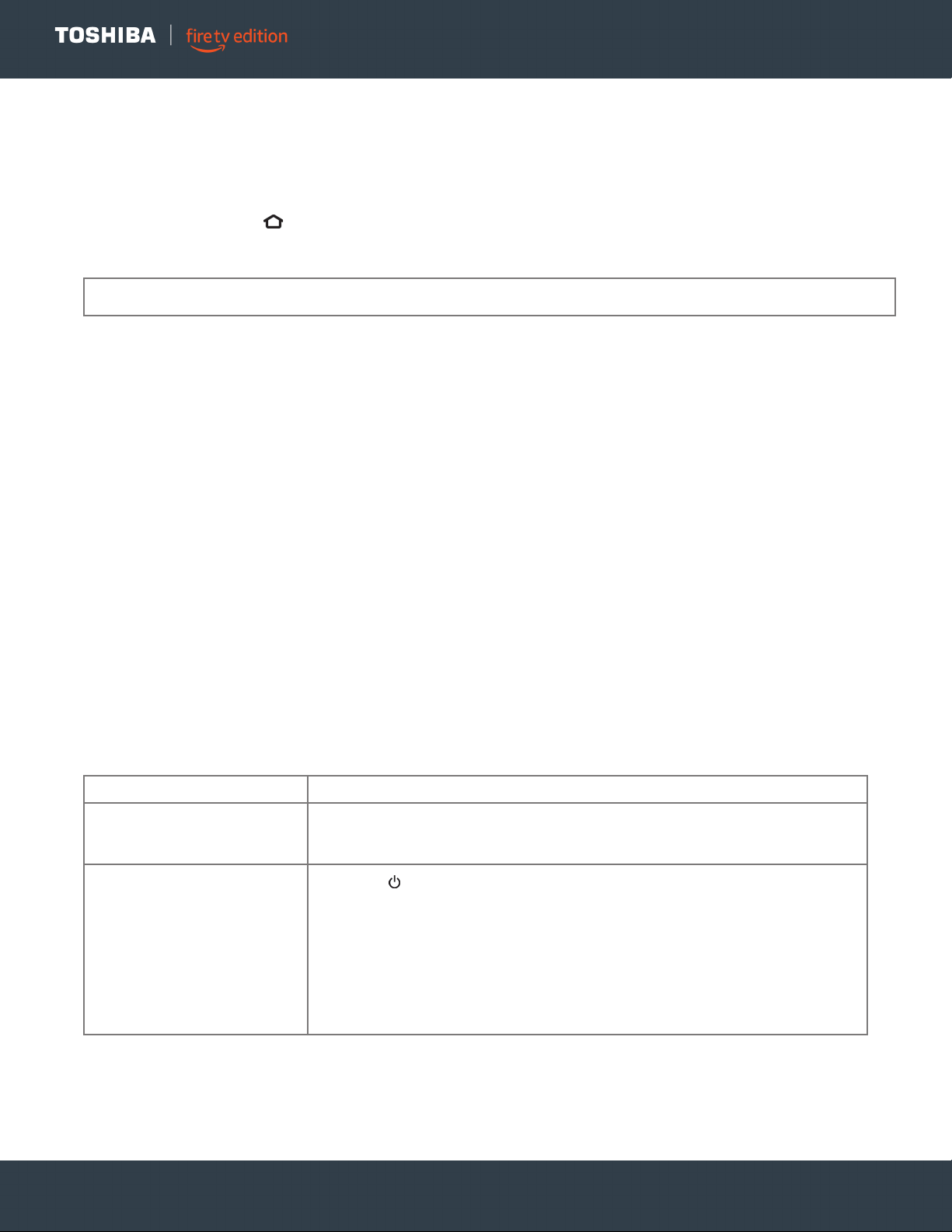
22
www.tv.toshiba.com
LED TV
Setting up your TV
If you use an Ethernet cable to connect to the Internet, see Connecting to Ethernet on page 16.
1 Make sure that you have connected the power cord to your TV and that you turned on your TV.
2 Make sure that you have installed the batteries in your new Voice Remote with Alexa.
3 Make sure that your remote is paired with your TV. Pairing should occur automatically.
If you have issues, press (Home). If you continue to have issues, try re-inserting your batteries or replacing them, then
repeat this step again.
4 Select your Wi-Fi network from the networks displayed on the screen.
5 Select your experience: Full (Recommended) or Basic.
• Full: Get the most out of your experience with access to live TV, over 500,000 streaming movies and TV episodes,
thousands of apps, and Alexa skills. To get started, sign in or sign up for a free Amazon account.
• Basic: This experience is limited to live TV and only six streaming apps. Alexa and the full Appstore are not included.
For more information about setting up your TV, go to: http://www.amazon.com/help/firetveditiontv
Using your TV
For information about using your TV, go to: http://www.amazon.com/help/firetveditiontv
Maintaining
• Do not use your TV in areas that are too hot or too cold, because the cabinet may warp or the screen may malfunction. Your
TV works best in temperatures that are comfortable to you.
• Do not place your TV in direct sunlight or near a heat source.
Cleaning the TV cabinet
Clean the cabinet with a soft, lint-free cloth. If the cabinet is especially dirty, moisten a soft, lint-free cloth in a weak detergent
solution, squeeze the excess moisture from the cloth, then wipe the cabinet with the cloth. Use a clean cloth to dry the cabinet.
Cleaning the TV screen
Clean the screen with a soft, lint-free cloth.
Troubleshooting
Video and audio
Note: If your Wi-Fi network is password protected, have your Wi-Fi network password handy to connect your TV to the Internet. If your
network is hidden, select the Join Other Network tile from the list. If required, enter your network password using the on-screen keyboard.
PROBLEM SOLUTION
Picture does not fill the screen.
There are black bars around the
picture.
• Press and hold Home until the Quick Settings menu opens. Select Display -
Picture Size, then change the setting. If Picture Size is grayed out (not available
to select), change the setting for Auto Aspect to Off.
No picture (screen is not lit) and
no sound.
• Press (power) on the TV or the remote control.
• Make sure that the video cables are connected correctly and securely to your TV.
• Make sure that the power cord is plugged into a working outlet.
• Press Home, then navigate to the INPUTS row and select the input you want to
watch.
• Try another channel. The station may be experiencing problems.
• Make sure that the incoming signal is compatible.
• Make sure that the antenna or cable TV is connected correctly and securely. See
Connecting a cable or satellite box on page 12 or Connecting an antenna or
cable TV (no box) on page 13.
Loading ...
Loading ...
Loading ...