Loading ...
Loading ...
Loading ...
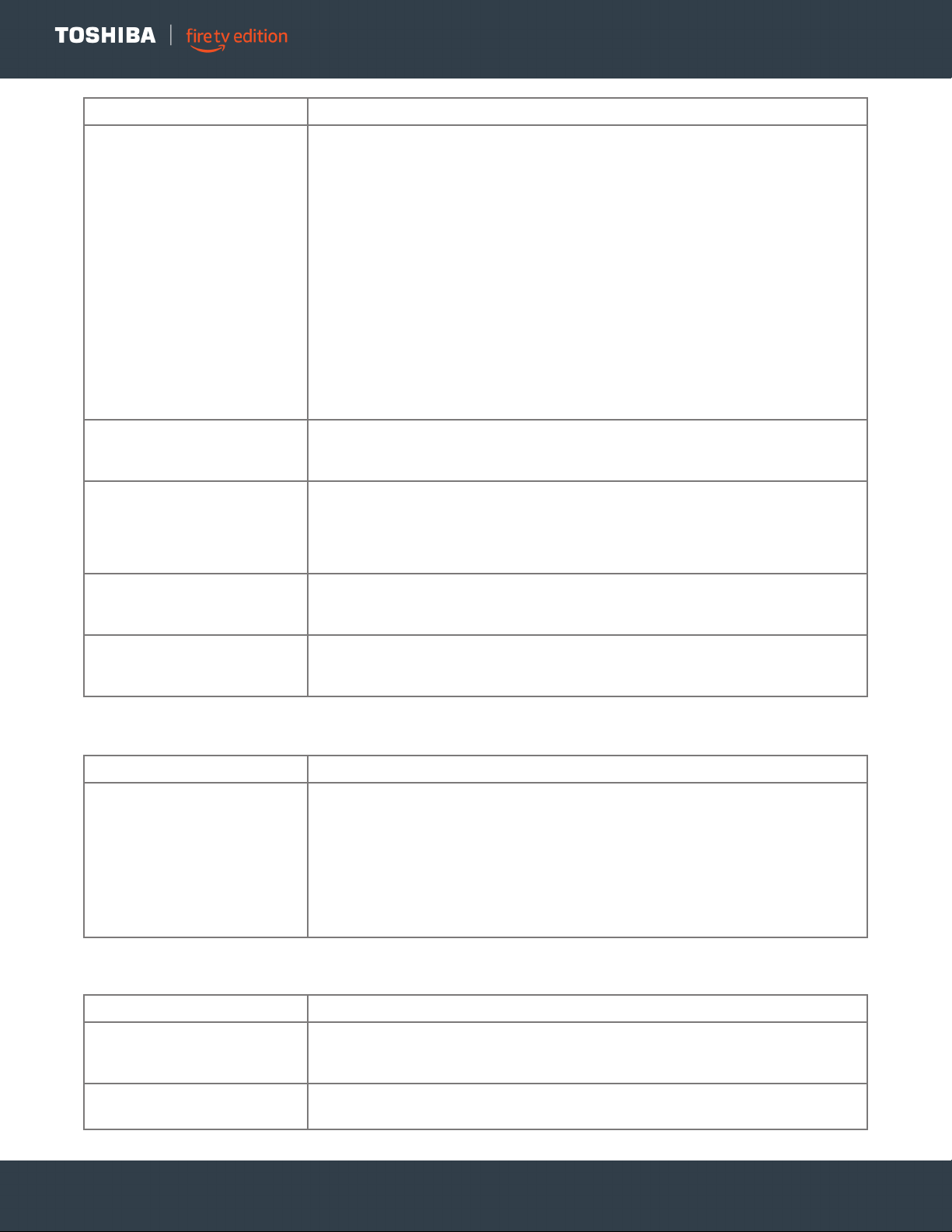
24
www.tv.toshiba.com
LED TV
Remote control
General
Good picture, but no sound.
• Increase the volume.
• Make sure that the sound is not muted.
• Make sure that you do not have headphones connected. When headphones are
connected, the TV speakers are muted.
• Make sure that the TV speakers option are not turned off. Press and hold Home
until the Quick Settings menu opens. Select Sound, then select TV Speakers and
change the setting to On.
• If you are using a home theater system, soundbar, or external speaker system,
make sure it is turned on and is not muted.
• If you are using a home theater system, soundbar, or external speaker system
and have connected it with a digital optical cable, go to the Home menu, select
Settings, then select Display & Sounds. Select Audio Output, then select
Digital Audio Format and change the setting to PCM.
• Make sure that the audio cables are connected correctly and securely to your TV.
• Make sure that the antenna or cable TV is connected correctly and securely. See
Connecting a cable or satellite box on page 12 or Connecting an antenna or
cable TV (no box) on page 13.
• The audio cables you are using may be bad. Try a new set.
Good sound, but poor color.
• Adjust the contrast, color, and brightness settings. Press and hold Home until
the Quick Settings menu opens. Select Picture, then adjust the Contrast,
Brightness, or Color settings.
Audio noise.
• Other devices (for example, a surround sound receiver, external speakers, fans,
or hair dryers) may be interfering with your TV. Try turning off one device at a
time to determine which device is causing interference. After you have
determined which device is causing interference, move it further from the TV to
eliminate the interference.
No output from one of the
speakers.
• Adjust the audio balance. Press and hold Home until the Quick Settings menu
opens. Select Sound, then select Balance and adjust the setting.
• Make sure that the audio cables are connected correctly and securely to your TV.
After images appear.
• Do not display a still image, such as a logo, game, or computer image, for an
extended period of time. This can cause a permanent after-image to be burned
into the screen. This type of damage is not covered by your warranty.
PROBLEM SOLUTION
Remote control does not work.
• Make sure that the power cord is plugged into a working outlet.
• Make sure that there are no obstructions between the remote control and the
remote control sensor on the front of the TV.
• If you have not paired your TV to the remote control, point the remote control
directly at the remote control sensor on your TV.
• The supplied batteries are wrapped tightly in clear plastic. Make sure that you
have removed this plastic from the batteries.
• Make sure that the batteries are installed correctly.
• Replace dead batteries with new batteries.
PROBLEM SOLUTION
No power.
• Make sure that the power cord is plugged into a working outlet.
• Unplug the power cord, wait 60 seconds, then plug the cord back in and turn on
your TV.
A no signal error message is
displayed.
• Press Home, then navigate to the INPUTS row and select the input you want to
watch.
PROBLEM SOLUTION
Loading ...
Loading ...
Loading ...