Loading ...
Loading ...
Loading ...
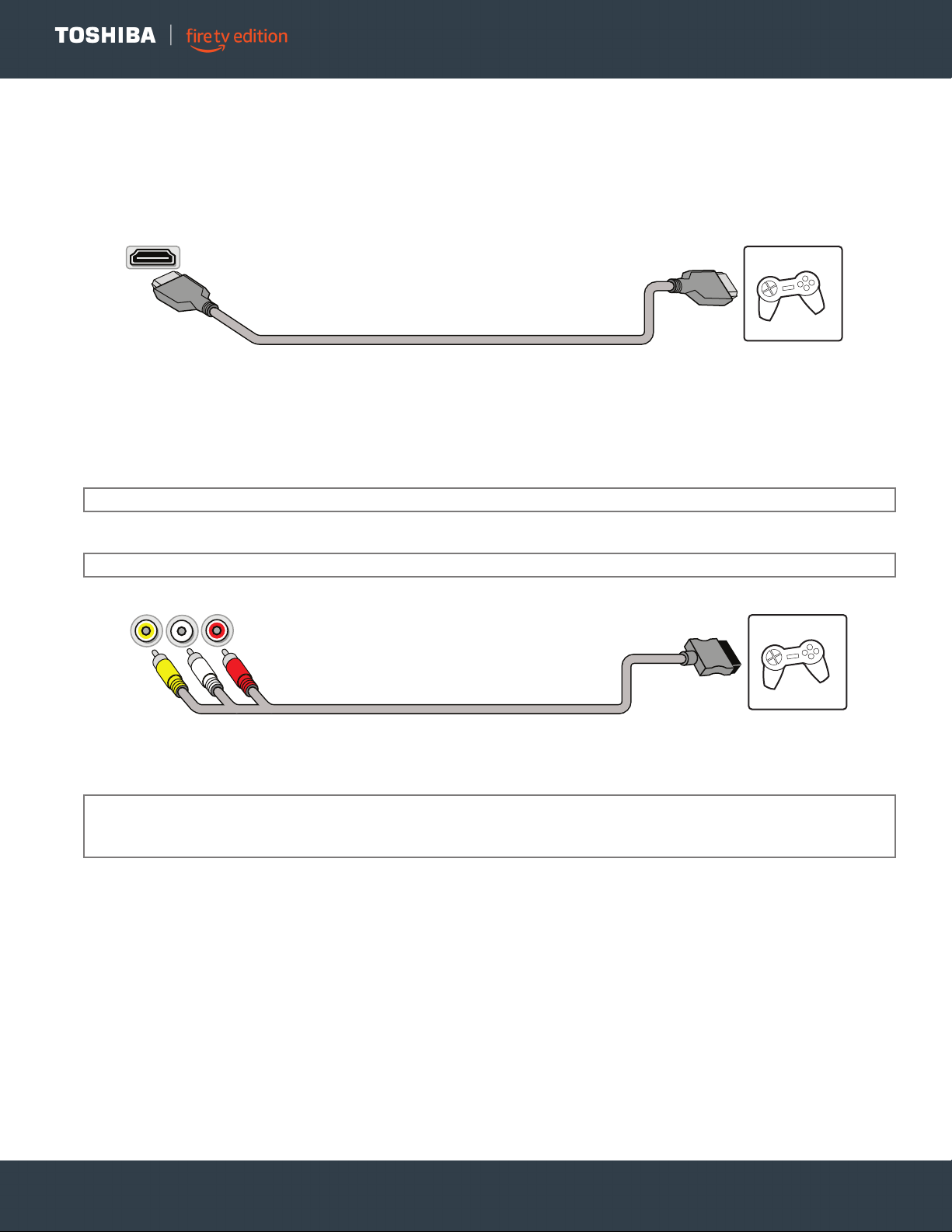
15
www.tv.toshiba.com
LED TV
Connecting a game console
You can connect a game console using:
• HDMI (best)
• AV (good)
HDMI (best)
1 Make sure that your TV’s power cord is unplugged and the game console is turned off.
2 Connect an HDMI cable (not provided) to one of the HDMI jacks on your TV and to the HDMI out jack on the game console.
3 Plug your TV’s power cord into a power outlet, then turn on your TV.
4 Turn on the game console, then set it to the correct output mode. See the documentation that came with the console.
5 On the HOME screen, navigate to the INPUTS row, then select HDMI1, HDMI2, or HDMI3.
AV (good)
1 Make sure that your TV’s power cord is unplugged and the game console is turned off.
2 Connect the console-specific AV cable to the AV jacks on your TV and to the AV jack(s) on the game console.
3 Plug your TV’s power cord into a power outlet, then turn on your TV.
4 Turn on the game console, then set it to the correct output mode. See the documentation that came with the console.
5 On the HOME screen, navigate to the INPUTS row, then select Composite.
Note: An HDMI cable carries both audio and video. You do not need to use any audio cables.
Note: Cables are often color-coded to match color-coded jacks.
IMPORTANT:
• Some older game consoles come with a special AV cable. See the documentation that came with your game console or check the
manufacturer’s website.
• When you connect the audio using the AV jacks, the audio output is analog.
HDMI cable
Game consoleHDMI jack
Game console
Console-specific AV cable
Video and audio jacks
Loading ...
Loading ...
Loading ...