Loading ...
Loading ...
Loading ...
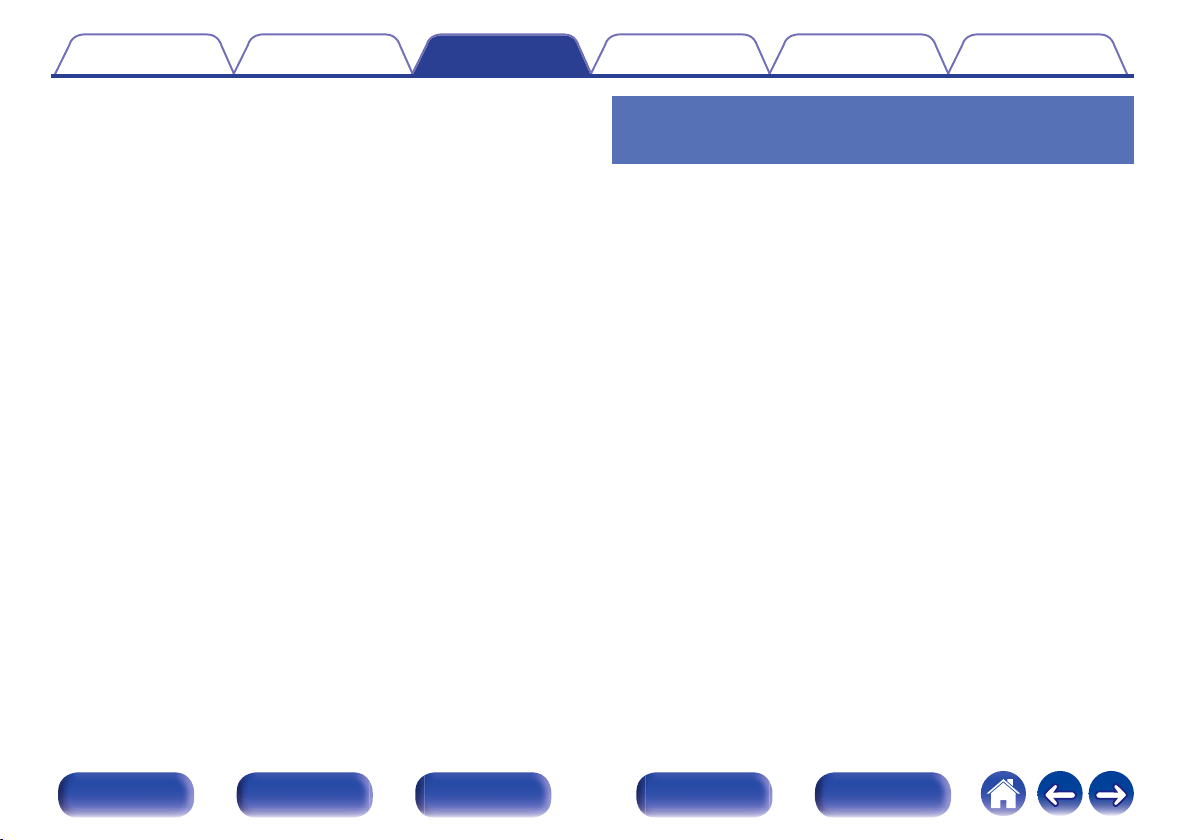
o
Operations accessible through the option
menu
0
“Tuning in by entering the frequency (Direct Tune)” (v p. 94)
0
“Changing the tune mode (Tune Mode)” (v p. 95)
0
“Tuning in to stations and presetting them automatically (Auto Preset
Memory)” (v p. 95)
0
“Presetting the current broadcast station (Preset
Memory)” (v p. 96)
0
“Specify a name for the preset broadcast station (Preset
Name)” (v p. 97)
0
“Skipping preset broadcast stations (Preset Skip)” (v p. 98)
0
“Adjusting the audibility of dialog and vocals (Dialog
Enhancer)” (v p. 121)
0
“Adjusting the volume of each channel to match the input source
(Channel Level Adjust)” (v p. 122)
0
“Adjusting the tone (Tone)” (v p. 123)
0
“Adjusting audio delay (Audio Delay)” (v p. 124)
0
“Changing the strength of Tactile Transducer according to the input
source (Tactile Transducer)” (v p. 125)
0
“Displaying your desired video during audio playback (Video
Select)” (v p. 126)
0
“Playing the same music in all zones (All Zone Stereo)” (v p. 127)
0
“Changing the speaker settings to match the listening environment
(Speaker Preset)” (v p. 128)
Tuning in by entering the frequency
(Direct Tune)
You can enter the receiving frequency directly to tune in.
1
Press OPTION when the input source is “Tuner”.
The option menu screen is displayed.
2
Use cursor Up/Down to select “Direct Tune”, then
press ENTER.
The screen that lets you enter the frequency is displayed.
3
Use cursor Up/Down to select a number, then press
cursor Right.
0
If cursor Left is pressed, the immediately preceding input is
cancelled.
4
Repeat step 3 and enter the frequency of the radio
station you want to hear.
5
When setting is completed, press ENTER.
The preset frequency is tuned in.
Contents Connections Playback Settings Tips Appendix
94
Front panel Display Rear panel Remote Index
Loading ...
Loading ...
Loading ...