Loading ...
Loading ...
Loading ...
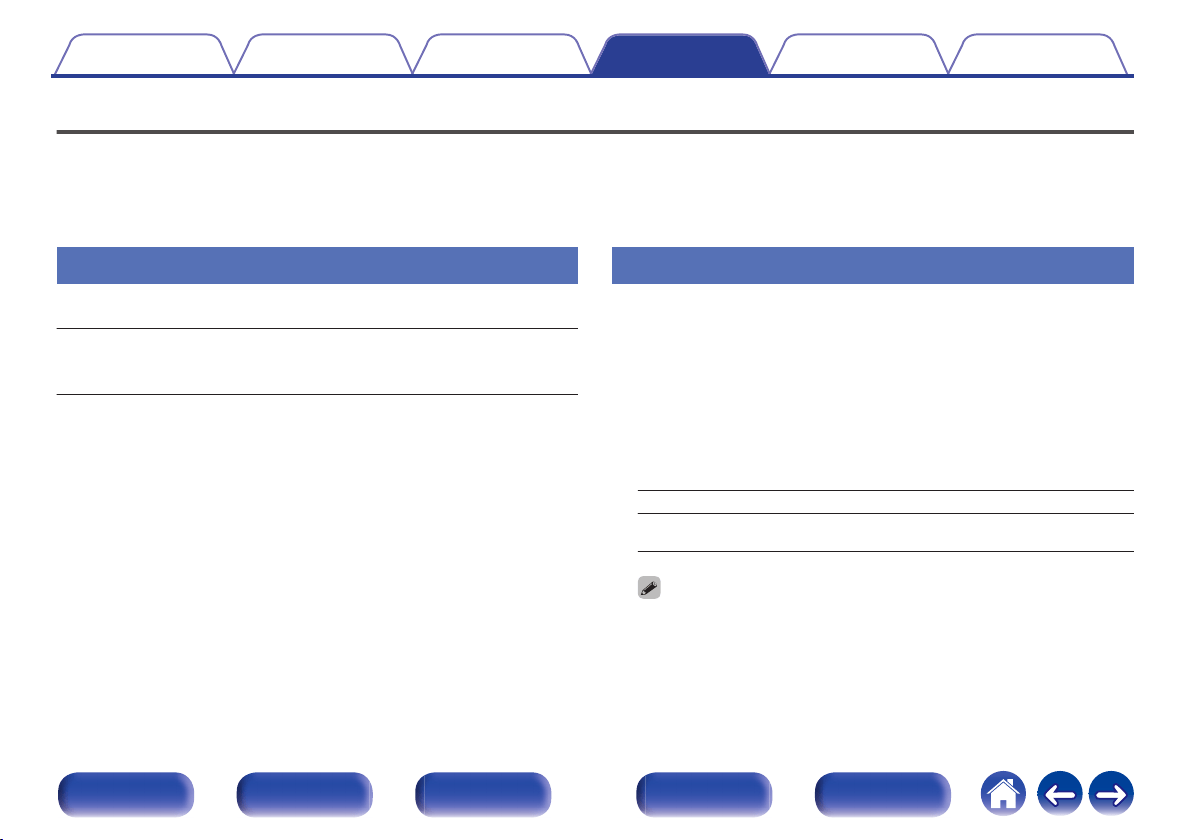
Network
To use this unit by connecting it to a home network (LAN), you must configure network settings.
If you set up your home network (LAN) via DHCP, set “DHCP” to “On”. (Use the default setting.) This allows this unit to use your home network (LAN).
When assigning an IP address to each device manually, you need to assign an IP address to this unit using the “IP Address” settings, and enter
information about your home network (LAN) such as the gateway address and subnet mask, etc.
Information
Display network information.
Friendly Name / Connection / SSID / DHCP / IP Address /
MAC Address (Ethernet)
/ MAC Address (Wi-Fi) /
Wi-Fi signal strength
Connection
Choose whether to connect the home network to a wireless LAN or a
wired LAN.
When connecting to the network using wired LAN, select “Wired
(Ethernet)” after connecting a LAN cable.
When connecting to the network using wireless LAN, select “Wireless (Wi-
Fi)” and configure the “Wi-Fi Setup”. (v p. 243)
o
Connect Using
Select the method for connecting to the home network (LAN).
Wired (Ethernet): Use a LAN cable to connect to a network.
Wireless (Wi-Fi)
(Default):
Use the wireless LAN (Wi-Fi) function to
connect to a network.
0
“Wired (Ethernet)” is set when “Wi-Fi” is set to “Disabled”. (v p. 249)
Contents Connections Playback Settings Tips Appendix
242
Front panel Display Rear panel Remote Index
Loading ...
Loading ...
Loading ...