Loading ...
Loading ...
Loading ...
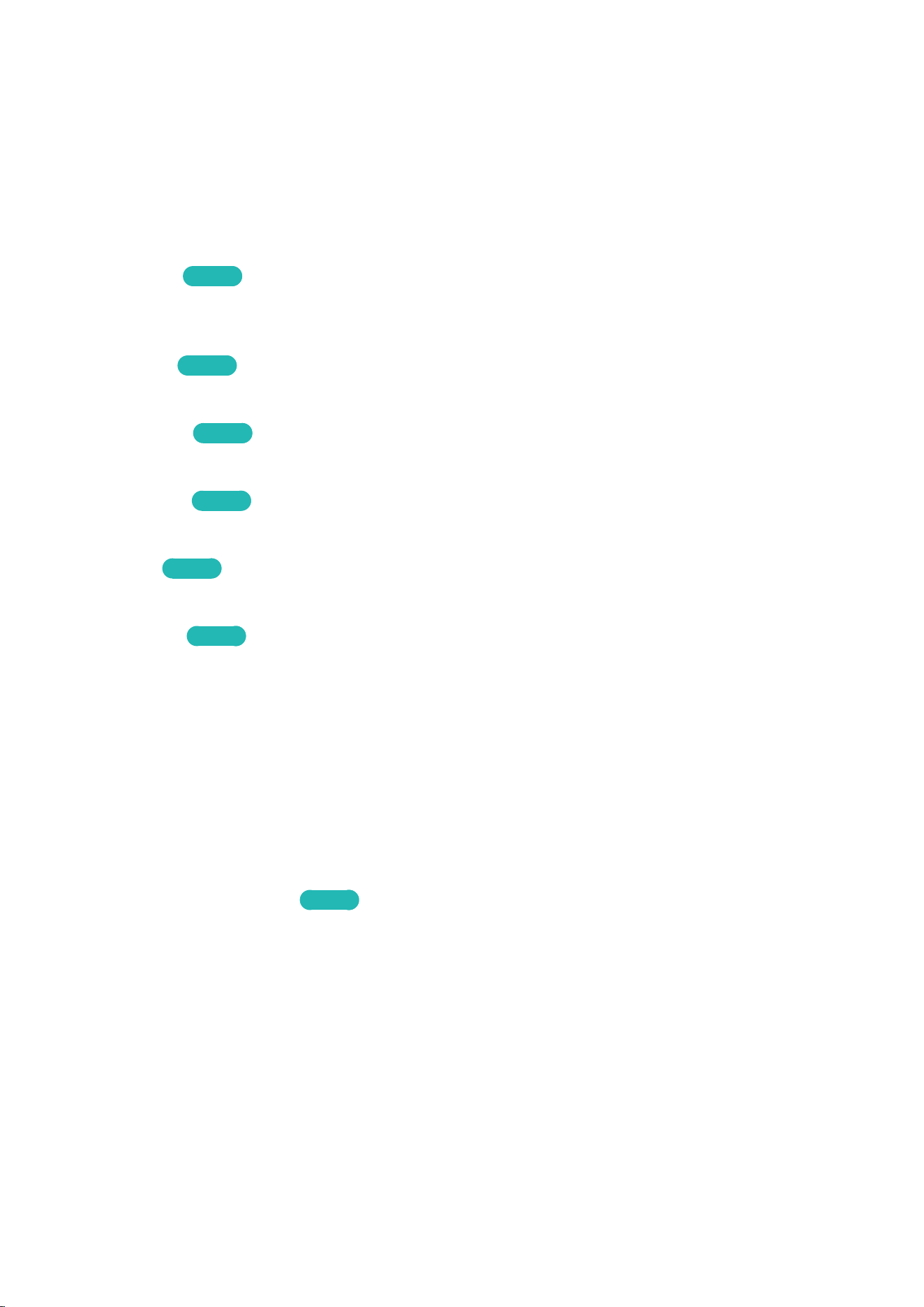
86
Adjusting the Picture Quality for Each Picture Mode
Picture > Backlight, Contrast, Brightness, Sharpness, Colour or Tint (G/R)
Select one of the settings to display its slide bar. Change the adjustment value using
l
,
r
. Change the
item using
u
,
d
. Adjusted values are applied to the current source and picture mode.
"
The Colour and Tint (G/R) settings cannot be adjusted when the TV is connected to a computer via an HDMI
to DVI cable.
Choose a Picture Mode and then adjust the settings.
●
Backlight
Try Now
Adjusts the brightness of individual pixels. Decreasing the brightness reduces power
consumption.
●
Contrast
Try Now
Adjusts the screen contrast.
●
Brightness
Try Now
Adjusts the overall brightness.
●
Sharpness
Try Now
Sharpens or dulls the edges of objects.
●
Colour
Try Now
Adjusts the overall colour saturation.
●
Tint (G/R)
Try Now
Adjusts the ratio of green to red. Increase the green value to saturate the greens and the red
value to saturate the reds.
"
Adjusted values are saved by the TV for the current source and picture mode, and remain in effect
each time the source and picture mode are selected. Consequently, the TV can have different picture
settings for each external source.
"
In analogue TV, AV modes of the PAL system, the Tint (G/R) function is not available.
Applying the Current Picture Settings to Other Input Sources
Picture > Apply Picture Mode
Try Now
You can apply the picture quality setting that you configured for the TV to all external devices
connected to the TV or to the current source only.
To apply the setting to all external devices connected to the TV, select All Sources. To apply the
setting to the current input only, select Current Source.
Loading ...
Loading ...
Loading ...