Loading ...
Loading ...
Loading ...
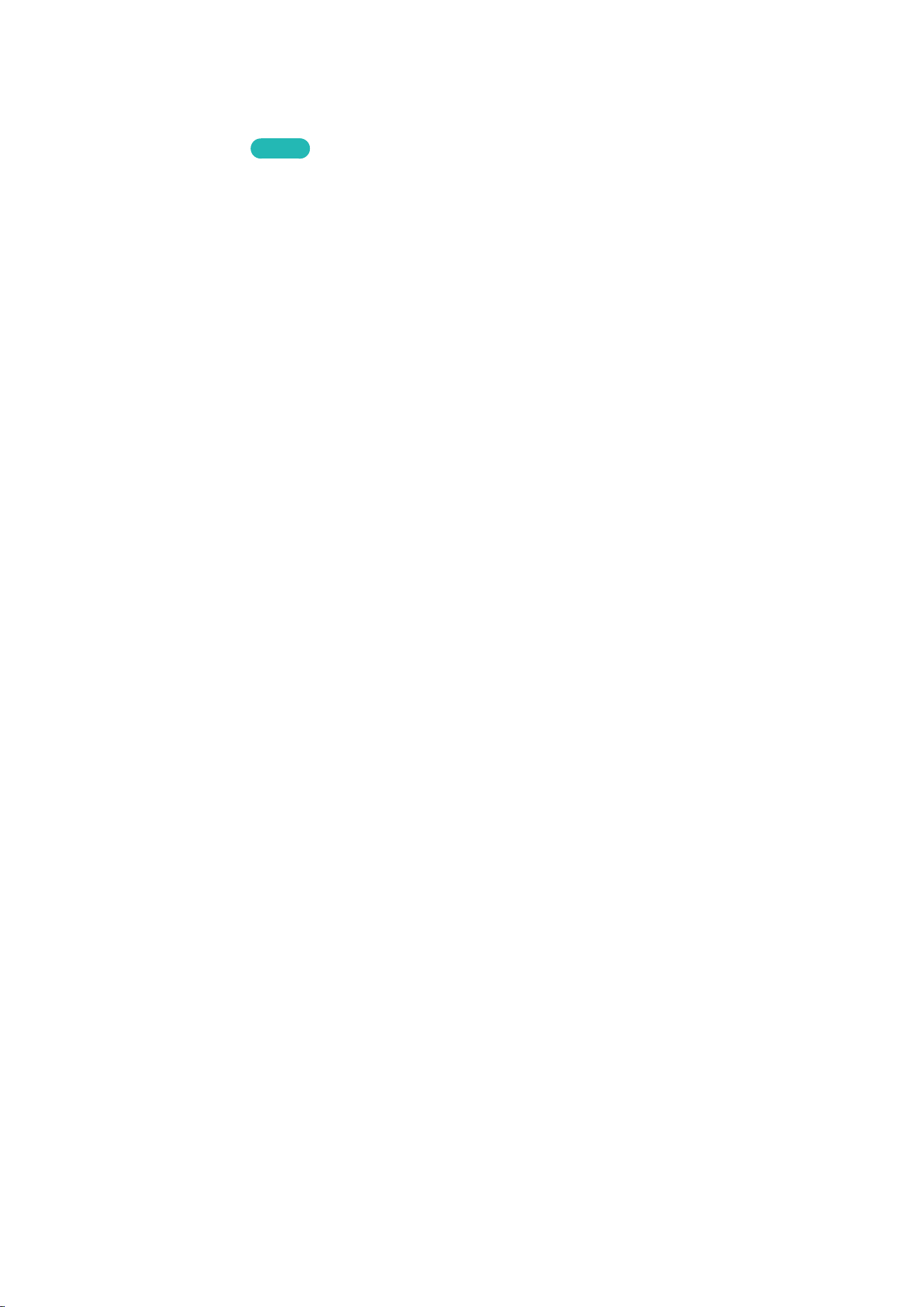
22
Connecting Mobile Devices without a Wireless Router (Wi-Fi
Direct)
Network > Wi-Fi Direct
Try Now
Wi-Fi Direct lets you connect mobile devices directly to your TV using wireless technology. After
connecting a device to the TV using Wi-Fi Direct, it will be possible to view/play video, photo, and
music files from the device on the TV.
"
The mobile device must support Wi-Fi Direct. Make sure the mobile device you intend to use supports Wi-Fi
Direct.
"
The video or audio may intermittently stop depending on network conditions.
1.
Enable Wi-Fi Direct on the mobile device and then launch Wi-Fi Direct. The TV automatically
scans for and displays a list of available devices. The TV's name also appears on the mobile
device.
2.
Select the device from the list to initiate a connection. If a connection request is made by the TV,
a permission message appears on the mobile device and vice versa.
3.
Allow the connection. This completes the connection process.
Connecting via Home Network
View/play photo, video and music files from a mobile device on the TV.
1.
Connect both the TV and the mobile device to the same router or AP. A home network will be
configured once the connections are established.
"
Home Network enables content-sharing between the TV, computers and mobile devices connected to
the same wired or wireless router.
2.
Enable File Sharing on the mobile device. The mobile device's shared contents can be viewed/
played on the TV. For more information on multimedia contents, refer to the "Playing Multimedia
Content Saved in a Computer/Mobile Device" section.
"
As long as File Sharing is activated, unauthorised access may be allowed. Disable File Sharing if data
access is not required.
Loading ...
Loading ...
Loading ...