Loading ...
Loading ...
Loading ...
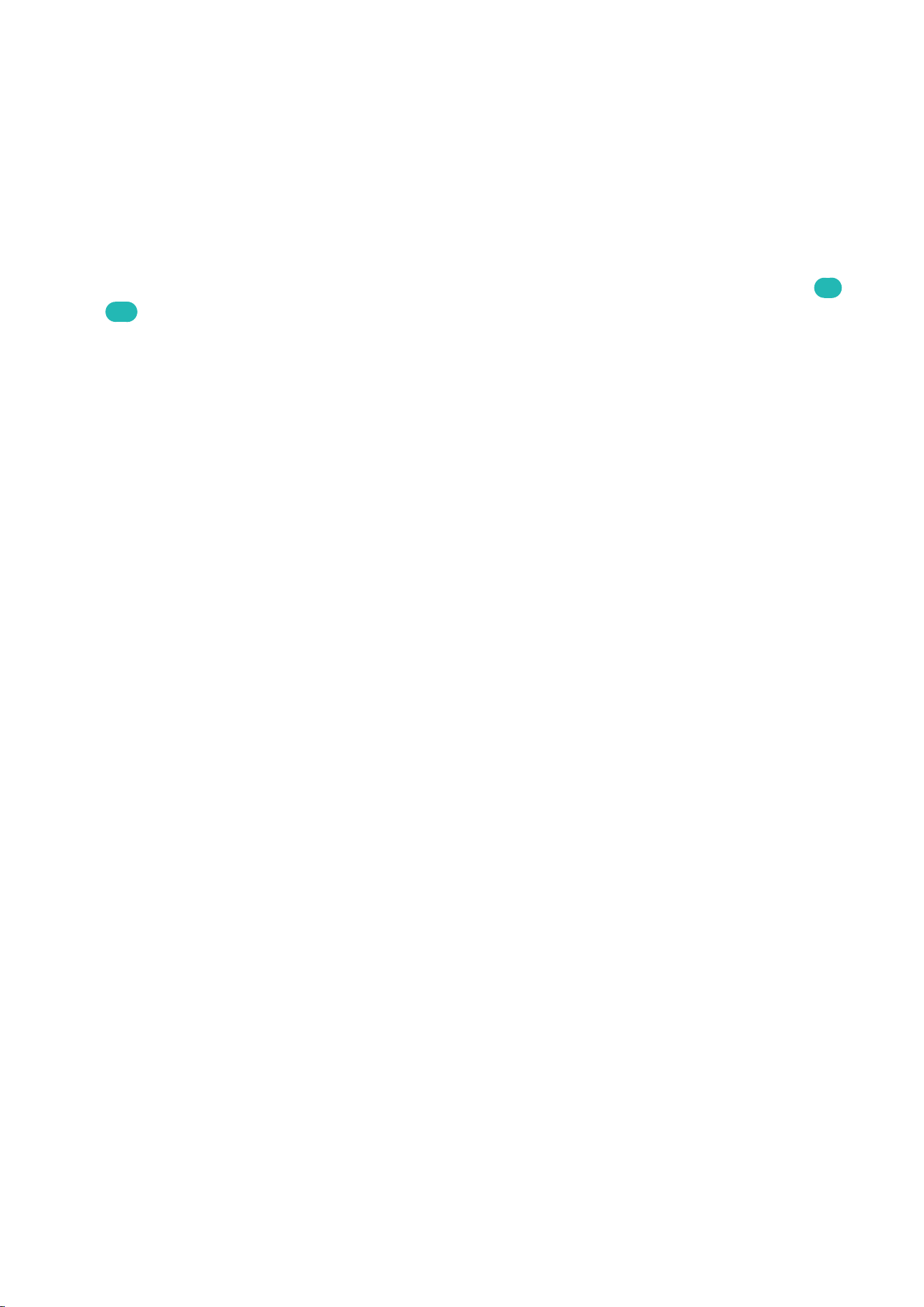
58
Playing Multimedia Content Saved in a Computer/Mobile Device
Allowing Connection with a Computer/Mobile Device
To play multimedia content in a computer or mobile device on the TV, you need to allow the
connection with the computer on the TV.
"
You can connect to a computer or mobile device on any DMC device. This function enables users to connect
a mobile device to the TV, search for multimedia content and control play operations on the TV.
1.
Navigate to Network > Multimedia Device Settings. Devices connected to the TV are listed.
Try
Now
2.
Allow connection with the desired device you wish to connect to the TV. You can only play
media files from devices that have been allowed to connect to the TV.
"
If a computer or mobile device requests the multimedia content play, the connection allowance
confirmation window appears on the TV so that you can easily connect the computer or mobile device.
When Connected through Home Network
"
To connect a computer through home network, refer to "Connecting to a Computer" section.
"
To connect a mobile device through home network, refer to the "Connecting with a Mobile Device" section.
"
However, the content shared by a computer of a mobile device may not play depending on the encoding
type and file format of the content. In addition, some functions may not be available.
"
The multimedia content may not smoothly play depending on the network status. If this is the case, use a
USB storage device.
1.
Navigate to Network > Multimedia Device Settings. Devices connected to the TV are listed.
2.
Select a device connected via the home network. Folders and files shared by the selected device
will be listed.
3.
Select a media content you wish to play from the list. This plays the selected content.
"
Alternatively, move to the media content and press ∂ to play.
Loading ...
Loading ...
Loading ...