Loading ...
Loading ...
Loading ...
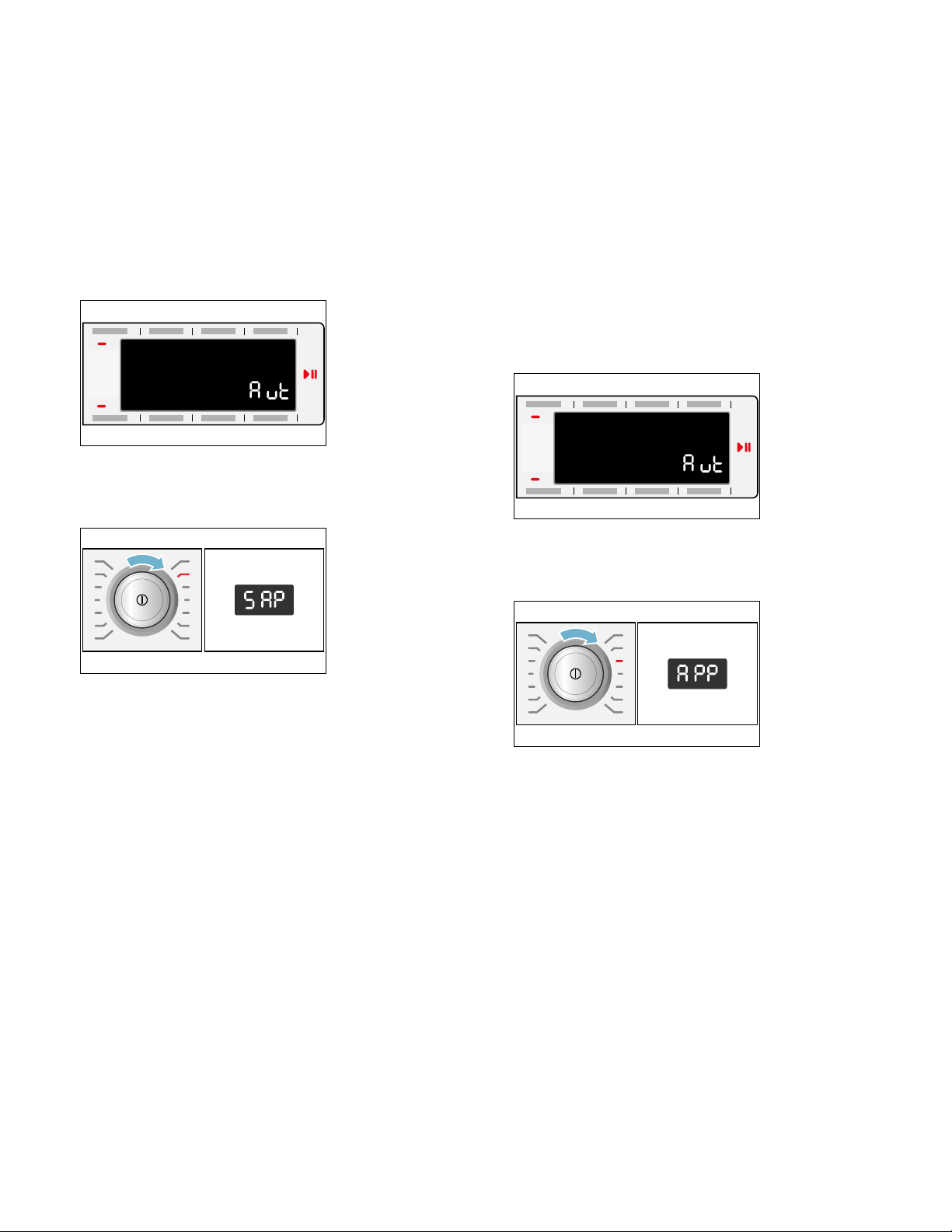
28
Connecting to your home network
manually
If your appliance has already been automatically
connected to your home network, you can skip the
manual connection step.
If your router does not have a WPS function, you will
need to connect the appliance to your home network
manually.
1.
Switch the appliance on.
2.
Press and hold Remote Start for at least 3 seconds.
‘ž£ (connect automatically) will appear on the
display.
3.
Turn the program selector to position 2.
†‘˜ (connect manually) will appear on the display.
4.
Press Start/Pause to connect to the network. | will
flash on the display.
The appliance will now set up its own WiFi network with
the name (SSID) Home Connect. You can access it on
your smartphone or tablet PC.
5.
Call up the Wi-Fi setting on the mobile device.
6.
Connect your smartphone or tablet PC to the Home
Connect WiFi network and enter the password (key)
“HomeConnect”.
Note: The connection process may take up to
60 seconds.
7.
Once you have connected successfully, open the
Home Connect app on the mobile device.
8.
In the Home Connect app, enter the name (SSID) and
password (key) for your home network and then
select Transfer to appliance.
If the appliance has connected to your home network
successfully, ™©Ÿ (connected) will appear on the display
and | will be lit continuously.
9.
Press Remote Start briefly to exit the Home Connect
settings.
Notes
▯ If a connection could not be established, “§§ (fault)
will appear on the display. Check whether your
appliance is in range of your home network. Try
connecting manually again.
▯ If your smartphone or tablet PC is still connected to
the Home Connect network, you will need to connect
it to your home network first.
Connecting to the Home Connect app
If your appliance is connected to your home network, you
can connect it to the Home Connect app.
1.
Switch the appliance on.
2.
Press and hold Remote Start for at least 3 seconds.
‘ž£ (connect automatically) will appear on the
display.
3.
Turn the program selector to position 3.
‘˜˜ (connect to app) will appear on the display.
4.
Press Start/Pause .
The appliance will now connect to your
Home Connect app.
5.
Open the Home Connect app on your smartphone or
tablet PC and select Connect to add your new
appliance.
Note: If your smartphone or tablet PC is still
connected to the Home Connect network, you will
need to connect it to your home network first.
6.
If your appliance is not shown automatically, select
Appliance search and then Connect an appliance in
the Home Connect app.
7.
Carry out the last steps in the Home Connect app to
connect your appliance.
If the appliance has connected to your home network
successfully, ™©Ÿ (connected) will appear on the
display.
Loading ...
Loading ...
Loading ...