Loading ...
Loading ...
Loading ...
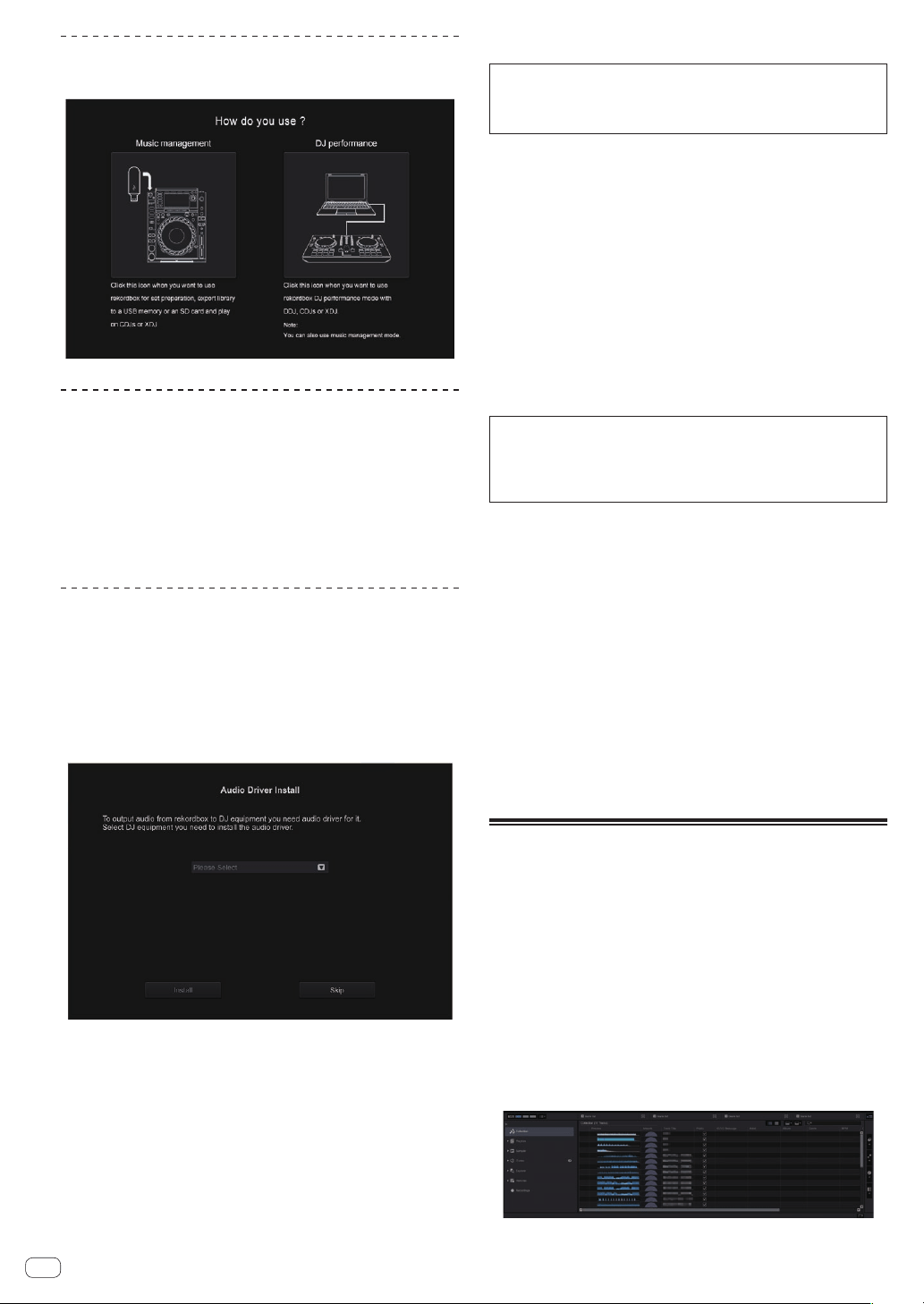
En
18
Select the usage method
Click the [DJ performance] icon.
Enter the license key and activate the
software
Enter the license key shown on the rekordbox dj license key card
included with this unit and activate the software following the instruc-
tions on the screen.
! For details on the activation procedure, access the following rekord-
box product site and see the rekordbox operating instructions in
[Support].
rekordbox.com
Installing the driver software
The audio driver software is an exclusive driver for outputting audio
signals from a computer from the unit.
1 Disconnect the USB cable connecting this unit to the
computer.
2 Select [DJM-750MK2] from the pull-down menu and
click [Install] in the audio driver installation screen.
! If [Skip] is selected, the audio driver is not installed.
To install the audio drivers later, select one of the following from
[Preference] > [Audio] > [Audio] > [Driver] on rekordbox dj, and
install.
—
For Mac OS X: DJM-750MK2_M_X.X.X.dmg
For Windows: DJM-750MK2_X.XXX.exe
Installation procedure (Mac OS X)
! Do not connect this unit and the computer until the installation is
completed.
! Close all the applications running on the computer before
installation.
1 Check the details on the screen and click [Continue
Anyway].
2 When the end user license agreement appears, read
the Software end user license agreement carefully, then
click [Continue Anyway].
If you do not consent to the provisions of the Software end user license
agreement, click [Disagree] and stop installation.
3 Complete the installation by following the
instructions on the screen.
4 Connect this unit to your computer using a USB cable.
Installation procedure (Windows)
! Do not connect this unit and the computer until the installation is
completed.
! Log in to the computer as the administrator before installation.
! Close all the applications running on the computer before
installation.
1 Check the details on the screen and click [Continue
Anyway].
2 Carefully read the Software end user license
agreement and if you consent to the provisions, put a
check mark next to [I agree.] and click [OK].
If you do not consent to the provisions of the Software end user license
agreement, click [Cancel] and stop installation.
3 Complete the installation by following the
instructions on the screen.
If [Windows Security] appears on the screen while the installation is in
progress, click [Install this driver software anyway] to continue the
installation.
When the installation is completed, a completion message appears.
4 Connect this unit to your computer using a USB cable.
Adding track files to [Collection]
[Collection] is a screen for displaying a list of the track files managed by
rekordbox.
Registering the track files on the computer as the collection of music for
rekordbox and then analyzing them enables those tracks to be used with
rekordbox.
1 Click [Collection] in the tree view.
A list of the tracks registered in [Collection] is displayed.
2 Open Finder or Windows Explorer, then drag and
drop track files or folders containing track files to the
track list.
The track files are added to [Collection], and the waveform information
analysis of the track files starts. Wait until the analysis of all the track
files is finished.
Loading ...
Loading ...
Loading ...