Loading ...
Loading ...
Loading ...
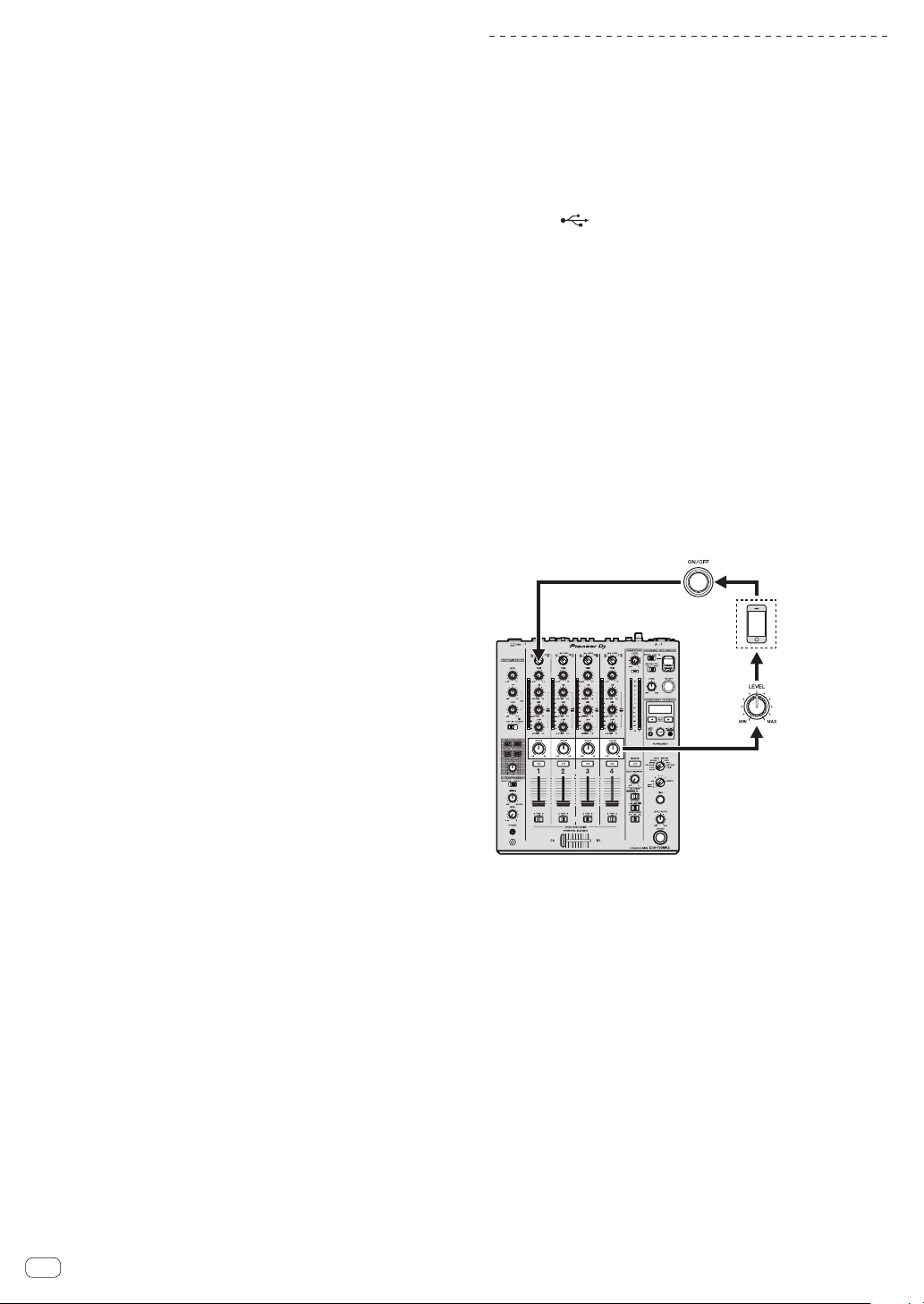
En
12
! The [AUTO] BPM measurement range is BPM = 70 to 180. For some
tracks, it may not be possible to measure the BPM correctly. If the
BPM cannot be measured, the BPM value on the display flashes. In
such cases, use the [TAP] button to input the BPM manually.
2 Turn the beat effect selector switch.
This selects the type of effect.
! For the types of effects, see Types of BEAT FX on page 14 .
3 Turn the effect channel selector switch.
This selects the channel to which the effect is applied.
The [BEAT FX] indicator for the channel selected with the effect channel
selector lights up.
— [1] – [4]: The effect is applied to the sound of the respective
channel.
— [MIC]: The effect is applied to the sound of [MIC] channel.
— [CROSS FADER A], [CROSS FADER B]: The effect is applied to
the sound of the [A] (left) side or [B] side of the crossfader.
— [MASTER]: The effect is applied to the sound of the [MASTER]
channel.
4 Press the [BEAT c, d] button.
Sets the beat fraction for synchronizing the effect sound.
The effect time corresponding to the beat fraction is set automatically.
5 Press the [FX FREQUENCY], [HI], [MID],
or[LOW]button.
The range to which the effect is applied can be selected. When an effect
is turned on, the button lights up and the effect is applied to the selected
range. When an effect is turned off, the button turns off and the effect is
not applied to the selected range.
6 Press the [ON/OFF] button for [BEAT FX].
The effect is applied to the sound.
The effect’s time parameter can be adjusted by turning the [TIME]
control.
The effect’s quantitative parameter can be adjusted by turning the
[LEVEL/DEPTH] control.
The [ON/OFF] button flashes when the effect is on.
! When the [ON/OFF] button is pressed again, the effect turns off.
Inputting the BPM manually
Tap the [TAP] button at least 2 times in rhythm with the
beat (in quarter notes) of the sound being played.
The average value of the interval at which the [TAP] button was tapped is
set as the BPM.
! When the BPM is set using the [TAP] button, the beat fraction is set
to [1/1] and the time of one beat (quarter note) is set as the effect
time.
! The BPM can be set manually by turning the [TIME] control while
pressing the [TAP] button.
! The BPM can be set in units of 0.1 by pressing the [AUTO/TAP] but-
ton while pressing the [TAP] button and turning the [TIME] control
while pressing the two buttons.
Using the SEND/RETURN function
External effector and mobile devices can be used.
1 Connect this unit to an external effector.
For details on connections, see Connecting output terminals on
page 8 .
2 Switch the [SEND/RETURN] selector switches.
Select the effector to use.
— [1/4” JACK]: Select when using an external effector.
— [USB ]: Select when using a mobile device.
3 Switch the [RETURN TYPE] selector switch.
Select the SEND/RETURN method.
— [AUX]: The audio of the channel selected in the effects channel
is input to the external effector (or mobile device), and the output
from the external effector (or mobile device) is input into the
channel selected with [RETURN AUX] using the input selector
switch.
Original sounds and effect sounds can be mixed together as
desired.
Use the [SEND/RETURN LEVEL] control to adjust SEND LEVEL
(the volume of vocals sent to external effectors or mobile
devices).
Effect channel selector switch (SEND CH) l
[SEND/RETURN LEVEL] control (SEND LEVEL) r (SEND)
r External effector or mobile device r (RETURN) r
[SEND/RETURN ON/OFF] button l (Return [RETURN AUX] to
the selected channel) l [TRIM] control
[
SEND/RETURN ON/OFF
] button
RETURN
External effector or
mobile device
Returns to the channel
for which RETURN AUX
is selected.
Sending from [
COLOR FX
].
[
SEND/
RETURN
LEVEL
]
control.
— [INSERT]: The audio of the channel selected in the effects chan-
nel is input to the external effector (or mobile device), and the
output from the external effector (or mobile device) is input into
the channel selected in effect channel.
Use the [SEND/RETURN LEVEL] control to adjust RETURN LEVEL
(the volume of vocals received from external effectors or mobile
devices).
This function is the same as the SEND/RETURN function pro-
vided for the same system of the previous DJM series.
Effect channel selector switch (SEND CH) r (SEND)
r External effector or mobile device r (RETURN) r
[SEND/RETURN LEVEL] control (RETURN LEVEL) l
[SEND/RETURN ON/OFF] button l (Return to the same chan-
nel) l Channel fader
Loading ...
Loading ...
Loading ...