Loading ...
Loading ...
Loading ...
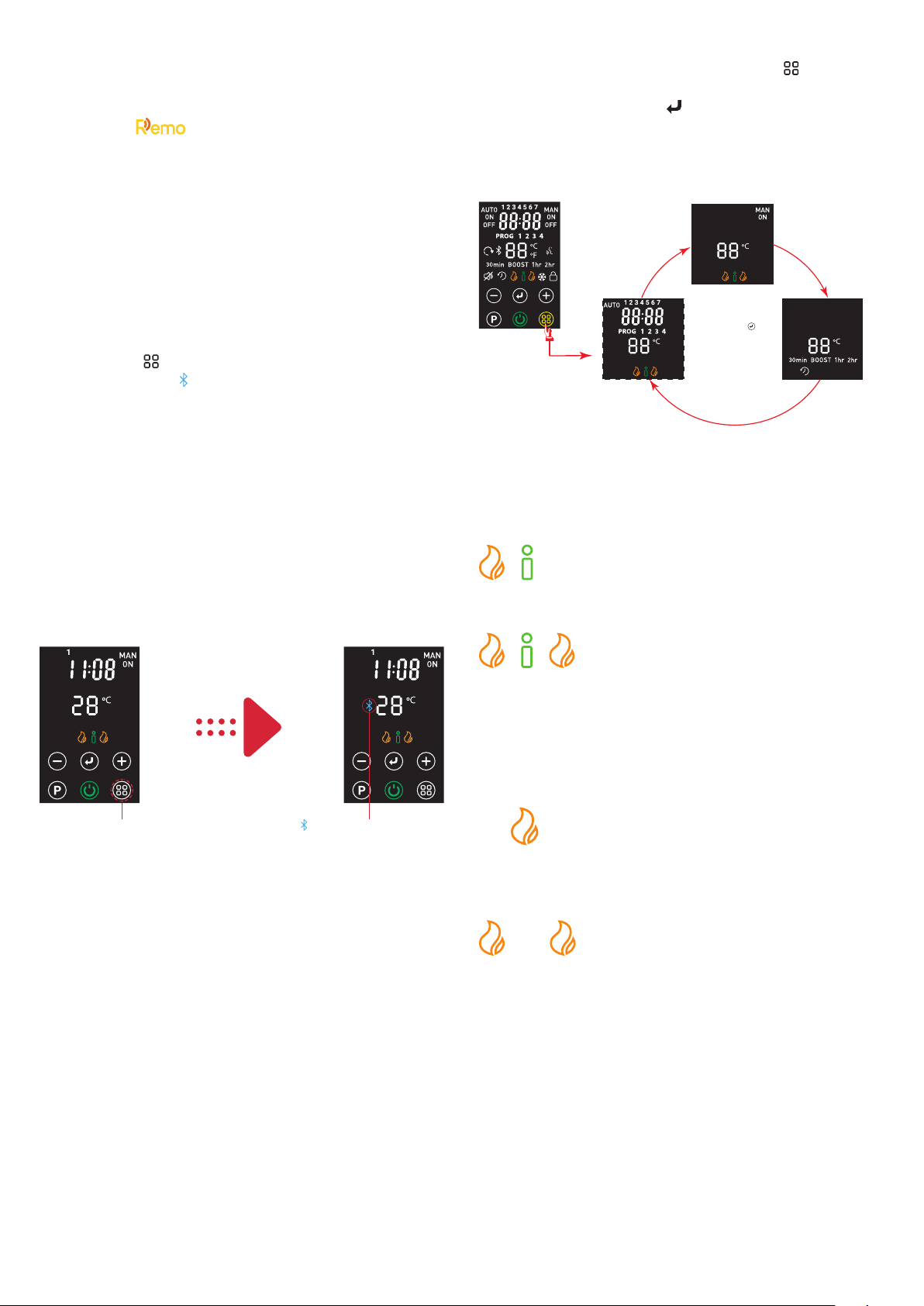
ACTIVE MODE SELECTION
With the appliance activated, press the ' ' key to
toggle through the operational modes. Select the
desired mode using the ' ' key.
Note: If an Auto program has not been set, the Auto
mode will not be visible when toggling through the
options.
Press enter
to confrim selection and
activate mode
Auto mode
Manual mode
Boost mode
Fig. 8
HEAT SELECTION
There are three heat modes to select from, these can
be selected during the Operational mode setup:
Intelligent (Eco) Heat: The product
will automatically regulate the output
power depending on requirements.
In this mode the product operates at
full power, however the output of the
product is automatically reduced and
regulated as the room temperature
approaches the desired level. This
mode optimises the energy usage by calculating
the most efficient and effective way to achieve
the desired temperature setting. The desired room
temperature can be adjusted at any time during
operation by pressing the appropriate button.
Low Heat: In this mode, the appliance
will operate at a low heat setting, the
appliance will automatically cycle at this
setting to achieve and maintain the desired room
temperature.
High Heat: In this mode, the appliance
will operate at a high heat setting,
the appliance will automatically cycle
at this setting to achieve and maintain the desired
room temperature.
Note: If the temperature set is lower than the room
temperature then the product will not emit heat.
The temperature display will be flashing to indicate
this. The product is still actively controlling the room
temperature and will automatically turn back on if
additional heat is required, i.e. the room temperature
lowers or the set temperature is increased higher
than the room temperature.
REMOTE WIRELESS CONNECTIVITY PAIRING
The appliance can be controlled remotely using
a smartphone or similar device. To facilitate this
remote operation, it is necessary to first download
the Dimplex app. The app is available on
both android and IOS devices and is available free
from the Apple or Android App store. The App is
compatible with Android version 4.3 and above and
IOS version 5 and above.
Once the App has been downloaded it is necessary
to pair the appliance with the smartphone to
complete the remote setup. Please follow the steps
shown below:
1. Launch the Dimplex Remo app on the smartphone
or similar device.
2. To initiate pairing mode on the appliance press
and hold the ‘ ’ key for two seconds. The wireless
connectivity logo will start flashing, see Fig. 7. This
indicates that the device is advertising to be paired
with the app. - This step is only required for initial
pairing; in future the product will automatically
search for a previously connected device for 200
seconds. If previous device is not found after 200
seconds the appliance will then exit pairing mode
and the wireless connectivity icon will turn off.
3. On the smart phone the appliance should now be
visible on the pairing screen, this will be a unique 6
digit code but will always start with CV, for example
‘CV7214’ and the ‘Appliance type: C4’. Select this
device and press connect to initiate pairing.
4. Once the paring process is complete the app can
be used to control the appliance.
5. Once paired successfully the wireless connectivity
logo will stop flashing and will stay solid.
OPERATIONAL MODES
The appliance has the following operational modes:
• Manual mode, this is a continuous active heating mode.
It is possible to select a heat mode and a desired room
temperature and the appliance will continue to control
the room until the mode is changed or the appliance
is switched off.
• Boost mode, this is a time limited active heating
mode. The appliance will operate continuously for the
preselected time duration.
• Auto mode, this is a scheduled heating mode, the
time, heat mode and room temperature can be
programmed for up to four heating periods per day,
for all seven week days.
Press and hold for 2 seconds
to begin pairing.
Pairing: Slow ashing icon
OR
Fig. 7
Fig. 7
Loading ...
Loading ...
Loading ...