Loading ...
Loading ...
Loading ...
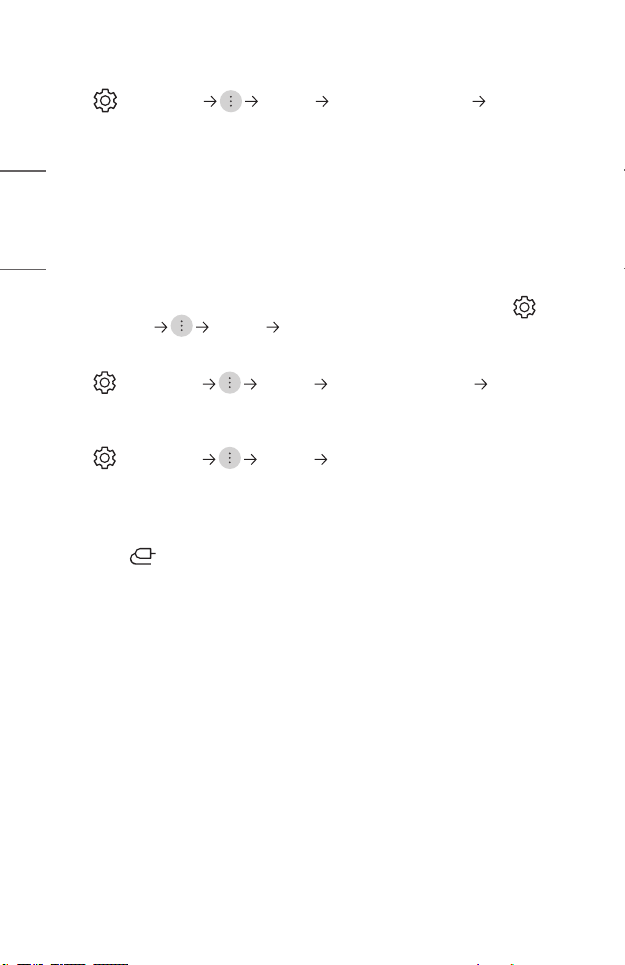
88
ENGLISH
I see vertical lines in all four directions on the screen, or colours are blurred
when I try to connect to HDMI.
• (Q. Settings) [Picture] [Aspect Ratio Settings] [Just Scan]
Set [Just Scan] to [Off].
[Just Scan] shows you the original image as it is. You may see noise in all four
directions on the screen if the signal contains noise.
Idon’tseeanything,ortheimagekeepsickeringwhenitrytoconnectthe
HDMI® cable.
• Check whether your HDMI
®
cable is compliant with the specifications. You may
experience flickering or a blank screen if the HDMI
®
cable is faulty (bent, broken).
• Make sure that the cable is correctly connected to the port. Bad or loose contact
may cause display problems on the screen.
• When using a UHD set-top box, adjust [HDMI Ultra HD Deep Colour] in (Q.
Settings) [Picture] [Additional Settings].
The screen looks too dim or dark.
• (Q. Settings) [Picture] [Picture Mode Settings] [Picture
Mode]
Switch [Picture Mode] to your desired picture mode. ([Standard] etc.) This
applies to the current input mode only.
• (Q. Settings) [Picture] [Energy Saving]
Switch [Energy Saving] to [Minimum].
The screen is in black and white or displaying strange colours.
• Check the input mode or cable connection.
• Go to to choose the connected input.
• Check the [High Contrast], [Grayscale] and [Invert Colours] settings.
Loading ...
Loading ...
Loading ...