Loading ...
Loading ...
Loading ...
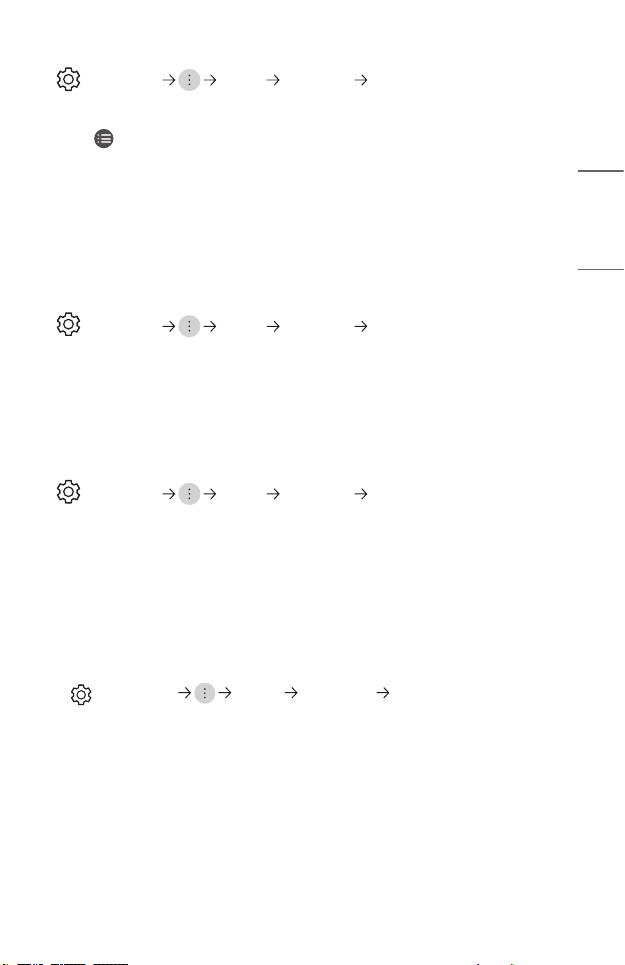
63
ENGLISH
Connect and Use WiSA Speakers
(Q. Settings) [Sound] [Sound Out] [WiSA Speakers]
You can wirelessly connect the projector to the [WiSA Speakers] to enjoy high-quality
sound.
Select to adjust detailed settings for [WiSA Speakers].
• Some models may not be supported.
• To use the WiSA speakers, you need to connect the exclusive dongle.
• Connection issues between the WiSA Dongle and WiSA Speaker may occur
in environments with wireless interference. In this case, contact the speaker
manufacturer.
• For more information on the purchase of WiSA authorised products, check on
www.wisaassociation.org.
Connect and Use an Audio Device that Supports Optical Digital
(Q. Settings) [Sound] [Sound Out] [Optical]
You can connect an audio device that supports [Optical] to the optical digital audio
output port to enjoy your projector’s sound in richer quality and greater convenience.
• Only available for models with an optical digital port.
• You can use the projector remote control to adjust the volume of the connected
device.
Hearing Sound through an External Audio Device Connected via a HDMI (ARC)
Port
(Q. Settings) [Sound] [Sound Out] [HDMI ARC]
Sound from the projector can be output through an external audio device connected via
a HDMI (ARC) port.
• Select [HDMI ARC] to automatically turn on SIMPLINK. Once SIMPLINK is turned
off, the output speaker settings automatically revert to the default settings for
uninterrupted audio output.
Playing audio through the projector’s internal speakers and external audio
device simultaneously
Audio can be played through multiple devices simultaneously.
• Using [Optical + Internal Projector Speaker]
(Q. Settings) [Sound] [Sound Out] [Optical + Internal
Projector Speaker]
Audio is played through the projector’s built-in speakers and the audio device
connected to the digital optical audio output port simultaneously.
– Only available for models with an optical digital port.
Loading ...
Loading ...
Loading ...