Loading ...
Loading ...
Loading ...
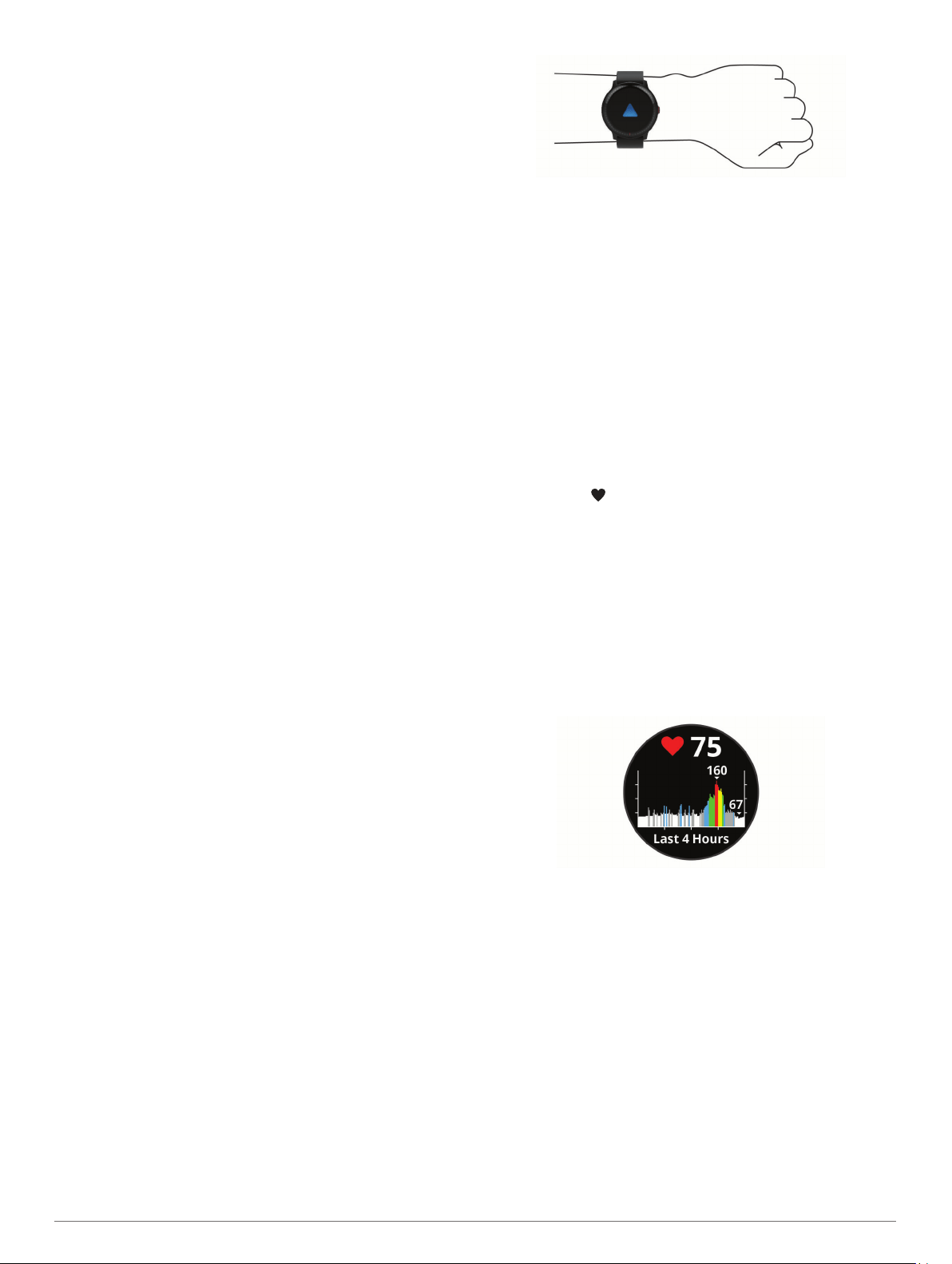
5
Select an option:
• Select Auto Start to start a LiveTrack session each time
you start this type of activity.
• Select Extend LiveTrack to extend viewing of the
LiveTrack session for 24 hours.
• Select LiveTrack Recipients to view the recipients that
you added in the Garmin Connect app.
• Select One Time Invite to select recipients for this activity
only.
6
Press the key to start the activity timer.
7
Start your activity.
Recipients can view your live data on a Garmin Connect
tracking page.
Turning Incident Detection On and Off
Before you can enable incident detection on your device, you
must set up emergency contacts in the Garmin Connect app
(Adding Emergency Contacts, page 5). Your paired smartphone
must be equipped with a data plan and be in an area of network
coverage where data is available. Your emergency contacts
must be able to receive text messages (standard text messaging
rates may apply).
1
From the watch face, hold the touchscreen.
2
Select Settings > Safety & Tracking > Incident Detection.
3
Select an activity.
NOTE: Incident detection is available only for outdoor walk,
run, and bike activities.
When an incident is detected by your vívoactive device with
GPS enabled, the Garmin Connect app can send an automated
text message and email with your name and GPS location to
your emergency contacts. A message appears indicating your
contacts will be informed after 30 seconds have elapsed. You
can select Cancel before the countdown is complete to cancel
the message.
Requesting Assistance
Before you can request assistance, you must set up emergency
contacts (Adding Emergency Contacts, page 5).
1
Hold the key.
2
When you feel three vibrations, release the key to activate
the assistance feature.
The countdown screen appears.
TIP: You can select Cancel before the countdown is
complete to cancel the message.
3
If necessary, select Send Now to send the message
immediately.
Heart Rate Features
The vívoactive device has a wrist-based heart rate monitor and
is also compatible with chest heart rate monitors (sold
separately). You can view heart rate data on the heart rate
widget. If both wrist-based heart rate and chest heart rate data
are available, your device uses the chest heart rate data.
Wrist-based Heart Rate
Wearing the Device
• Wear the device above your wrist bone.
NOTE: The device should be snug but comfortable. For more
accurate heart rate readings, the device should not move
while running or exercising.
NOTE:
The optical sensor is located on the back of the
device.
• See Tips for Erratic Heart Rate Data, page 6 for more
information about wrist-based heart rate.
• For more information about accuracy, go to garmin.com
/ataccuracy.
Tips for Erratic Heart Rate Data
If the heart rate data is erratic or does not appear, you can try
these tips.
• Clean and dry your arm before putting on the device.
• Avoid wearing sunscreen, lotion, and insect repellent under
the device.
• Avoid scratching the heart rate sensor on the back of the
device.
• Wear the device above your wrist bone. The device should
be snug but comfortable.
• Wait until the icon is solid before starting your activity.
• Warm up for 5 to 10 minutes and get a heart rate reading
before starting your activity.
NOTE: In cold environments, warm up indoors.
• Rinse the device with fresh water after each workout.
Viewing the Heart Rate Widget
The heart rate widget displays your current heart rate in beats
per minute (bpm) and a graph of your heart rate. The graph
shows your recent heart rate activity, high and low heart rate,
and color-coded bars to indicate the time spent in each heart
rate zone (About Heart Rate Zones, page 7).
1
From the watch face, swipe to view the heart rate widget.
2
Tap the touchscreen to view your average resting heart rate
(RHR) values for the last 7 days.
Setting an Abnormal Heart Rate Alert
You can set the device to alert you when your heart rate
exceeds a certain number of beats per minute (bpm) after a
period of inactivity.
1
Hold the touchscreen.
2
Select Settings > Sensors & Accessories > Heart Rate >
Abnormal HR Alert > Alert Threshold.
3
Select a heart rate threshold value.
Each time you exceed the custom value, a message appears
and the device vibrates.
Broadcasting Heart Rate to Garmin Devices
You can broadcast your heart rate data from your vívoactive
device and view it on paired Garmin devices. For example, you
can broadcast your heart rate data to an Edge
®
device while
cycling, or to a VIRB action camera during an activity.
6 Heart Rate Features
Loading ...
Loading ...
Loading ...
