Loading ...
Loading ...
Loading ...
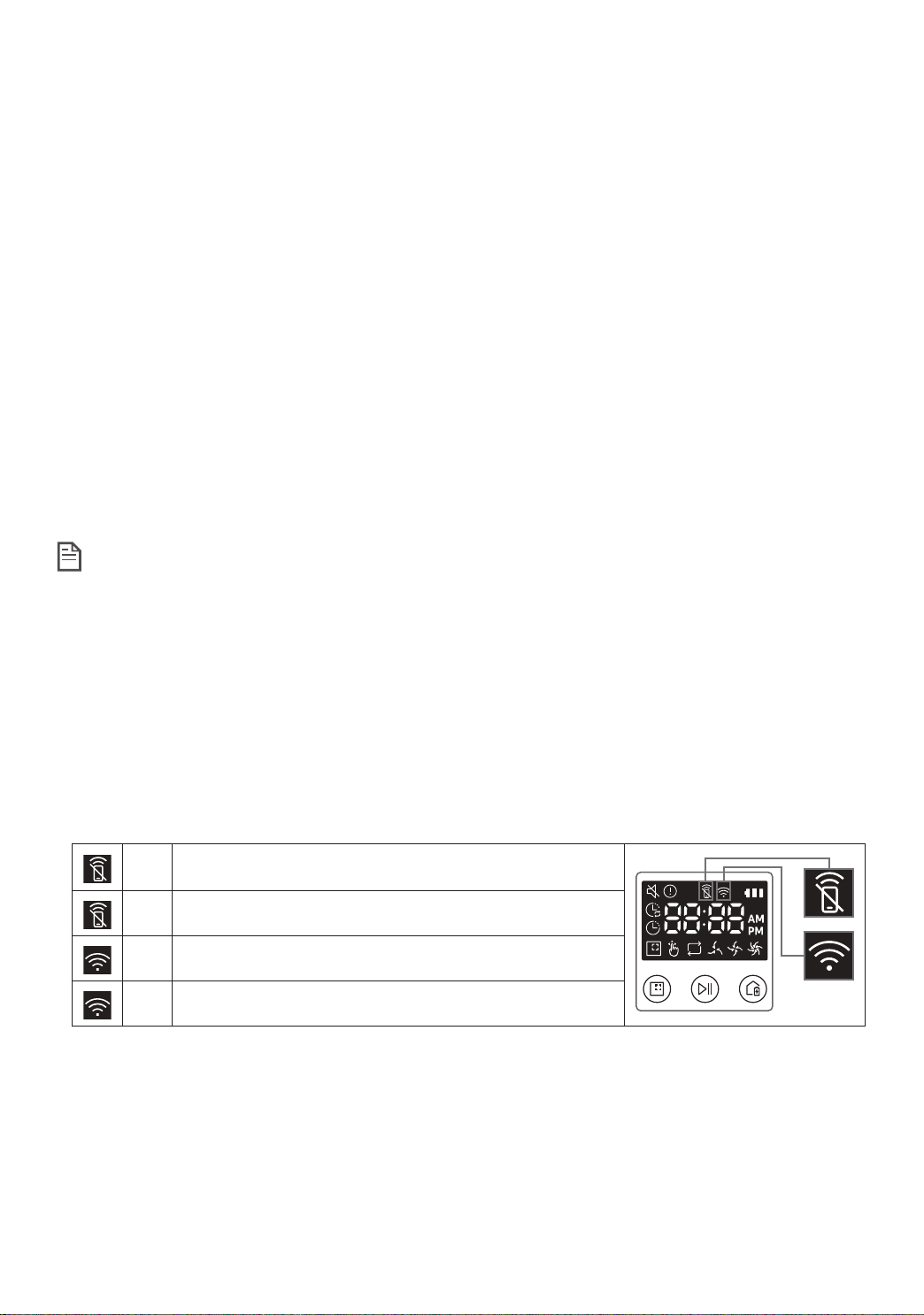
ENGLISH-30
Adding a device to the Samsung Connect APP
1. Connect your smartphone to your wireless router.
2. Launch the Samsung Connect app on your smartphone.
3. If a pop-up saying that a new device has been found appears, tap ADD NOW.
– If the pop-up doesn’t appear, tap the + button and select the device which you want to connect
from the list of AVAILABLE DEVICES.
– If your device doesn’t appear in the list, add the device manually by selecting the device type and
selecting the specic device model.
4. [Android] The connection to your device will be progressed automatically.
– [iOS] Open the setting app, and select [Robot vacuum] Samsung in the Wi-Fi list.
5. Provide the authentication when you are directed to do so.
6. [Android] The connetion to your wireless router will be progressed automatically.
– [iOS] Open the setting app, and select the wireless router in the Wi-Fi list.
7. The remaining setup will be automatically done. Then, a new Device Card will be added.
Note
f If you cannot complete the product registration, please take the following steps.
– Try the registration procedure again as you have directed by the pop-up messages.
– Conrm that the UPnP option of your wireless router is active, and then try the registration
procedure again.
– Conrm that your wireless router is operating in wireless mode, and then try the registration
procedure again.
– If you have two or more POWERbots, turn off the other POWERbots, and then try to register your
POWERbot again.
– If there is any other wireless router that has the same SSID as your wireless router, the
registration might be failed.
f Smart control and Wi-Fi indicator
On
Smart control is blocked. (The remote controller can still
be allowed.)
Off Smart control is allowed.
On The POWERbot is connected to the wireless router.
Off The POWERbot is trying to connect the wireless router.
f When the Smart control is blocked, you cannot control the POWERbot on your smartphone.
f The POWERbot and your smartphone are not connected to the same wireless router, a
response delay may occur depending on your network environment.
Samsung Connect App
1_VR7000_EN_DJ68-00763C-06_USA.indd 30 2017-05-19 오후 5:05:57
Loading ...
Loading ...
Loading ...