Loading ...
Loading ...
Loading ...
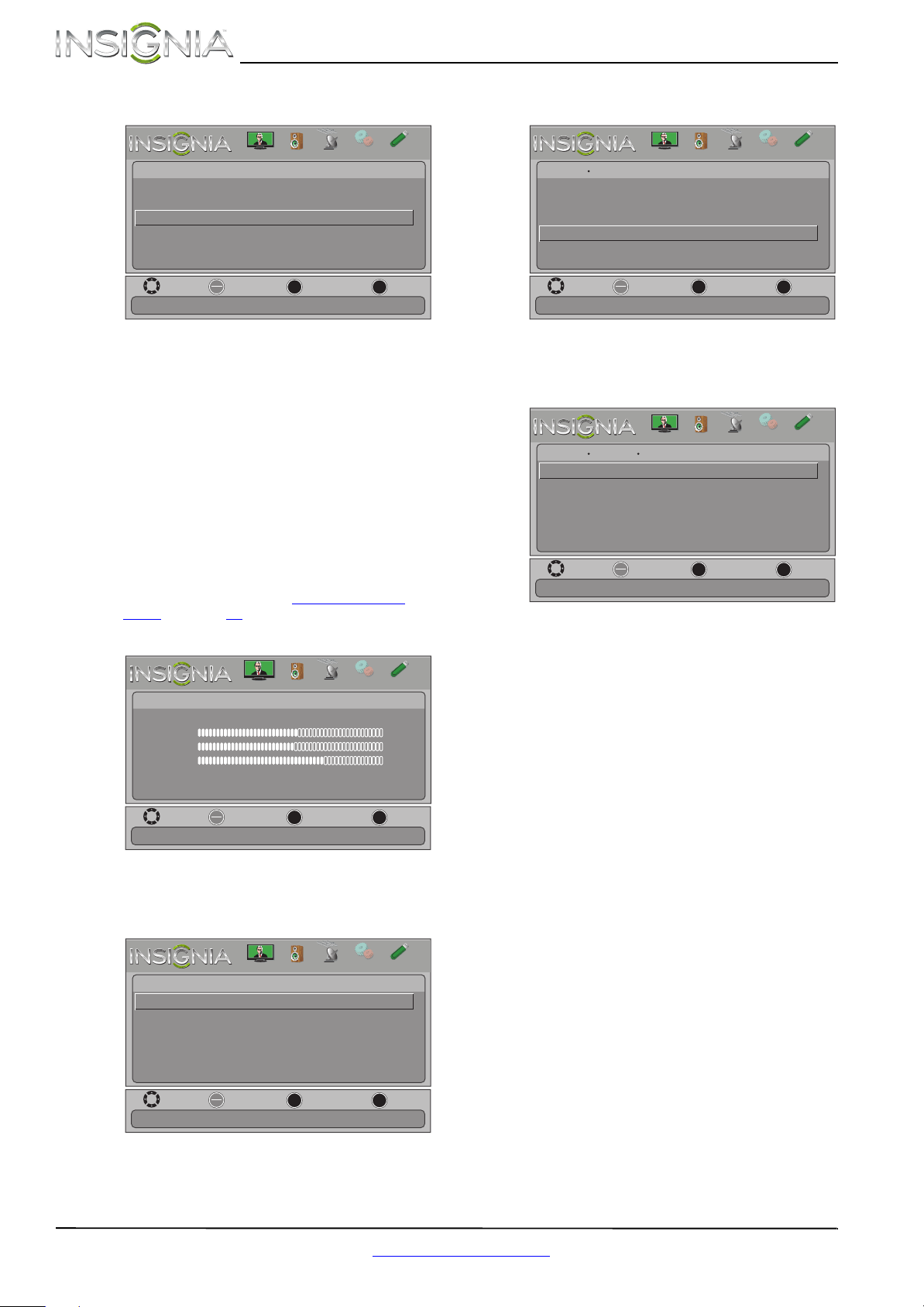
44
NS-24E340A13 Insignia 24" 1080p LED TV
www.insigniaproducts.com
4 Press ENTER. The Photos · Photos menu opens.
5 Press
S or T to highlight View Slideshow, then
press ENTER. A slideshow starts with the first
photo in the current folder.
6 To control the slideshow, press:
• ENTER to pause or start the slideshow.
• EXIT to exit the slideshow and return to the
thumbnail index.
• MENU to go to the Photos menu.
Customizing slideshow settings
You can customize the slideshow settings,
including Repeat, Shuffle, Speed, and Transition.
To customize slideshow settings:
1 Switch to USB mode. See “Switching to USB
mode” on page 41.
2 Press MENU. The on-screen menu opens.
3 Press
W or X to highlight PHOTOS, then press
ENTER. The Photos menu opens with Photos
highlighted.
4 Press ENTER. The Photos · Photos menu opens.
5 Press
S or T to highlight Settings, then press
ENTER. The Photos · Photos · Settings menu
opens.
6 Press
S or T to highlight an option, then press
ENTER. You can select:
• Repeat—Repeats the slideshow when it
reaches the end. You can select On or Off.
• Shuffle—Displays the slideshow photos in
random order. You can select On or Off.
• Speed—Sets the amount of time a photo is
displayed before the slideshow moves to the
next photo. You can select 4sec, 6sec, or
8sec.
• Transition—Selects the way photos transition
when moving to the next file in the slideshow.
You can select:
• None—No transition effect.
• Fade to Black—Fades the screen to black
between photos.
• Vertical Wipe—Wipes the screen from left
to right between photos.
• Horizontal Wipe—Wipes the screen from
top to bottom between photos.
• Random—Randomly selects a transition
effect.
7 Press EXIT to close the menu.
MOVE
OK
ENTER
MENU
EXIT
EXIT
PREVIOUS
SELECT
Photos
View your photos in a slideshow
Browse Photos
Favorite Photos
View Slideshow
Settings
PICTURE
CHANNELS
SETTINGS
PHOTOS
AUDIO
MOVE
OK
ENTER
MENU
EXIT
EXIT
PREVIOUS
SELECT
Adjust settings to affect picture quality
PICTURE
CHANNELS
SETTINGS
PHOTOS
AUDIO
Picture
Picture Mode
Brightness
Contrast
Color
Advanced Video
Reset Picture Settings
Energy Savings
50
46
78
MOVE
OK
ENTER
MENU
EXIT
EXIT
PREVIOUS
SELECT
Photos
Photos
View files from a USB flash drive that is connected to the TV
PICTURE
CHANNELS
SETTINGS
PHOTOS
AUDIO
MOVE
OK
ENTER
MENU
EXIT
EXIT
PREVIOUS
SELECT
Photos
Change slideshow settings
Browse Photos
Favorite Photos
View Slideshow
Settings
Photos
PICTURE
CHANNELS
SETTINGS
PHOTOS
AUDIO
MOVE
OK
ENTER
MENU
EXIT
EXIT
PREVIOUS
SELECT
Photos
Repeat the slideshow when it reaches the end
Shuffle
Photos Settings
Repeat
On
Off
Speed
4 sec
Transition
None
PICTURE
CHANNELS
SETTINGS
PHOTOS
AUDIO
Loading ...
Loading ...
Loading ...