Loading ...
Loading ...
Loading ...
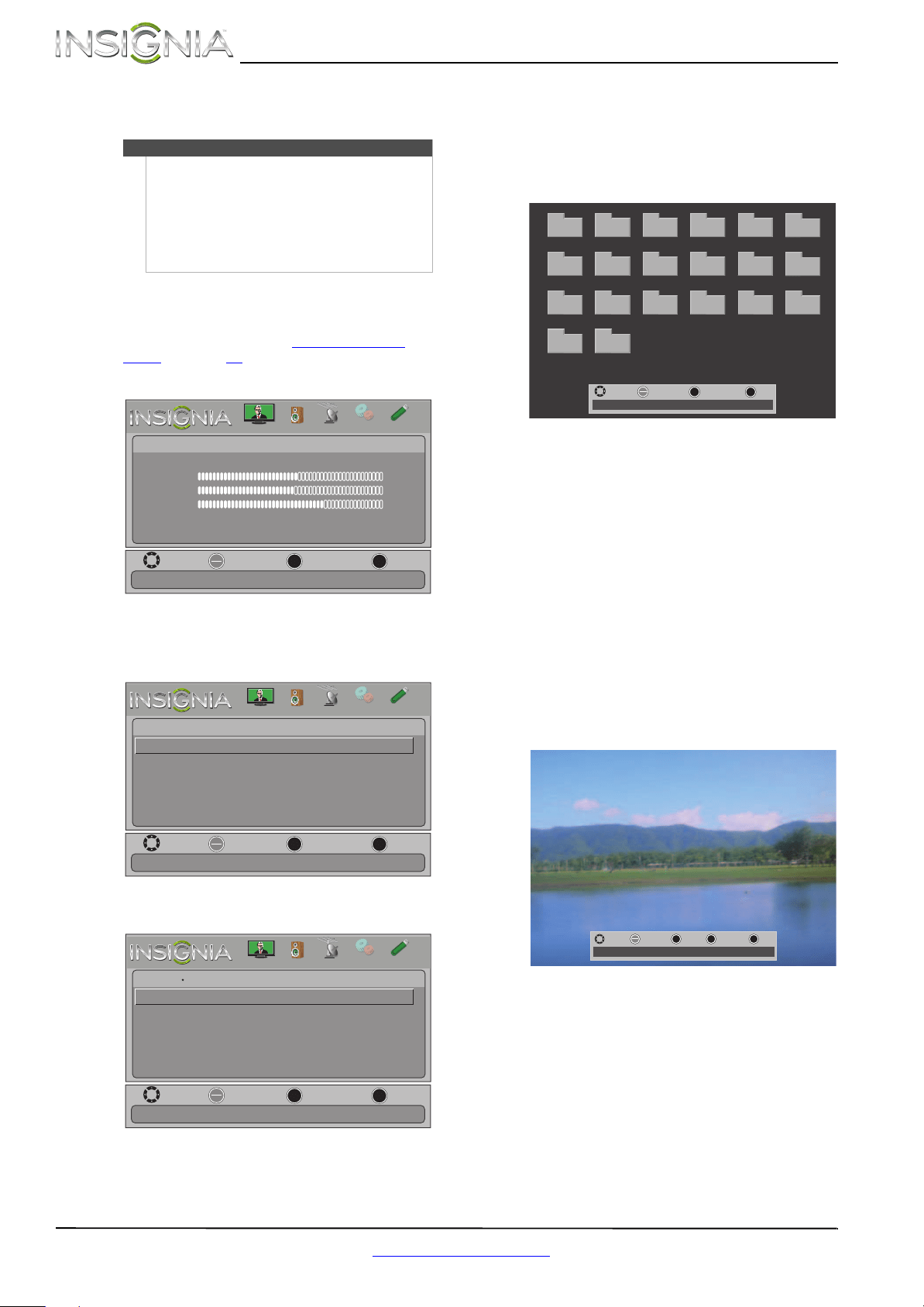
42
NS-24E340A13 Insignia 24" 1080p LED TV
www.insigniaproducts.com
3 Press S or T to highlight USB, then press
ENTER.
Browsing photos
To browse photos:
1 Switch to USB mode. See “Switching to USB
mode” on page 41.
2 Press MENU. The on-screen menu opens.
3 Press
W or X to highlight PHOTOS, then press
ENTER. The Photos menu opens with Photos
highlighted.
4 Press ENTER. The Photos · Photos menu opens.
5 Press
S or T to highlight Browse Photos, then
press ENTER. The screen displays folder names
and photo files stored on the USB flash drive in a
thumbnail index with the first photo or folder
highlighted. A control bar appears at the
bottom of the screen.
6 To navigate the thumbnail index screen, press:
•
S T W or X to browse through the files and
folders.
• ENTER to view a highlighted photo full-screen
or open a highlighted folder.
• MENU to open the Photos menu.
• FAVORITE to add or remove a photo from the
favorite photo list. A heart appears on a photo
that has been added to the favorite photo list.
• Press EXIT to close the control bar.
When a photo is displayed full-screen, a control
bar appears at the bottom of the photo. The file
name, picture resolution, size, and date are
displayed on the bottom of the control bar. If
you do not press a button within 10 seconds,
the control bar closes. Press INFO to open the
control bar again.
7 To navigate on the photo screen, press:
•
W or S to go to the previous photo.
•
X or T to go to the next photo.
• ENTER to rotate the photo clockwise.
• ZOOM one or more times to enlarge the
image by 1×, 2×, or 4× or to select Fill (to fill
the screen). You can press
S T W or X to pan
the photo.
• EXIT to return to the thumbnail index.
• MENU to return to the Photos menu.
Note
• When you connect a USB flash drive to your TV,
your TV automatically detects the device and
displays the message “Show Photos with a USB
Flash Drive?”. Select Ye s to switch to USB mode
or select No to stay in the current mode.
•To exit USB mode, press INPUT to open the
Input Source list, then select another input
source, or press a Quick Launch Input button.
MOVE
OK
ENTER
MENU
EXIT
EXIT
PREVIOUS
SELECT
Adjust settings to affect picture quality
PICTURE
CHANNELS
SETTINGS
PHOTOS
AUDIO
Picture
Picture Mode
Brightness
Contrast
Color
Advanced Video
Reset Picture Settings
Energy Savings
50
46
78
MOVE
OK
ENTER
MENU
EXIT
EXIT
PREVIOUS
SELECT
Photos
Photos
View files from a USB flash drive that is connected to the TV
PICTURE
CHANNELS
SETTINGS
PHOTOS
AUDIO
MOVE
OK
ENTER
MENU
EXIT
EXIT
PREVIOUS
SELECT
Photos
Find photos that are on the USB flash drive
Browse Photos
Favorite Photos
View Slideshow
Settings
Photos
PICTURE
CHANNELS
SETTINGS
PHOTOS
AUDIO
File name
File name
File name
File name
File name
File name
File name
File name
File name
File name
File name
File name
File name
File name
File name
File name
File name
File name
File name
File name
MOVE
OK
ENTER
MENU
EXIT
EXITPREVIOUS
SELECT
Number of Folders: 20
Number of Files: 0
MOVE
EXIT
EXIT
ZOOM
ZOOM
MENU
PREVIOUS
OK
ENTER
ROTATE
Name: Water.jpg
21/50/1102 :etaDBK 5.097 :eziS006x008 :noituloseR
Loading ...
Loading ...
Loading ...