Loading ...
Loading ...
Loading ...
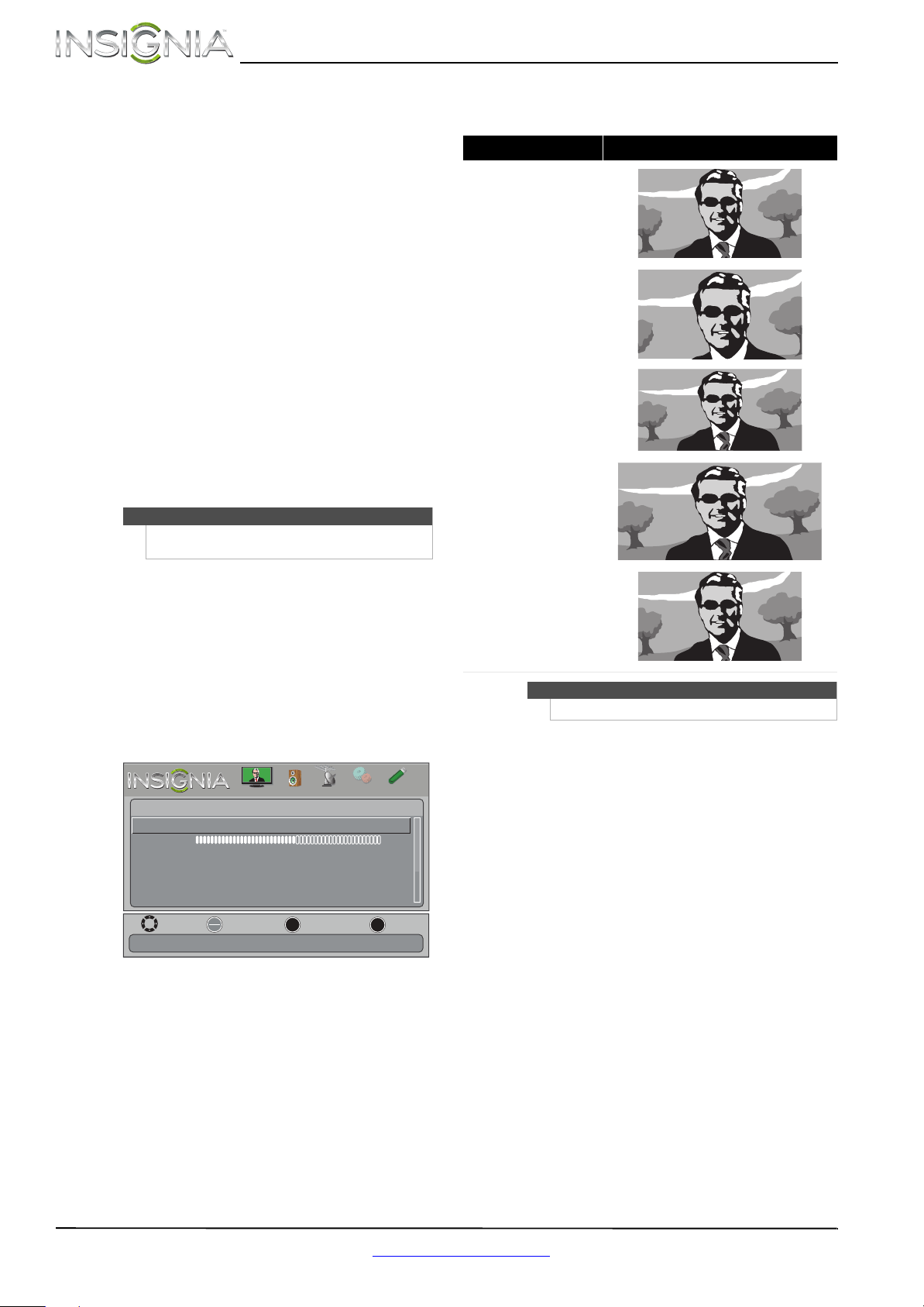
24
NS-24E340A13 Insignia 24" 1080p LED TV
www.insigniaproducts.com
• Picture Mode—Selects the picture mode. You
can select:
• Vivid—(a bright and vivid picture).
Significantly increases the contrast,
brightness, and sharpness. This selection is
good for video games, animation, and in
bright light environments.
• Standard—(a standard picture).
Moderately increases the contrast,
brightness, and sharpness. This selection is
good for standard TV broadcasts.
• Energy Savings—(the backlight
brightness is decreased). Your TV has a
backlight that provides light for displaying
a picture. By reducing the amount of light,
your TV uses less energy.
• Theater—(a finely detailed picture).
Adjusts the brightness and contrast and
lowers the sharpness for a more realistic
picture. This selection is good for watching
the highest quality video such as Blu-ray
Discs, DVDs, and HDTV.
• Custom—(customized picture). Lets you
manually adjust picture settings such as
brightness, contrast, and sharpness.
• Brightness—Adjusts the brightness of the
dark areas of the picture.
• Contrast—Adjusts the brightness of the light
areas of the picture.
• Color—Adjusts the color intensity of the
picture. A low setting may make the color look
faded. A high setting may make the color look
artificial.
• Advanced Video—Opens the
Picture · Advanced Video menu where you can
adjust additional video options.
• Dynamic Backlight (DCR)—Enhances the
contrast ratio between light and dark areas
of the picture. You can select Off, High, or
Low.
• Backlight—Sets the overall brilliance of
the screen.
• Aspect Ratio—Selects the aspect ratio of
the picture.
• Color Temperature—Selects the color
temperature. You can select Cool (to
enhance the blues), Normal, or Warm (to
enhance the reds).
• Overscan—Adjusts the picture’s
reproduction rate. You can select On or
Off.
• Noise Reduction—Selects the noise
reduction mode to reduce picture noise
(snow). You can select Low, Middle, High,
or
Off.
• Tint—Adjusts the color balance of the
picture. Use this control to make skin tones
look more natural.
• Sharpness—Adjusts the color detail of
images. If you set this control too high,
dark images may appear with light or
white edges.
• Adaptive Contrast—Automatically
adjusts picture detail and brightness. You
can select On or Off.
• Reset Picture Settings—Resets all picture
settings to factory mode.
4 Press
W or X to adjust the option, or press S or
T to select a setting.
5 Press MENU to return to the previous menu, or
press EXIT to close the menu.
Note
You can also press PICTURE to select the picture
mode.
MOVE
OK
ENTER
MENU
EXIT
EXIT
PREVIOUS
SELECT
Noise Reduction
High
45
Wide
Cool
On
Low
Enhance contrast ratio between light and dark areas of picture
Picture • Advanced Video
Dynamic Backlight (DCR)
Backlight
Aspect Ratio
Color Temperature
Overscan
PICTURE
CHANNELS
SETTINGS
PHOTOS
AUDIO
Aspect ratio options Example
Normal:
Displays the original 4:3 aspect
ratio with vertical black bars on
the left and right of the image.
Zoom:
Expands the image to fill the
screen. The top and bottom of
the image may be cropped.
Wide:
Use this option to view content
recorded in a 16:9
(wide-screen) aspect ratio.
Cinema:
Stretches the image at the
edges, but keeps a clear image
in the center.
Auto:
Automatically adjusts the
image based on the screen size
and the TV program.
Note: Auto is only available
when Auto Zoom in the
Channels menu is set to On.
Note
You can also press ZOOM to select the aspect ratio.
Loading ...
Loading ...
Loading ...