Loading ...
Loading ...
Loading ...
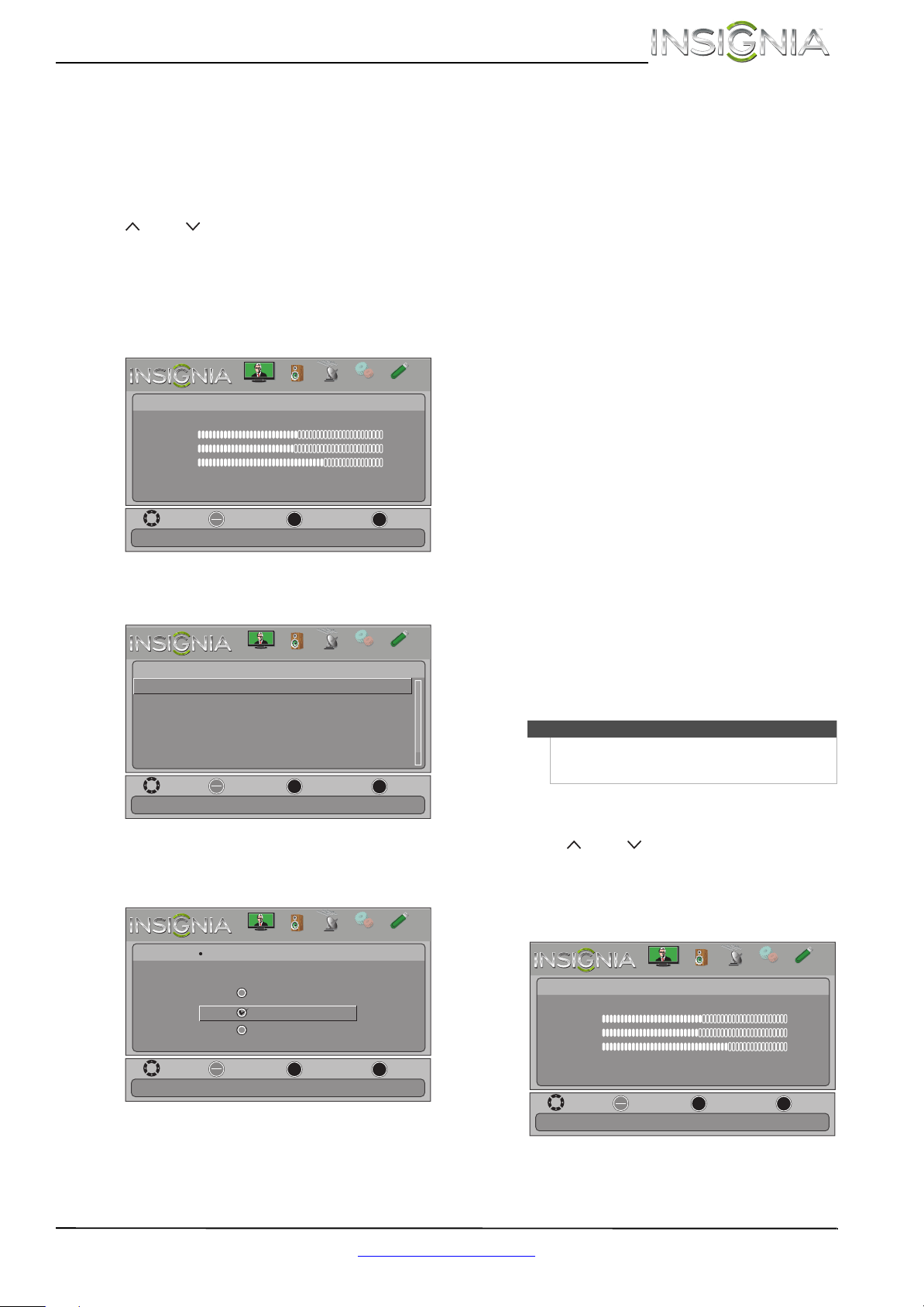
27
Insignia 24" 1080p LED TV
www.insigniaproducts.com
Changing channel settings
Automatically scanning for channels
When you scan for channels, your TV searches for
channels with signals and stores the channel
information in the channel list. When you press
CH or CH , your TV goes to the next or
previous channel in the channel list.
If the TV signal source changes, for example you
change from an outdoor antenna to cable TV (no
box), you need to scan for channels.
To automatically scan for channels:
1 Press MENU. The on-screen menu opens.
2 Press
W or X to highlight CHANNELS, then press
T or ENTER. The Channels menu opens.
3 Press
S or T to highlight Auto Channel Search,
then press ENTER. The Channels · Auto Channel
Search screen opens.
4 Press
S or T to highlight Antenna, Cable, or
Satellite Box, then press ENTER.
A If you select Antenna, your TV scans for
available channels. The scan may take
several minutes.
B If you select Cable, a message asks if you
have a cable box:
• Select No, then press ENTER if no cable
box is connected. Your TV scans for
available channels. The scan may take
several minutes.
• Select Ye s , then press ENTER if a cable box
is connected. A message asks how you
connected the cable box to your TV:
• Select AV, Component, or HDMI, then
press ENTER if you connected a cable
box to your TV using one of these
cables. Read the message, then press
ENTER to close the wizard.
• Select Coaxial, then press ENTER if you
connected a cable box to your TV using
a coaxial cable. Read the message, then
press ENTER to start the channel scan
(VHF channels only).
C If you select Satellite Box, a message asks
how you connected the satellite box to your
TV:
• Select AV, Component, or HDMI, then
press ENTER if you connected a satellite
box to your TV using one of these cables.
Read the message, then press ENTER to
close the wizard.
• Select Coaxial, then press ENTER if you
connected a satellite box to your TV using
a coaxial cable. Read the message, then
press ENTER to start the channel scan (VHF
channels only).
Hiding channels
You can hide channels in the channel list. When you
press CH or CH , your TV skips the hidden
channels. You can still tune to a hidden channel by
pressing the number buttons for the channel.
To hide channels:
1 Press MENU. The on-screen menu opens.
MOVE
OK
ENTER
MENU
EXIT
EXIT
PREVIOUS
SELECT
Adjust settings to affect picture quality
PICTURE
CHANNELS
SETTINGS
PHOTOS
AUDIO
Picture
Picture Mode
Brightness
Contrast
Color
Advanced Video
Reset Picture Settings
Energy Savings
50
46
78
MOVE
OK
ENTER
MENU
EXIT
EXIT
PREVIOUS
SELECT
PICTURE
CHANNELS
SETTINGS
PHOTOS
AUDIO
Channels
Automatically search for channels, press ENTER key to submenu.
Channel Strength
Audio Only
Auto Channel Search
Add/Skip Channels
Channel Labels
Favorites
Off
MOVE
OK
ENTER
MENU
EXIT
EXIT
PREVIOUS
SELECT
PICTURE
CHANNELS
SETTINGS
PHOTOS
AUDIO
Select if you have cable service
Channels
Auto Channel Search
Choose Your TV Source
Antenna
Cable
Satellite box
Note
You can press EXIT to stop the auto channel search,
but you will need to run the auto channel search
again to create a channel list.
MOVE
OK
ENTER
MENU
EXIT
EXIT
PREVIOUS
SELECT
Adjust settings to affect picture quality
PICTURE
CHANNELS
SETTINGS
PHOTOS
AUDIO
Picture
Picture Mode
Brightness
Contrast
Color
Advanced Video
Reset Picture Settings
Energy Savings
50
46
78
Loading ...
Loading ...
Loading ...