Loading ...
Loading ...
Loading ...
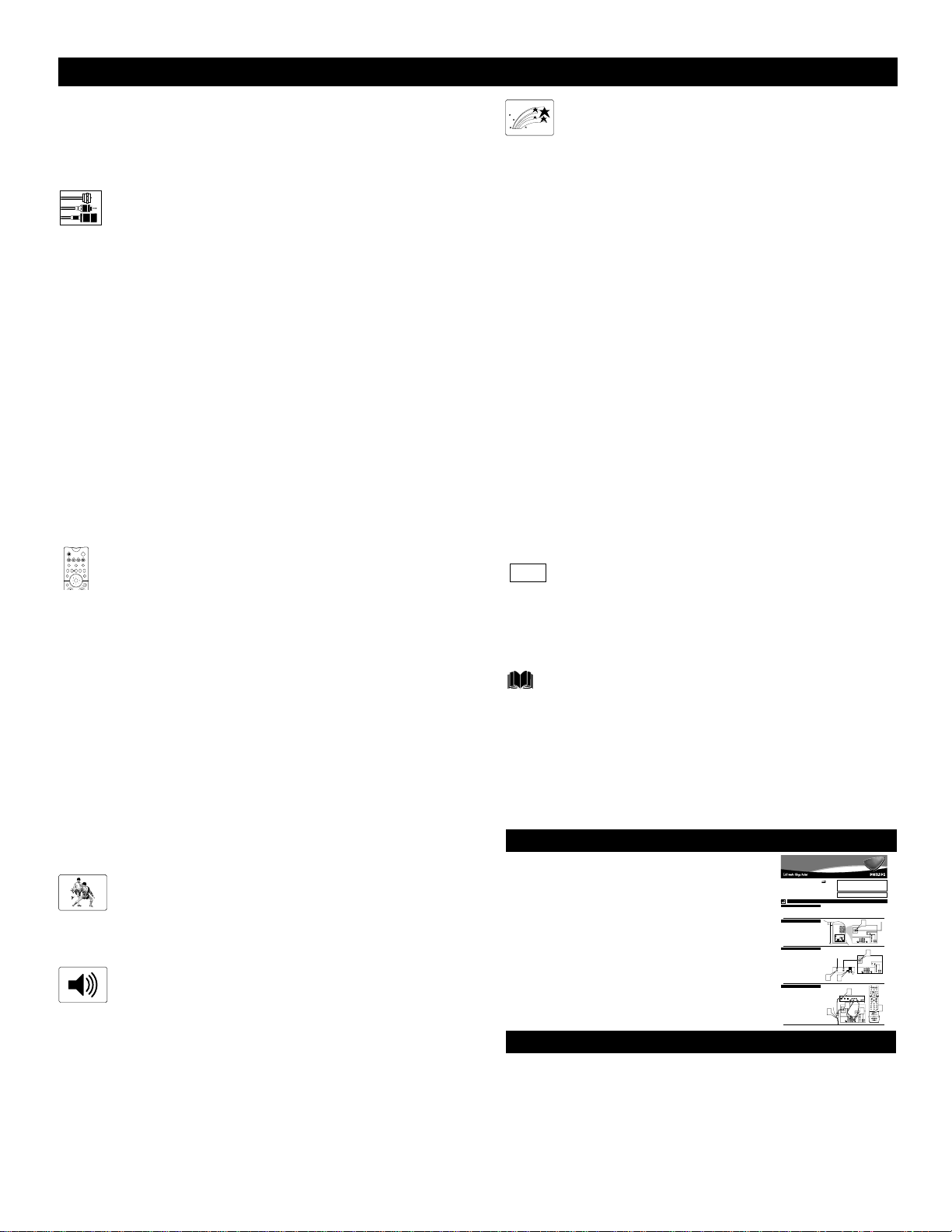
4
CONTENTS
Items Included with This TV
As you unpack your TV, please note that this Directions for Use
manual contains safety-tip information and Factory Service
Center locations, as well as a Warranty Registration Card,
remote control, and batteries for use with the remote control.
Please take a few minutes to complete your registration card. The
serial number for the TV is on the back of the set.
Refer to the back of this manual for instructions in the cleaning
and care of the TV.
INTRODUCTION
Welcome/Registration of Your TV . . . . . . . . . . . . . . . . . . . .2
Safety/Precautions . . . . . . . . . . . . . . . . . . . . . . . . . . . . . .2–3
Features . . . . . . . . . . . . . . . . . . . . . . . . . . . . . . . . . . . . . . . .5
CONNECTING ACCESSORY DEVICES
TO
YOUR TV
Jacks, Cables, and Connectors . . . . . . . . . . . . . . . . .6
Panel Overviews: Standard Inputs and Outputs . . . . . . . . . .7
Panel Overviews: High-definition Inputs . . . . . . . . . . . . . . .8
Connecting a VCR . . . . . . . . . . . . . . . . . . . . . . . . . . . . . . . .9
Connecting a VCR and Cable Box . . . . . . . . . . . . . . . . . . .10
Connecting and Using an Audio Hi-fi System
with Your TV . . . . . . . . . . . . . . . . . . . . . . . . . . . . . . . . .11
Connecting a Standard DVD Player . . . . . . . . . . . . . . . . . .12
Connecting a DVD Player with Progressive-scan
Capability . . . . . . . . . . . . . . . . . . . . . . . . . . . . . . . . . . . .13
Connecting an S-Video Device . . . . . . . . . . . . . . . . . . . . .14
Connecting an HD Receiver to the
HD INPUT-AV 4 Jacks . . . . . . . . . . . . . . . . . . . . . . . . . .15
Connecting a Camcorder . . . . . . . . . . . . . . . . . . . . . . . . . .16
Connecting and Using Headphones
with Your TV . . . . . . . . . . . . . . . . . . . . . . . . . . . . . . . . .17
USING THE REMOTE CONTROL
Programming the TV Remote to Work
with Accessory Devices . . . . . . . . . . . . . . . . . . . . .18
Using the Code-entry Method to Program Your
TV Remote . . . . . . . . . . . . . . . . . . . . . . . . . . . . . . . . . . .19
Using the Search Method to Program Your
TV Remote . . . . . . . . . . . . . . . . . . . . . . . . . . . . . . . . . . .20
Direct-entry Codes for A/V Accessory Devices . . . . . .21–22
Using the TV Remote with Accessory Devices . . . . . . . . .23
Using the AV and Source Select Buttons . . . . . . . . . . . . . .24
Using AutoSound™ . . . . . . . . . . . . . . . . . . . . . . . . . . . . . .25
Using AutoPicture™ . . . . . . . . . . . . . . . . . . . . . . . . . . . . .26
Using AutoSurf™ . . . . . . . . . . . . . . . . . . . . . . . . . . . . . . .27
Using Program List and Alternate Channel (A/CH) . . . . . .28
Using the Sleep Timer Control . . . . . . . . . . . . . . . . . . . . . .29
USING THE ON-SCREEN SUBMENUS
PICTURE
Adjusting the Picture Controls . . . . . . . . . . . . . . .30
Setting the Eye Fidelity Control . . . . . . . . . . . . . . . . . . . . .31
Setting the Dynamic Contrast Control . . . . . . . . . . . . . . . .32
SOUND
Adjusting the Treble, Bass, and
Balance Controls . . . . . . . . . . . . . . . . . . . . . . . .33
Using the AVL (Audio Volume Leveler) Control . . . . . . . .34
Selecting the Surround-sound Modes . . . . . . . . . . . . . . . . .35
Selecting the Stereo/Mono Sound Mode . . . . . . . . . . . . . .36
Selecting the SAP (Second Audio Program) Feature . . . . .37
Using the Bass Boost Control . . . . . . . . . . . . . . . . . . . . . .38
FEATURES
The Timer
Setting the Clock . . . . . . . . . . . . . . . . . . . . . . . . . . . . . . . .39
Displaying the Time . . . . . . . . . . . . . . . . . . . . . . . . . . . . . .40
Setting the Timer’s Start Time and Stop Time . . . . . . . . .41
Selecting the Timer’s Channel . . . . . . . . . . . . . . . . . . . . .42
Setting the Timer’s Activate Control . . . . . . . . . . . . . . . .43
AutoLock™
Understanding AutoLock™ . . . . . . . . . . . . . . . . . . . . . . .44
Setting up the AutoLock™ Access Code . . . . . . . . . . . . .45
Using AutoLock™ to Block Channels . . . . . . . . . . . . . . .46
Using AutoLock™ to Block by Movie Rating . . . . . . . . .47
Using AutoLock™ to Block by TV Rating . . . . . . . . . . .48
Turning the AutoLock™ Blocking Control
on or off . . . . . . . . . . . . . . . . . . . . . . . . . . . . . . . . . . . .49
Using AutoLock™ to Block Unrated Broadcasts . . . . . . .50
Using AutoLock™ to Block Broadcasts That
Have No Rating . . . . . . . . . . . . . . . . . . . . . . . . . . . . . . .51
Reviewing Your Currrent AutoLock™ Settings . . . . . . . .52
Using the Closed Captioning Control . . . . . . . . . . . . . . . . .53
Using the Picture-format Control . . . . . . . . . . . . . . . . .54–55
Using Active Control™ . . . . . . . . . . . . . . . . . . . . . . . . . . .56
APPENDIXES
Appendix A: Compatibility Information
for the TV’s High-definition Inputs . . . . . . . . .57
Appendix B: Model Specifications . . . . . . . . . . . . . . . . . . .58
Appendix C: Setting Color Space for the HD Inputs . . . . . . .59
GENERAL INFORMATION
Care and Cleaning . . . . . . . . . . . . . . . . . . . . . . . . . . . . . . .60
Troubleshooting . . . . . . . . . . . . . . . . . . . . . . . . . . . . . .61–62
Glossary of Television Terms . . . . . . . . . . . . . . . . . . . . . . .63
Index . . . . . . . . . . . . . . . . . . . . . . . . . . . . . . . . . . . . . . . . .64
Factory Service Locations . . . . . . . . . . . . . . . . . . . . . .65–66
Limited Warranty . . . . . . . . . . . . . . . . . . . . . . . . . . . . . . . .72
TV
SWAP PIP CH
DN
UP
FREEZE
SOUND
POWER
PICTURE
STATUS/
EXIT
VCR
ACC
MENU/
SELECT
ACTIVE
CONTROL
A
BC
ppendixes
Refer to the simple Quick Use and Setup
Guide (supplied with your TV) for details
on the following:
• Basic TV connections
• Television and remote-control operation
• On-screen menu controls
• How to use the installation features.
QUICK USE AND SETUP GUIDE
VIDEO
S-VIDEO
L
Pb
Pr
VIDEO
S-VIDEO
L
AUDIO
L
R
AUDIO
L
R
G/Y
R/Pr
B/Pb
V
H
SYNC
L
R
AUDIO
L
R
AUDIO
HD INPUT-AV 4
HD INPUT-AV 5
INPUT-AV 2OUTPUTINPUT-AV 1
Y
ANTENNA IN 75Ω
DVI
2
TO TV
CABLE
IN
OUTPUT
CH
3 4
1
3
Back of TV
Back of Cable Box
(example only)
Cable TV
Signal
3135 035 21371
Rear-projection
HDTV Monitor
Rear-projection
HDTV Monitor
Quick Use and Setup Guide
Quick Use and Setup Guide
HOOKING UP THE TV
CONTENTS
Important Notice/Warning............................................................1
Hooking up the TV..................................................................1–2
Operating the Television and Remote Control........................2–4
Using the Installation Features ................................................4–6
Using the Picture-in-Picture (PIP) Feature..................................7
Adjusting the Manual Converge Controls....................................8
IMPORTANT
This owner's manual is used with several different television models.
Not all features (and drawings) discussed in this manual will neces-
sarily match those found with your television set. This is normal and
does not require that you contact yourdealer or request service.
BEST VIEWING
T
he major benefit of this projection television is its large view-
ing screen. To see this large screen at its best, test various
locations in the room to find the optimal spot for viewing.
NOTE:Be sure to allow a free flow of air to and from the per-
forated back cover of the set.
To avoid cabinet warping, cabinet color changes,
and increased chance of set failure, do not place
the TVwhere temperatures can become excessively
hot—for example, in direct sunlight or near a
heating appliance.
Magnetic fields, such as those of external speak-
ers, may cause the picture to distort if the speak-
ers are placed too close to the television. Move
the magnetic field source away from the TVuntil
there is no picture distortion.
As an Energy Star®
Partner, Philips Consumer
Electronics has determined
this product meets the Energy
Star®guidelines for energy
efficiency. Energy Star®is a
U.S. registered mark. Using
products with the Energy
Star®label can save energy.
Saving energy reduces air pol-
lution and lowers utility bills.
WARNING: TO PREVENTFIRE OR SHOCK HAZARD DO NOT
EXPOSE THIS UNITTO RAIN OR EXCESSIVE MOISTURE.
VIDEO
S-VIDEO
L
Pb
Pr
VIDEO
S-VIDEO
L
AUDIO
L
R
AUDIO
L
R
G/Y
R/Pr
B/Pb
V
H
SYNC
L
R
AUDIO
L
R
AUDIO
HD INPUT-AV 4
HD INPUT-AV 5
INPUT-AV 2OUTPUT
INPUT-AV 1
Y
ANTENNA IN 75Ω
DVI
1
VIDEO
S-VIDEO
L
Pb
Pr
VIDEO
S-VIDEO
L
AUDIO
L
R
AUDIO
L
R
G/Y
R/Pr
B/Pb
V
H
SYNC
L
R
AUDIO
L
R
AUDIO
HD INPUT-AV 4
HD INPUT-AV 5
INPUT-AV 2OUTPUT
INPUT-AV 1
Y
ANTENNA IN 75Ω
DVI
CABLE TV
CABLE BOX WITH RF IN/OUT
CABLE BOX WITH A/V OUTPUTS
Cable TV
Signal
Back of TV
VIDEO
S-VIDEO
L
Pb
Pr
VIDEO
S-VIDEO
L
AUDIO
L
R
AUDIO
L
R
G/Y
R/Pr
B/Pb
V
H
SYNC
L
R
AUDIO
L
R
AUDIO
HD INPUT-AV 4
HD INPUT-AV 5
INPUT-AV 2OUTPUTINPUT-AV 1
Y
ANTENNA IN 75Ω
DVI
CABLE
IN
TO
TV
VIDEO
OUT
LR
AUDIO
OUT
3 4
OUTPUT
CH
4
3
PIP ON/OFF
213
546
879
0
TV
SWAP PIP CH
DN
UP
ACTIVE
CONTROL
FREEZE
SOUND
MUTE
SURF
A/CH
PICTURE
STATUS/
EXIT
SURF
ITR/
RECORD
HOME
VIDEO
HOME
MOVIES
PERSONAL
SLEEP
REC •
PIPPOSITION
VCR
ACC
MENU/
SELECT
VOL
CH
TV/VCR
FORMAT
SAP
PROG.LISTDOLBY VAV
5
1
2
Cable TV Signal
T
his connection WILLsupply Stereo sound to the TV.
1
Connect the cable TVsignal to the ANTENNA IN 75Ω
jack on the back of the TV.
NOTE: Refer to the sections on TUNER MODE and AUTO
PROGRAM on pages 4 and 5 of this guide. Set TUNER
MODE to the CABLE option. Run AUTO PROGRAM to
store all available cable channels in the TV’s memory.
T
his is for example purposes only. The back of your cable box
may be labeled somewhat differently.
This connection WILLNOT supply stereo sound to the TV.
1
Connect the cable TVsignal to the CABLE IN jack on
the back of the cable box.
2
Connect a coaxial cable (not supplied) to the TO TV
jack on the back of the cable box and to the ANTENNA
IN 75Ω jack on the back of the TV.
3
Be sure to set the Output Channel switch on the back of
the cable box to CH 3 or4, then tune the cable box on
the TVto the corresponding channel. Once tuned,
change channels at the cable box, not the TV.
NOTE: Refer to the sections on TUNER MODE and AUTO
PROGRAM on pages 4 and 5 of this guide. Set TUNER
MODE to the CABLE option. Run AUTO PROGRAM to
store all available cable channels in the TV’s memory.
Back of TV
Back of Cable Box
(example only)
T
his is for example purposes only. The back of your cable box
may be labeled somewhat differently.
This connection MIGHTsupply stereo sound to the TV. Check
with your cable TVcompany.
1
Connect the incoming cable TVsignal to a signal splitter.
2
Connect a coaxial cable to a connectoron the signal split-
ter and to the ANTENNAIN 75Ω jack on the back of the
TV.
3
Connect a coaxial cable to a connectoron the signal split-
ter and to the CABLEIN jack on the back of the cable box.
4
Connect A/Vcables to the VIDEO and AUDIO L and R
outputs on the back of the cable box and to the AV2 VIDEO
and corresponding AUDIO Land R jacks on the back of the
TV.
5
To view programs from yourcable box, plug in the TV,
turn it on, and then press the AVbutton on the remote con-
trol as many times as necessary to select the A
V2 input
source.
Signal
Splitter
Loading ...
Loading ...
Loading ...