Loading ...
Loading ...
Loading ...
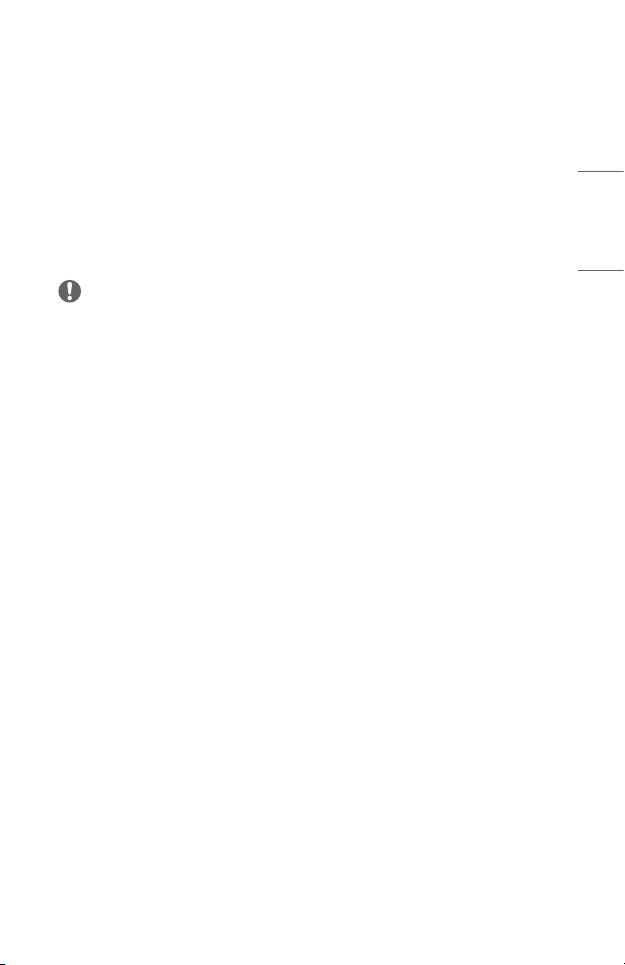
7
ENGLISH
ENTERTAINMENT
Using SCREEN SHARE
1 Set the external input of the projector to [SCREEN SHARE].
2 Enable related SCREEN SHARE function on the device you wish to connect.
3 Connect the projector from the search list on the device you wish to connect.
4 If the desired device accepts the request, SCREEN SHARE will be started.
NOTE
• When using the SCREEN SHARE function, it is compatible with Miracast
supported devices with Windows 10 or higher, but it may not be compatible
with some PCs.
• Ice Cream Sandwich, Jellybean, Kitkat, Lollipop, Marshmallow and Nougat
versions of LG’s Android devices are guaranteed to be compatible.
• When connecting via SCREEN SHARE, place the device close to the projector.
• The response rate and image quality may vary depending upon the user’s
environment.
• For more information on the device you want to connect to, refer to its owner’s
manual.
• Some buttons on the remote control may not work in the [SCREEN SHARE]
mode.
Loading ...
Loading ...
Loading ...