Loading ...
Loading ...
Loading ...
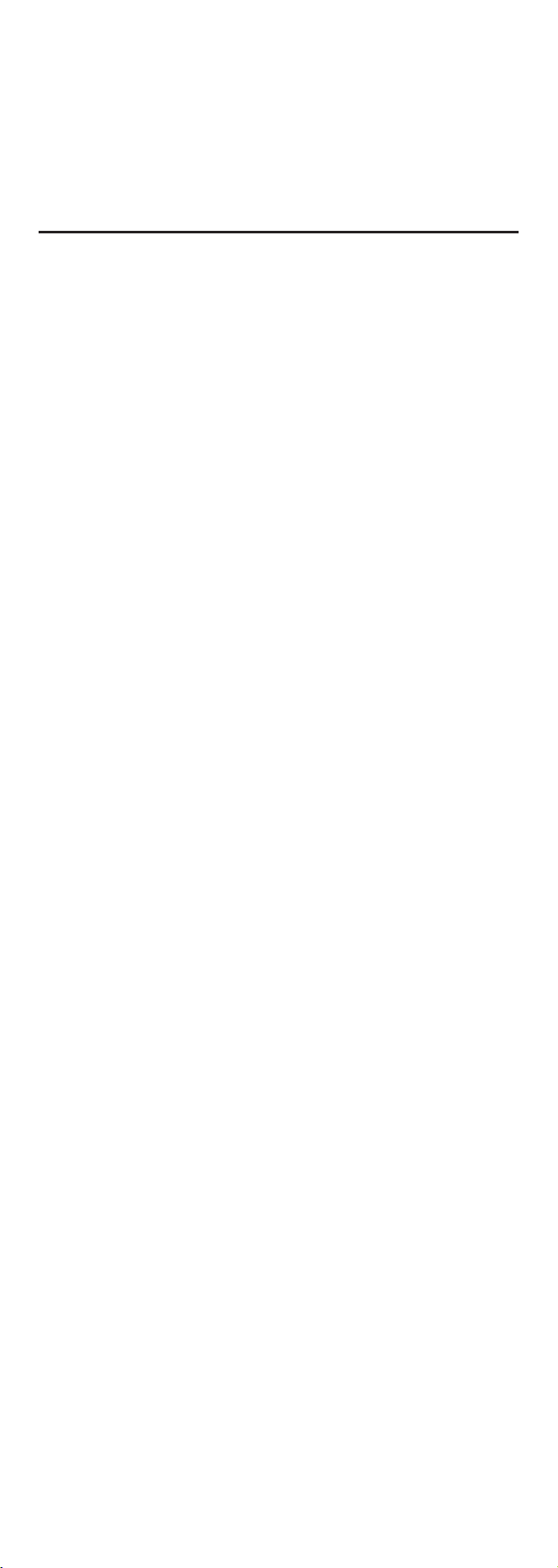
MULTISWITCH WIRING
The Honeywell Add-on switch is required for MultiSwitch 3-way or 4-way
installations. Connecting the traveler terminal of this switch to a standard,
nonHoneywell switch will cause damage or result in improper function. If this
switch is a part of a 3-way or 4-way multi-switch installation, do not connect
the traveler wire or apply power until Honeywell Add-on switches are correctly
installed. For more information on 3Way or 4Way installations, view the
manual or quick-start guide that comes with the Honeywell Add-on switch.
SINGLESWITCH WIRING
Before you start; you may wish to change the paddle color to
match your wallplate or decor. Please proceed to Section 5.
1.
Shut off power to the circuit at circuit breaker or fuse box.
IMPORTANT! Verify power is OFF to switch box before continuing.
2.
Remove wallplate.
3.
Remove the switch mounting screws.
4.
Carefully remove the switch from the switch
box. DO NOT disconnect the wires.
5.
There are up to five screw terminals on the switch;
these are marked
A.
GROUND — Green/Bare
B
. LINE OR LOAD — Black (connected to power or lighting)
C.
LINE OR LOAD — Black (connected to power or lighting)
D.
TRAVELER — Red/Other (only in 3-way installations)
E.
NEUTRAL — White
Match these screw terminals to the wires
connected to the existing switch.
6.
Disconnect the wires from the existing switch. Be careful to
label wires according to the previous terminal connection.
OBSERVE IMPORTANT WIRING INFORMATION
IMPORTANT! This switch is rated for and intended
to only be used with copper wire.
WIRE GAUGE REQUIREMENTS
Use 14 AWG or larger wires suitable for at least 80° C for supplying
Line (HOT), Load, Neutral, Ground and Traveler connections.
WIRE STRIP LENGTH
7.
For attachment to screw terminals: strip insulation 1” (25mm)
For attachment using the enclosure’s holes:
strip insulation 5/8” (16mm)
UL specifies that the tightening torque for the
screws is 14 Kgf-cm (12 lbf-in).
8.
Connect the green or bare copper ground wire to the GROUND terminal.
9.
Connect the black wire that goes to the light
to either LINE/LOAD terminal.
10.
Connect the black wire that comes from the electrical
service panel (Hot) to either LINE/LOAD terminal.
11.
Connect the white wire to the neutral terminal
(use a jumper wire if needed).
Note: The Traveler terminal is only used for 3-way or 4-way wiring
and should remain insulated if the switch is being installed
in a single pole installation (one switch & one load).
12.
Insert switch into the switch box being careful not to pinch or crush wires.
13.
Switch must be independently mounted (vertical position only).
14.
Secure the switch to the box using the supplied screws.
15.
Mount the wallplate.
16.
Reapply power to the circuit at fuse box or
circuit breaker and test the system.
BASIC OPERATION
The connected light can be turned ON/OFF in two ways:
• Manually from the front panel of the InWall Switch.
• Remotely with a ZWave Controller.
MANUAL CONTROL
The front panel rocker switch allows the user to
turn ON/OFF the connected fixture.
• To turn the connected fixture ON: press and release the top of the rocker.
• To turn the connected fixture OFF: press and
release the bottom of the rocker.
CYCLE LED LIGHT
The LED below the switch acts as a guide light or status indicator.
How to cycle through options: Press up three times and down once quickly.
1.
LED is ON when the load is off (guide light in the dark) (default).
2.
LED is ON when the load is ON (indicates the switch is ON).
3.
LED is always OFF.
4.
LED is always ON (illuminates switch in the dark).
WARNING — SHOCK HAZARD
Turn OFF the power to the branch circuit for the switch and lighting fixture at the
service panel. All wiring connections must be made with the POWER OFF to avoid
personal injury and/or damage to the switch. This device is intended for installation in
accordance with the National Electric Code and local regulations in the United States,
or the Canadian Electrical Code and local regulations in Canada. If you are unsure or
uncomfortable about performing this installation consult a qualified electrician.
CONNECTING YOUR DEVICE TO A ZWAVE NETWORK
1.
Follow the instructions for your ZWave certified
controller to add a device to the ZWave network.
2.
Once the controller is ready to add your device, press and release the top
or bottom of the wireless smart switch (rocker) to add it in the network.
If prompted by the controller to enter the S2 security code, refer to the
QR code/security number on the back of the box, or the QR code label
on the product.
Now you have complete control to turn your fixture ON/OFF
according to groups, scenes, schedules and interactive
automations programmed by your controller.
If your ZWave certified controller features remote access, you
can now control your fixture from your mobile devices.
REMOVING AND RESETTING THE DEVICE
1.
Follow the instructions for your ZWave certified controller
to remove a device from the ZWave network.
2.
Once the controller is ready to remove your device, press
and release the top or bottom of the wireless smart
switch (rocker) to remove it from the network.
RETURNING SWITCH TO FACTORY DEFAULTS
Quickly press ON (top) button 3 times, then, immediately
press the OFF (bottom) button 3 times. The LED will flash
ON/OFF 5 times when completed successfully.
Note: This should only be used in the event your network’s
primary controller is missing or otherwise inoperable.
CHANGING THE COLOR OF THE PADDLE
This step is optional. Before installation, you may want to change
the color of the paddle to match your wallplate or décor.
1.
Lift the air gap tab at the base of the paddle.
2.
Push side tabs in on one side and then the other to
release paddle. Lift the cover up and off.
3.
Simply put the new paddle onto the switch by inserting the
air gap and side tabs and snapping securely into place.
Once this step has been completed, please return to Section 3.
5
CONNECTION
CUSTOMIZATION
4
This device supports Association Command Class (3 Groups)
• Association Group 1 supports Lifeline, Binary Switch Report
• Association Group 2 supports Basic Set and is controlled
by pressing the ON or OFF button with the local load
• Association Group 3 supports Basic Set and is controlled
by double pressing the ON or OFF button
• Each Association Group supports 5 total nodes
DSK :
XXXXX
-12 5651-22671
-26939-47599
-19612-25872
-47752
1.
2.
Loading ...
Loading ...
Loading ...